AdTribes licenses let you add up to 3 staging sites per key. This will allow you to receive product updates directly to your staging site, making it easier to control and maintain a copy of your live site for testing.
To activate a staging site, the website’s staging domain should fall into the following name to be identified by our system:
- localhost
- 127.0.0.1
- *.dev
- *.local
- *.test
- *.staging
- *.example
- *.invalid
- dev.* ( ex. dev.domain.com)
- local.* ( ex. local.domain.com)
- staging[0-9].* ( ex. staging.domain.com or staging1.domain.com)
- stage.* ( ex. stage.domain.com)
- *staging.wpengine.com
- *stg.wpengine.com
- *dev.wpengine.com
- dev-*.pantheonsite.io
- test-*.pantheonsite.io
- staging-*.kinsta.com
- staging-*.kinsta.cloud
- env-*.kinsta.com
- *.myftpupload.com
- *.ngrok.io
- *-dev.ksysweb.com
- *-stg.ksysweb.com
- *.cloudwaysapp.com
- *.tempurl.host
If you are a web host that provides staging services and want to add your url pattern to the list, please reach out.
You can grab the license for the plugin you wish to use under the Downloads tab on your account.
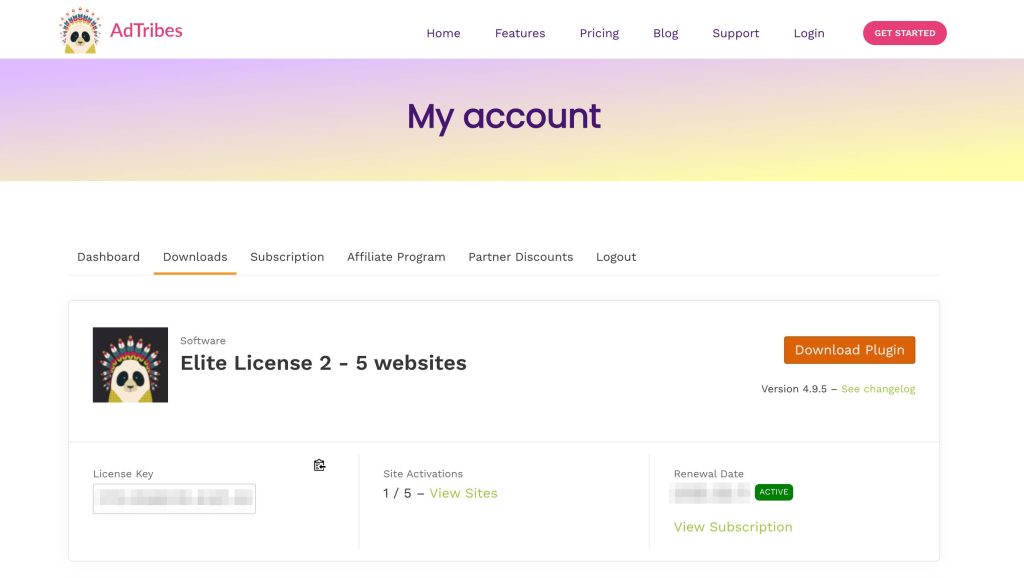
Then head to the Staging site you’re working on and add the license under the Product Feed Elite -> License tab.
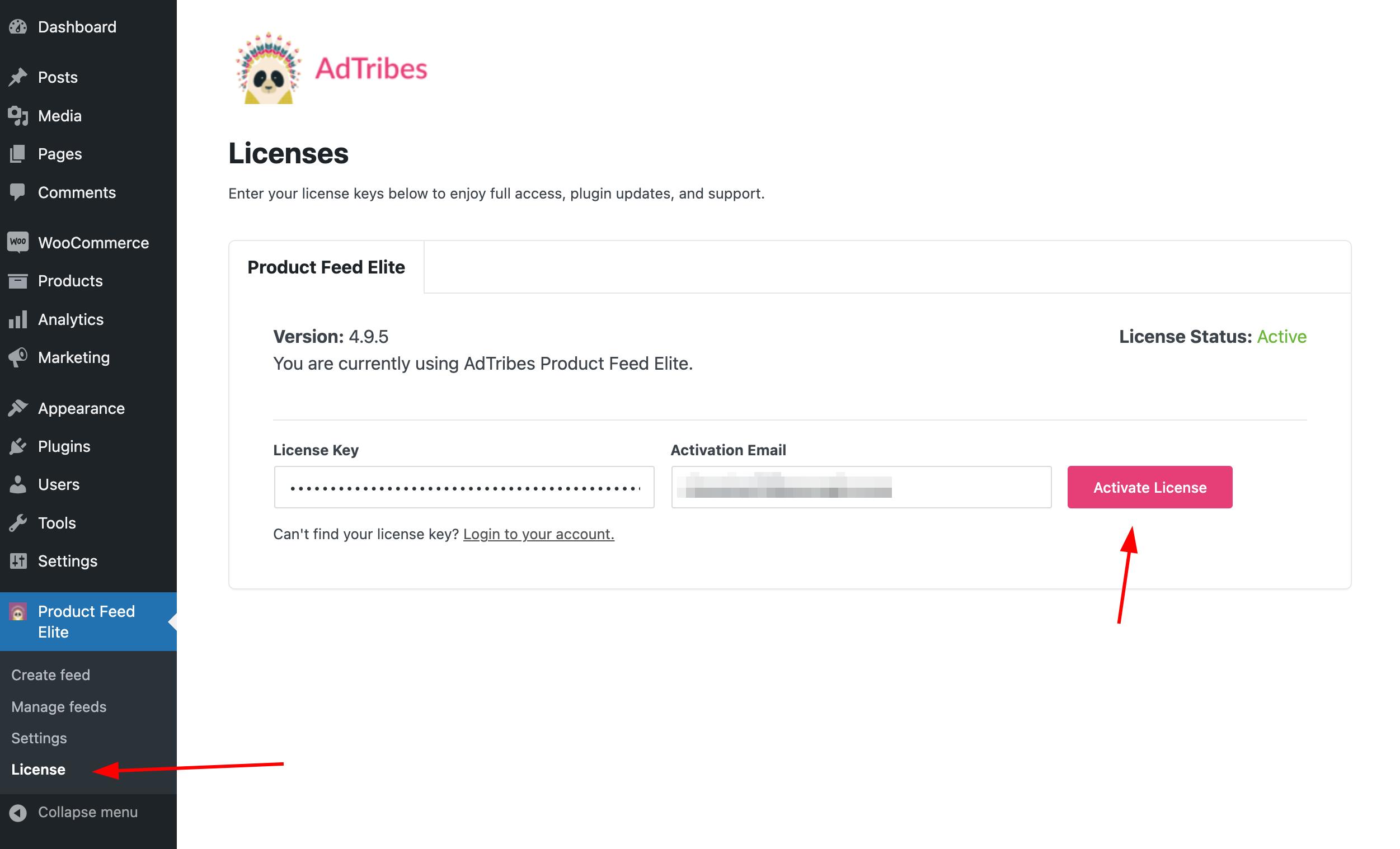
Once you enter your license and click save it will activate the staging site and you will see a confirmation message.
If you need to remove the staging site from the license key you can do so via the Downloads tab on your account by clicking the View Sites link on the license.


