When you submit product data to Google Merchant Center, including accurate shipping costs is just as important as providing the right prices and availability. Missing or incorrect shipping information can lead to product disapprovals or cause shoppers to see misleading totals at checkout. There are two main ways to add shipping details:
- Directly in your product feed through the Product Feed Pro Plugin
- By setting up rules inside Google Merchant Center
In this guide, we’ll walk you through both methods step by step so you can choose the one that fits your store best.
Add Shipping Costs Directly via Your Product Feed
Set Up Shipping in WooCommerce
Before your products can pass accurate shipping data to Google Merchant Center, you need to configure shipping zones and methods in WooCommerce correctly.
- In your WordPress dashboard, go to WooCommerce → Settings → Shipping.
- You should create Shipping Zones, which define geographic areas—these can be as broad as an entire country or as specific as zip-code segments.
- Within each zone, add Shipping Methods like Flat rate, Free shipping, or Local pickup. Configure rates, thresholds, and rules as needed.
- If you’re working with products of varying sizes or weights, consider setting up Shipping Classes for more precise rate control.
- Make sure your zones are ordered from most specific (like local zip codes) to most general (like “rest of the world”) to ensure accurate rate matching
For detailed instructions, check out this WooCommerce Shipping guide: Setting up Shipping Zones
Product Feed Mapping
Once WooCommerce shipping settings are in place, it’s time to connect that data to your product feed so Google Merchant Center can use it.
- In WordPress, go to Product Feed Pro (or Elite) → Manage Feeds.
- Open the feed you’d like to update.
- Head to the Field Mapping section.
- Click the “+ Add Field Mapping” button
- From the Google attribute dropdown, select Shipping (shipping).
- From the Value dropdown, choose the Shipping option.
- Save your changes, then refresh your feed so the shipping information gets included.
With this mapping, your feed will now properly pass shipping details to Merchant Center.

Supported Third-Party Shipping Plugins
- Table Rate Shipping for WooCommerce (By WooCommerce)
- Table Rate Shipping for WooCommerce (By Bolder Elements)
- WooCommerce Advanced Free Shipping (By Jeroen Sormani)
Define Shipping Costs Directly in Google Merchant Center
Go to Shipping and Returns
- In Google Merchant Center, navigate to Shipping and returns from the left menu.
- Click Get Started under Shipping policies.
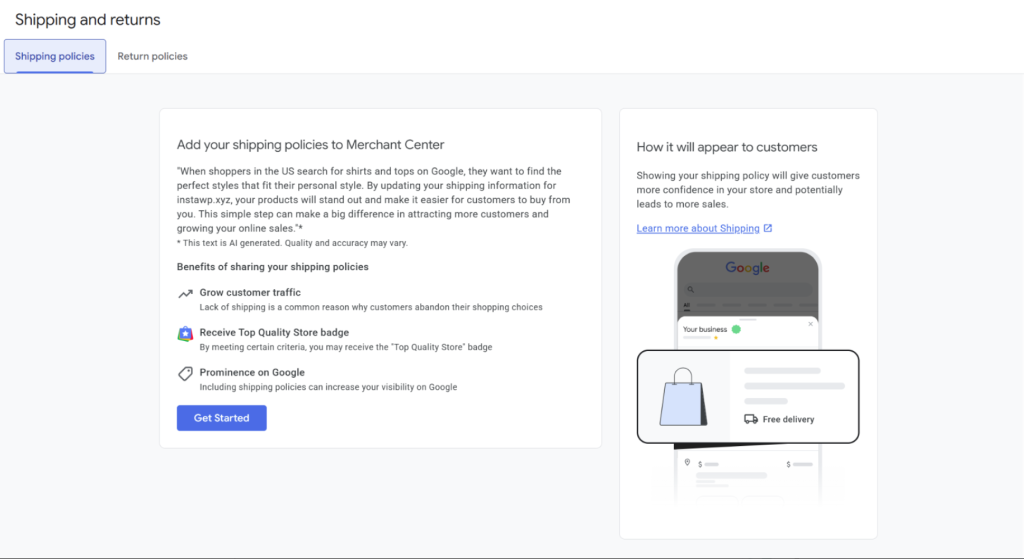
Create a New Shipping Policy
- Enter a clear policy name (e.g., US Standard Shipping).
- Select one or more countries where the policy applies.
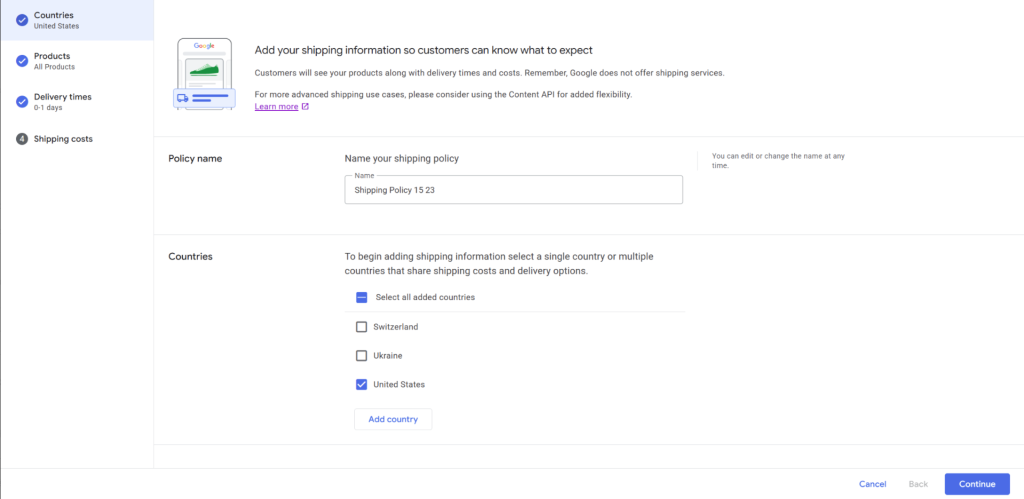
Choose Products Covered
- Select All products if this applies store-wide.
- Select Specific products if you want to apply the rule only to tagged products (via shipping labels in your feed).
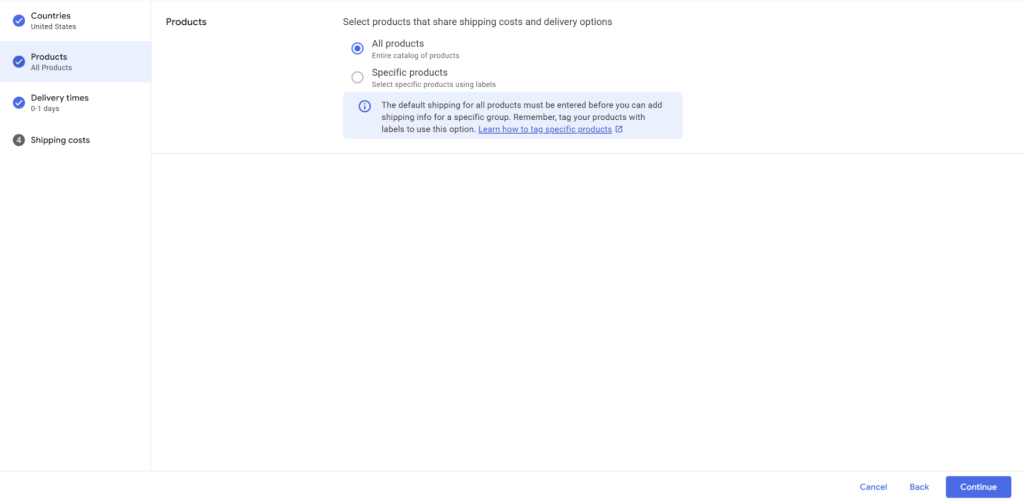
Define Delivery Times
You’ll now tell Google how to calculate delivery times:
Option A – By Carrier
- Select By carrier.
- Add a ship-from location (screenshot: Add ship-from location window).
- Enter a location name (e.g., Warehouse A).
- Provide the street address, city, region, and ZIP code.
- Set max handling time (how many business days it takes to prepare an order).
- Set an order cutoff time (the latest time an order qualifies for same-day processing).
- Click Add to save.
- After adding the location, choose a carrier (UPS, FedEx, USPS, etc.) and a service level (Ground, 2-Day, Overnight).
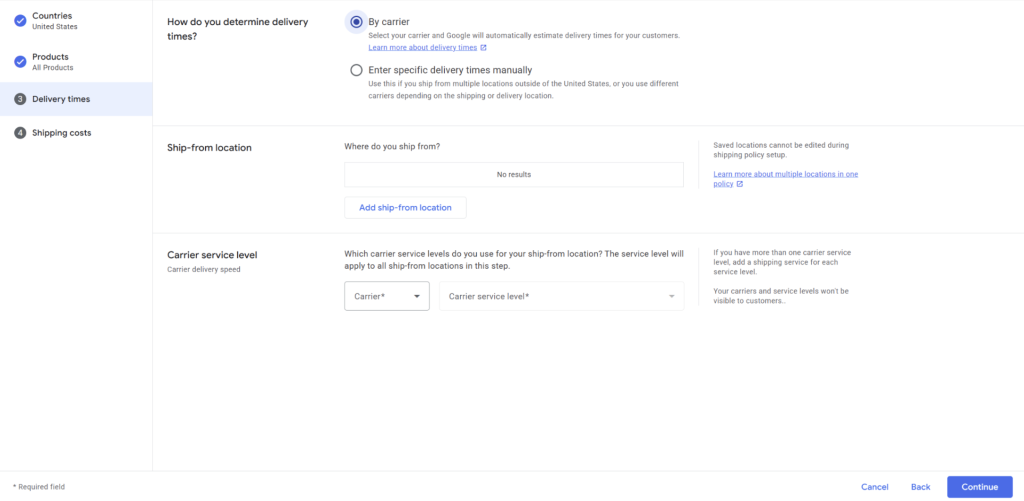
Option B – Enter Manually
- Select Enter specific delivery times manually.
- Configure:
- Order cutoff time – the latest time an order can be placed to ship the same day.
- Handling time – the time (in business days) needed to prepare the order before handing it to the carrier.
- Transit time – the time carriers typically take to deliver after shipping.
- Google calculates the total delivery time that shoppers will see.
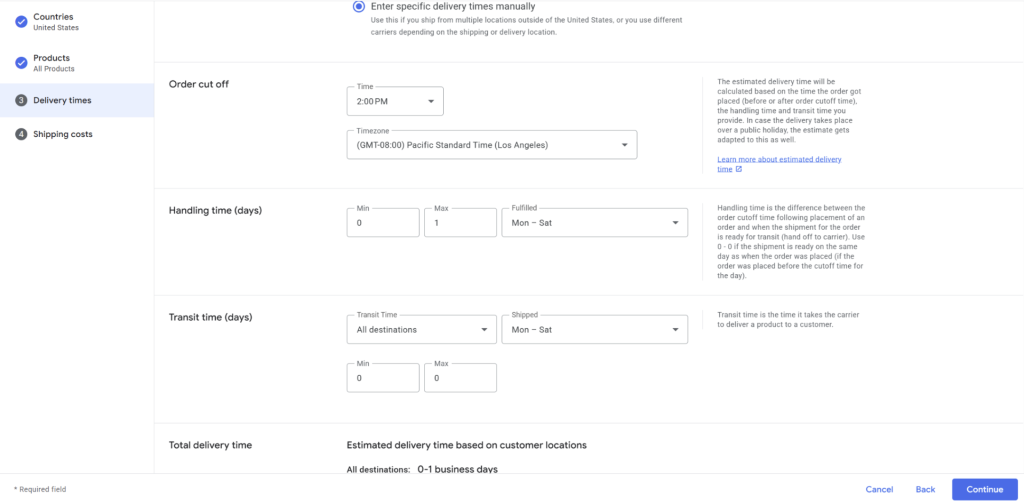
Define Shipping Costs
Choose how customers are charged:
- Free shipping – all orders ship free.
- Flat rate – one fixed fee for all orders.
- Price-based – costs depend on order value (e.g., free shipping over $50).
- Weight-based – fees depend on product or package weight.
- Carrier-calculated – real-time rates from your shipping provider.
- Destination-based – fees depend on delivery location.
- Item-based – fees depend on the number of items in the order.
- Advanced cost table – combine multiple rules for complex needs.
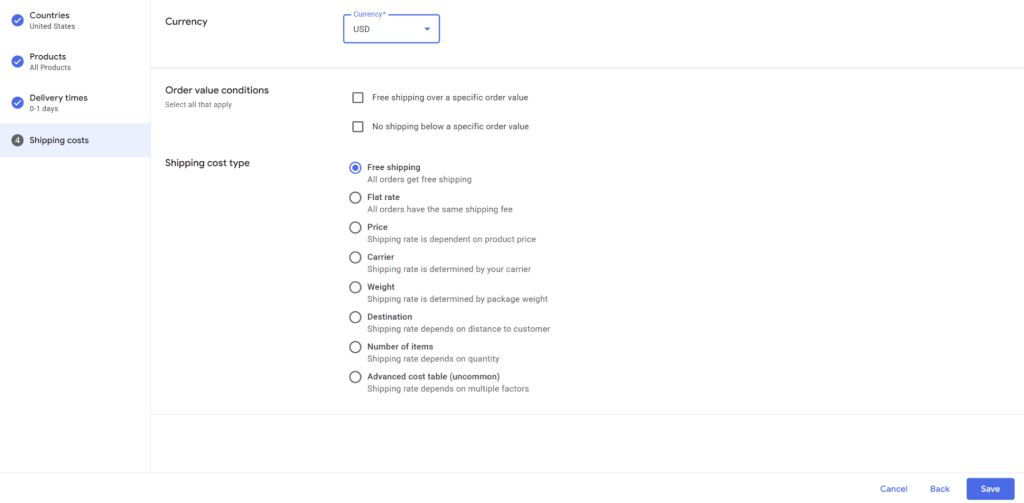
Save and Apply
- Review your setup and click Save.
- It can take up to 24 hours for new shipping rules to apply across your products.
Using Shipping Labels (Optional)
Shipping labels let you group products so you can apply different shipping rules in Google Merchant Center. They don’t affect your WooCommerce checkout or appear on your storefront; they’re purely for feed and policy management.
Create a Shipping Label Attribute in WooCommerce
- Go to Products → Attributes in your WordPress dashboard.
- Add a new attribute called Shipping Label with a slug like
shipping-label. - Add terms (values) that represent your groups, for example:
standard,oversize,fragile,free_shipping, etc
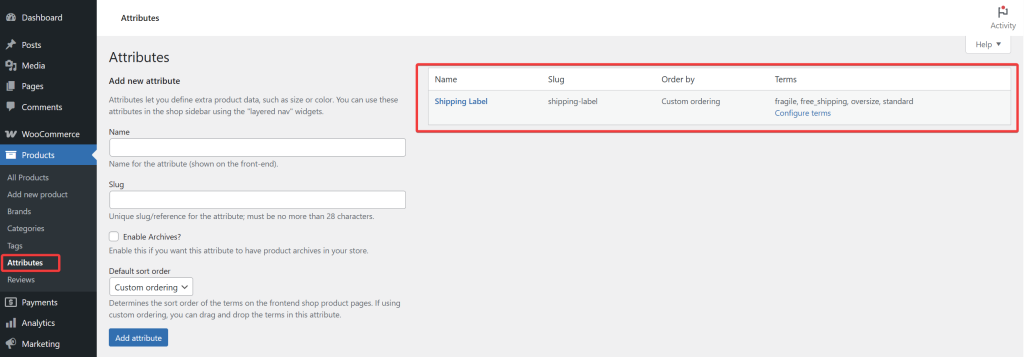
Assign Labels to Products
- Edit a product and scroll to the Product data → Attributes tab.
- Select Shipping Label from the dropdown and click Add.
- In the Value(s) box, choose or create the correct term (e.g., Oversize for a sofa, Standard for a t-shirt).
- Leave “Visible on the product page” unchecked, since this attribute is just for your feed and Merchant Center, not for customers.
- Save the attribute and update the product.
- Repeat for other products as needed.
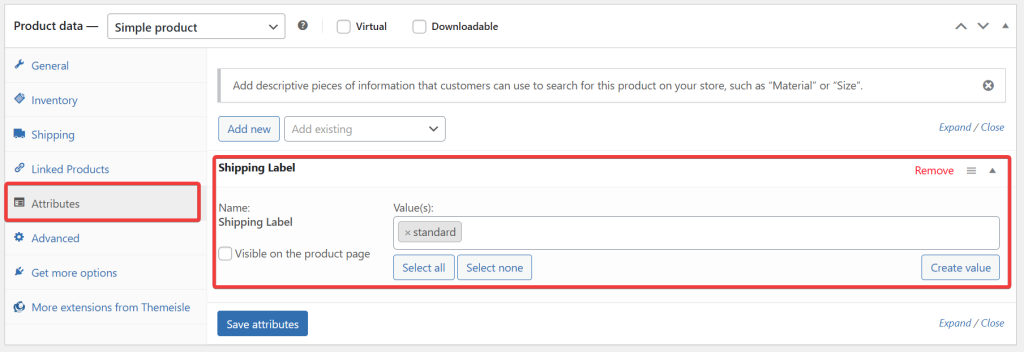
Map Shipping Label in Your Feed
- In your WordPress Dashboard, go to Product Feed Pro (or Elite) → Manage Feeds.
- Edit the feed you want to update.
- Open the Field Mapping step.
- From the Google attribute list, select Shipping Label (
shipping_label). - Map it with the Product Shipping Label option.
- Save and refresh the feed

Apply Labels in Merchant Center
When setting up or editing a shipping policy in Merchant Center:
- Choose Specific products instead of All products.
- Click the Select products with labels option to select
shipping_labelvalues - Proceed to set up the delivery times and shipping costs, following the same steps as in the Define Shipping Costs Directly in Google Merchant Center section.

Adding shipping costs to your Google Shopping feed can be done in two ways: mapping WooCommerce shipping data directly into your feed or creating shipping policies in Merchant Center. For more advanced setups, use shipping labels to group products and apply tailored rules. Accurate shipping details help prevent disapprovals, improve ad performance, and give shoppers clear expectations.
Need Further Assistance?
If you need any further assistance, feel free to create a new ticket to reach out to our support team.
Please note that the ticket support system is exclusive to Product Feed ELITE users.
If you’re using only the Product Feed Pro plugin, feel free to open a new topic in the WordPress.org forum.


