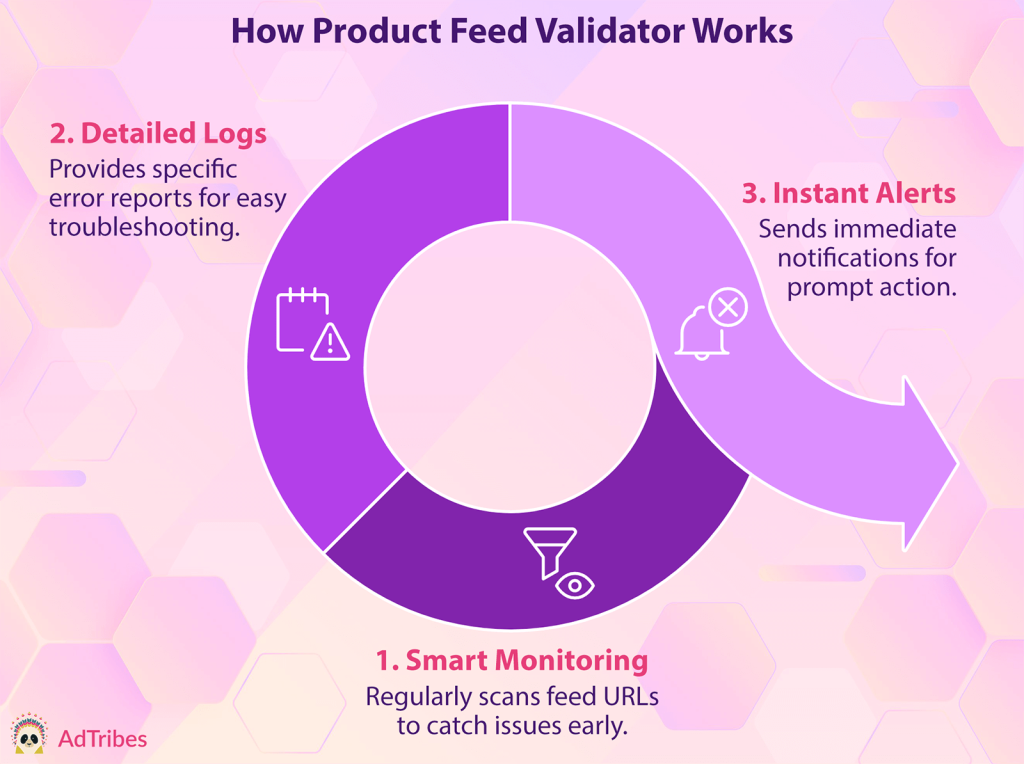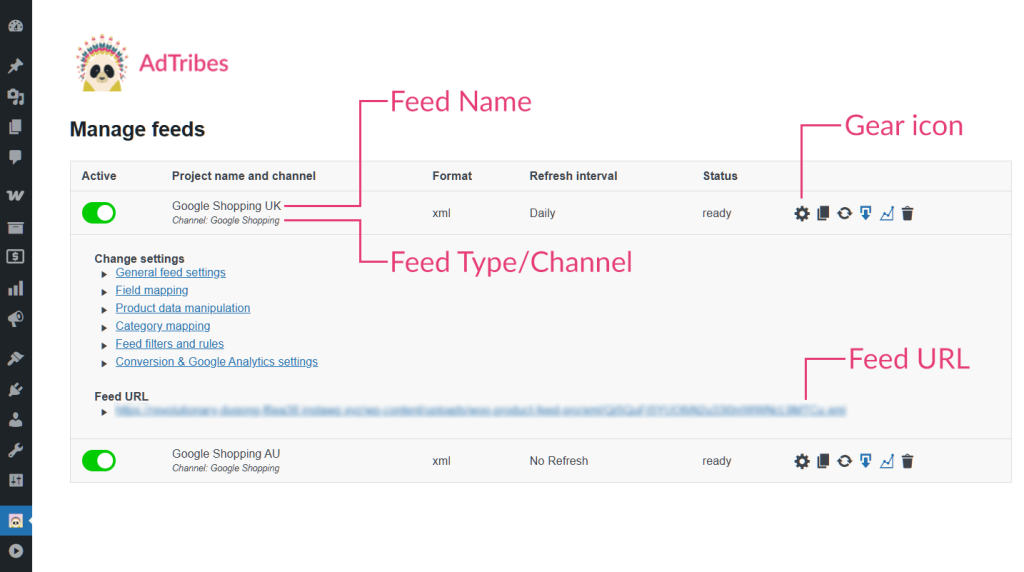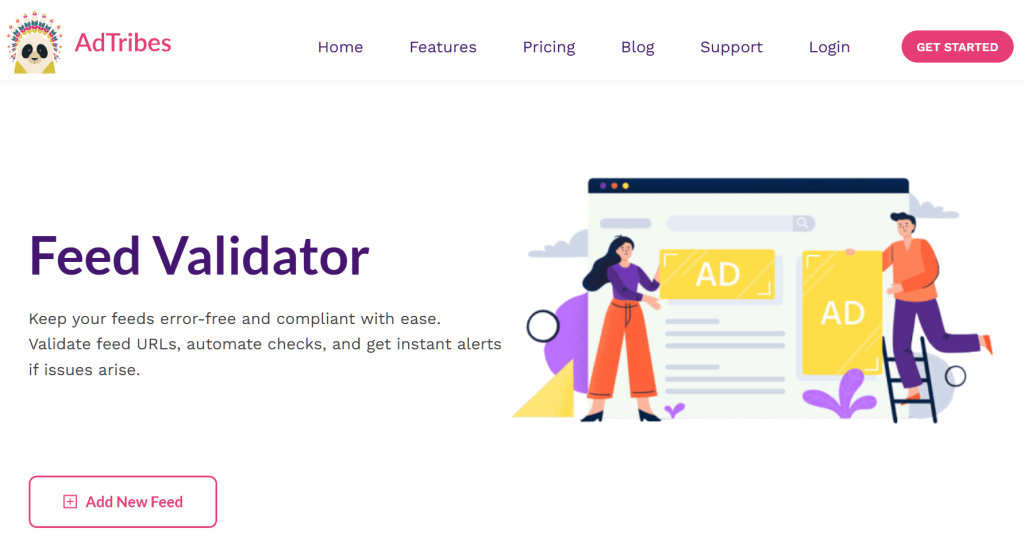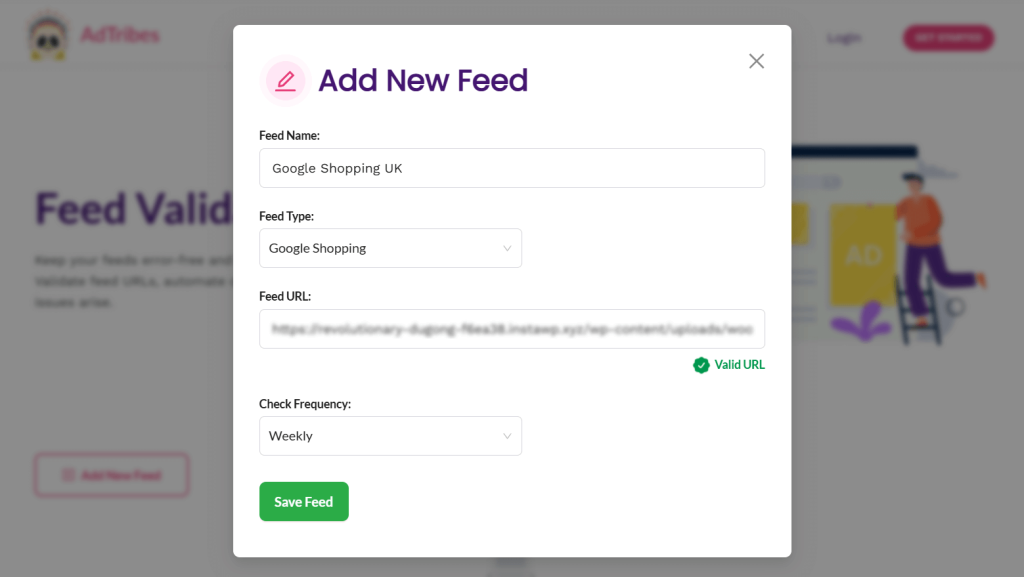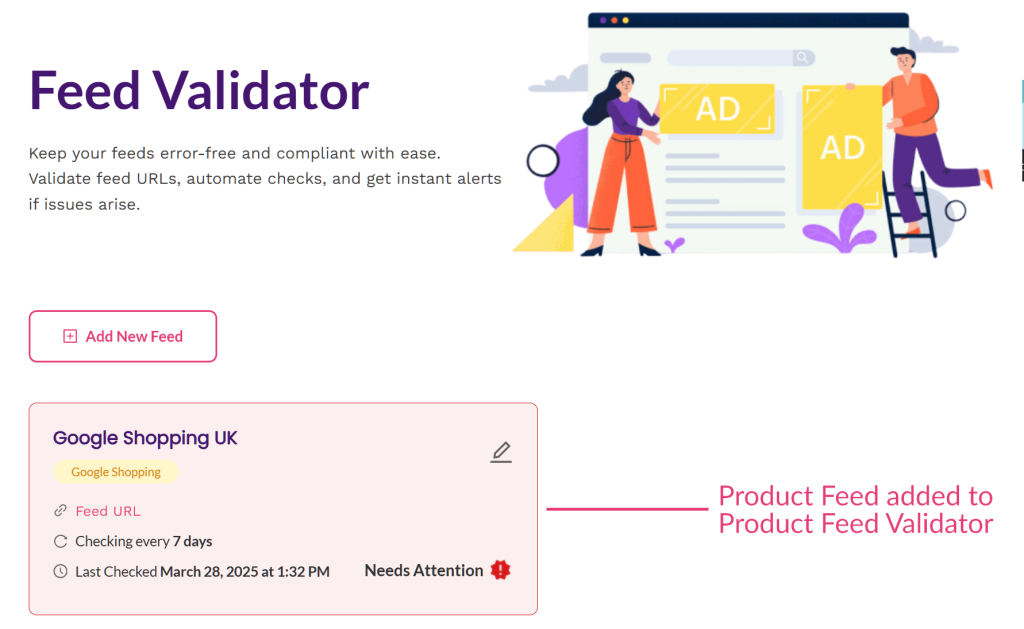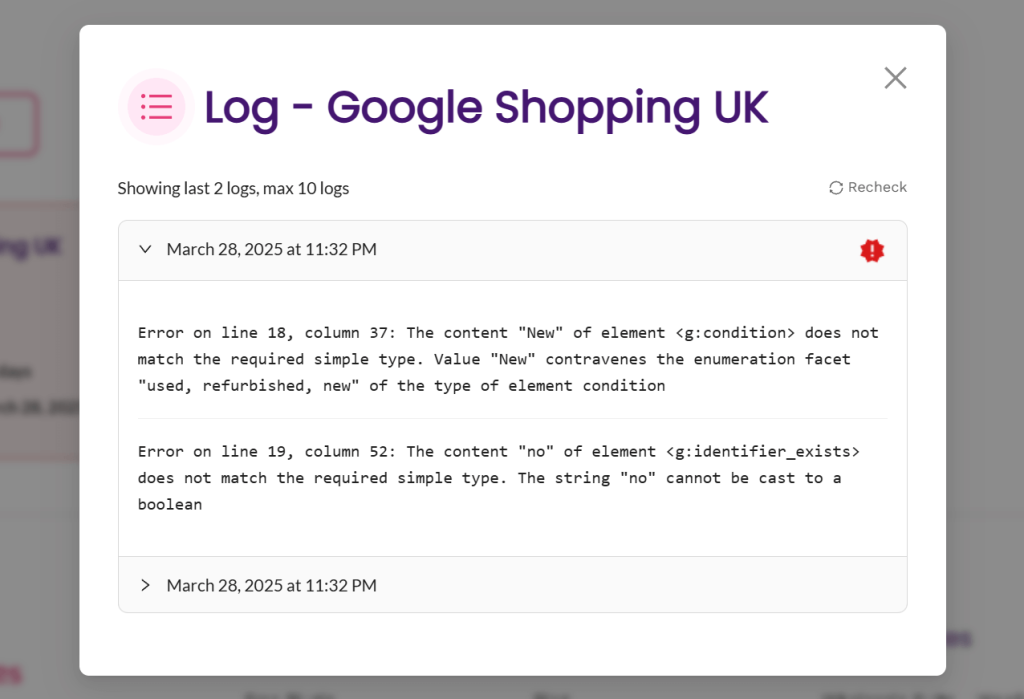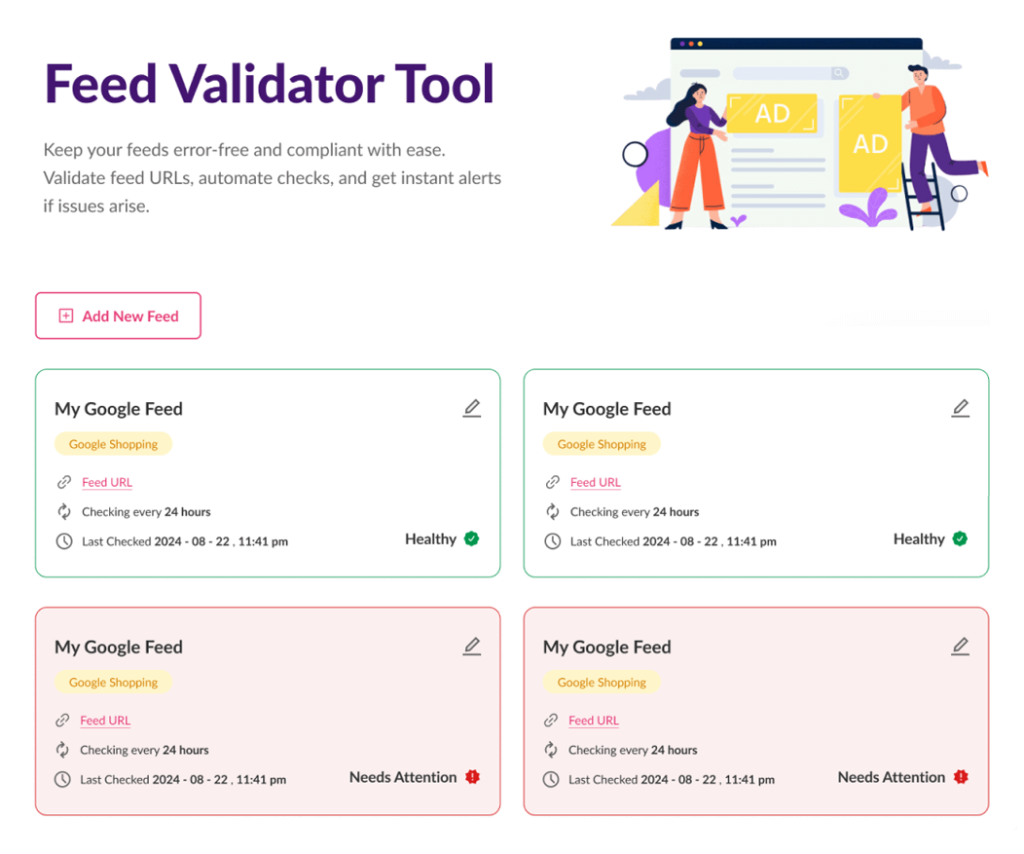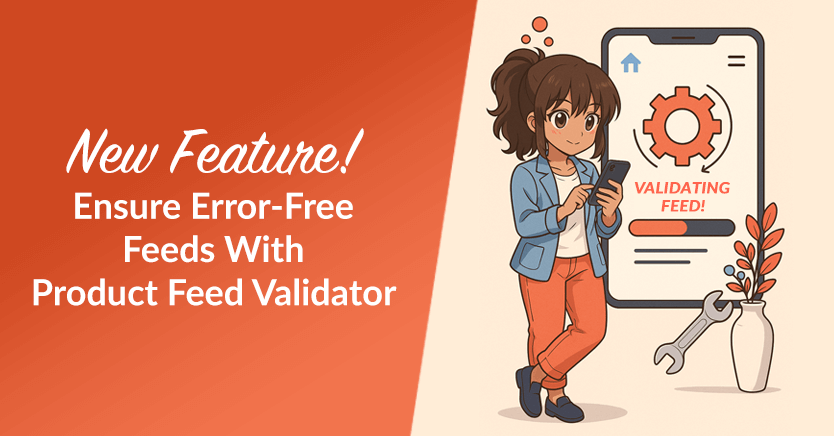
AdTribes has just received a major update: Product Feed Validator!
Keeping your product feeds error-free is key to getting your products listed on Google Shopping, Facebook, and other sales channels. Even a small mistake can prevent your items from showing up.
We’ve seen how tricky these issues can be. Missing product details, broken URLs, and formatting errors often go unnoticed. Worse yet, they pile up quickly, leading to lost visibility and lost sales.
That’s where Product Feed Validator comes in.
- I. What Is Product Feed Validator?
- II. Why Product Feed Validation Matters
- III. How To Use Product Feed Validator
- Conclusion
I. What Is Product Feed Validator?
Product Feed Validator is the newest feature in AdTribes, our top-rated WooCommerce product feed solution.
Basically, Product Feed Validator scans feed URLs, detects errors, and highlights them, allowing you to fix issues before they can stop your products from appearing on sales channels.
In other words, it keeps your product listings accurate, ensuring they stay active and visible to customers searching for them.
We designed this tool to run quietly in the background, so you don’t have to monitor feeds manually. Thanks to automation, it’s also incredibly easy to use, as you’ll see later in this guide.
1. How Product Feed Validator works
The Product Feed Validator checks feeds on a schedule, spots problems early, and notifies you before they cause trouble. Here’s how it works:
- Smart monitoring: It scans your feed URLs at regular intervals. This helps catch issues before they block your products from appearing on sales channels. With automatic checks, you won’t have to guess if your feed is working.
- Detailed logs: When an error pops up, the tool doesn’t just tell you something is wrong. It shows exactly what’s broken. Whether it’s a missing attribute, an invalid URL, or a formatting issue, you get a clear report. No more digging through spreadsheets trying to figure it out.
- Instant alerts: You don’t have to check manually. The moment a problem appears, you get an alert. That means you can fix it right away instead of discovering it days later when sales have already taken a hit.
2. Supported platforms
Different sales channels have different rules. A product feed that works fine on one platform might have issues on another. That’s why Product Feed Validator supports Google, Meta, and other major channels.
We’ve seen how small differences in formatting or missing details can cause rejections. Google might require GTINs, while Meta focuses on image quality. If your feed doesn’t meet their standards, your products won’t show up.
Keeping up with these rules is tricky. After all, platforms update their requirements often, and it’s easy to miss a change. Thankfully, product feed validation helps your feed stay compliant and your listings remain active.
II. Why Product Feed Validation Matters
Product feed errors can quietly derail your sales, making it harder for customers to find your products. Here’s why feed validation is essential:
- Errors can prevent your products from showing up on Google, Meta, and other sales channels, leading to fewer views and lost sales.
- Fixing errors manually is time-consuming. It requires combing through spreadsheets, tracking down missing details, and troubleshooting issues, especially when managing hundreds or thousands of listings.
- Problems can creep in quickly. Feeds update regularly, and platforms change their requirements. A feed that looks fine one day might have missing attributes or invalid URLs the next.
- Without constant checks, errors can go unnoticed for days. Even a small mistake (like a missing price or an outdated link) can result in lost sales and wasted ad spend.
III. How To Use Product Feed Validator
Product Feed Validator is available with the AdTribes Product Feed Elite Plus or Business. If you already have one of these plans, you’ll get instant access. Otherwise, you’ll need to purchase or upgrade to one
To start validating your feeds, observe the following steps:
Step 1: Select a feed for validation
Your first task is to locate the feed you want validated and copy its URL.
Thus, go to your WordPress Admin Dashboard and click Product Feed Elite > Manage Feeds.
Then, find your preferred feed and click its gear icon. Basically, this expands the feed box, allowing you to access its configuration options and feed URL.
Take note of this feed’s name, channel, and URL.
Step 2: Add the feed details to Product Feed Validator
Next, open another browser tab and access the Product Feed Validator by clicking this link.
Click the Add New Feed button to open a window with entry fields. Then, fill the entry fields with the product feed details you found in Step 1.
- Feed Name: Enter the name of your product feed in this entry field.
- Feed Type: This dropdown lets you pick the channel where you’re submitting the feed.
- Check Frequency: This dropdown lets you choose how often your feed is checked for errors. Options include daily, weekly, and monthly.
- Feed URL: Copy and paste the feed URL into this field. This will immediately tell you if there’s a problem with the URL.
Below is an example of submitting product feed details to the Product Feed Validator.
When you’re done, click the Save Feed button to add it to the Product Feed Validator page, where it will appear as a box.
Product Feed Validator will now automatically check the feed for errors.
Step 3: Check the feed log for errors
If the feed has errors, the box will appear pink and display an alert saying “Needs Attention.” Click this alert to reveal the logs.
Select the most recent log to examine the errors, which will be described in detail.
Now, you can go to the back end to fix the errors listed in the log.
After resolving the issues, return to the log and click Recheck to scan the feed for errors again.
Once the Product Feed Validator finds no more errors, the alert will be replaced by a green “Healthy” notification, and the entire feed box will also become green.
As shown above, you can add as many feeds as you wish to the Product Feed Validator page for checking.
And that’s how simple it is to check your feeds for errors!
Conclusion
Product Feed Validator takes the hassle out of keeping your product feeds error-free. Instead of manually searching for issues, you get automated checks, clear logs, and instant alerts, so you can fix problems before they impact your sales.
With support for major platforms like Google and Meta, this tool helps ensure your listings stay active, visible, and compliant with ever-changing requirements. Whether you’re managing a handful of products or thousands, Product Feed Validator makes it easier to maintain accurate feeds and keep your store running smoothly.
To recap, this guide explored the following concepts:
- What is Product Feed Validator?
- Why Product Feed Validation matters
- How to get started with Product Feed Validator
Do you have any questions about the Product Feed Validator? Please don’t hesitate to let us know; we’d be happy to hear from you!