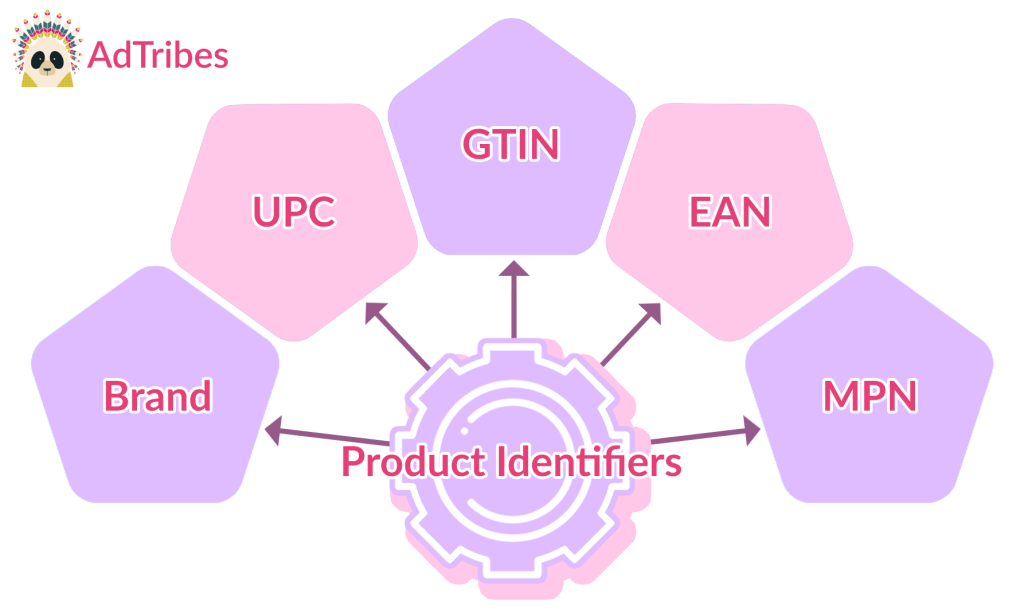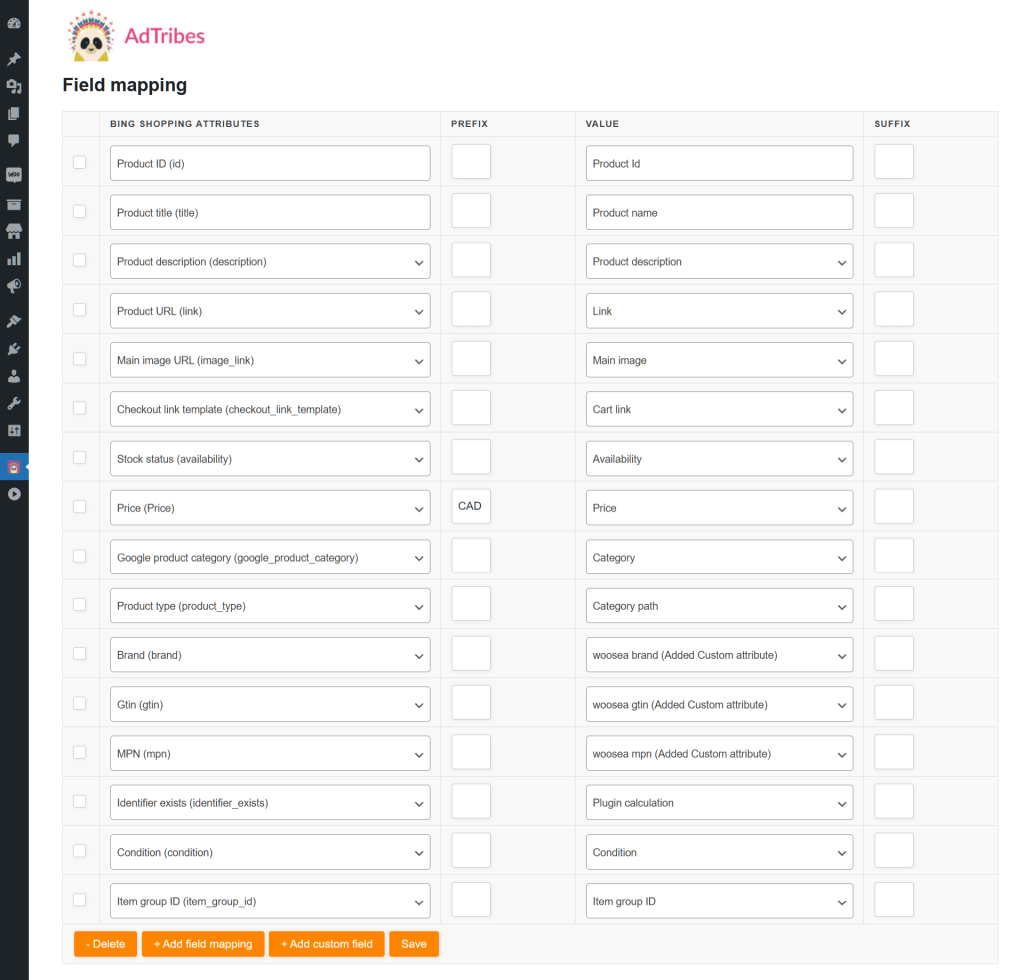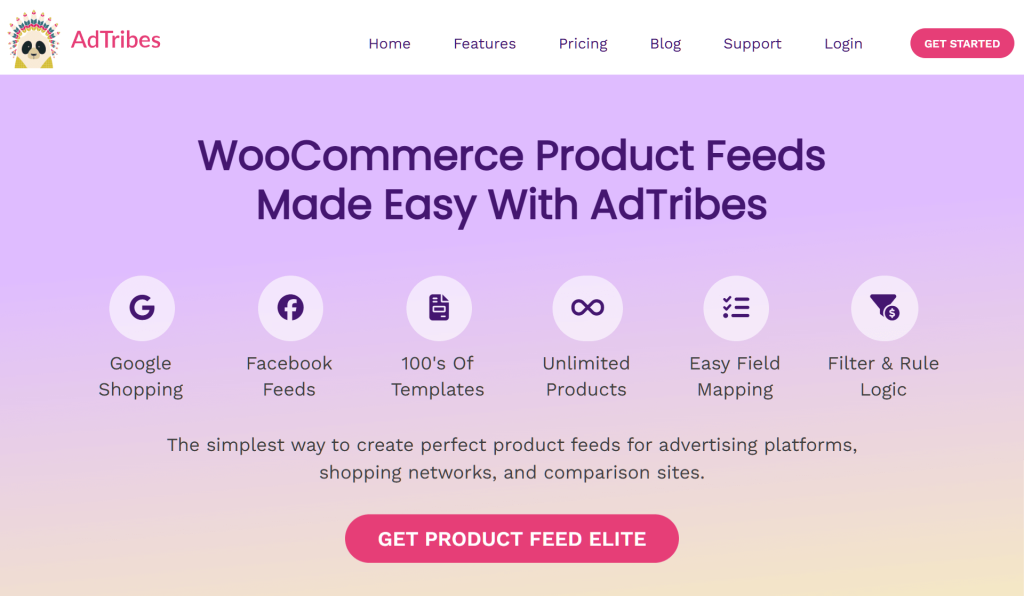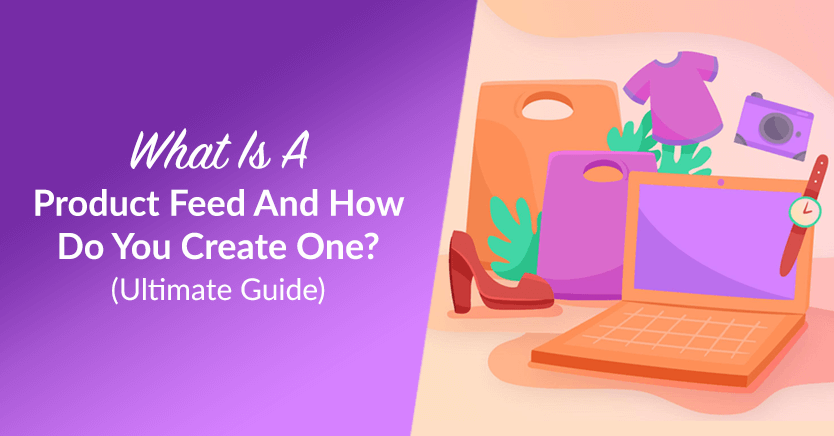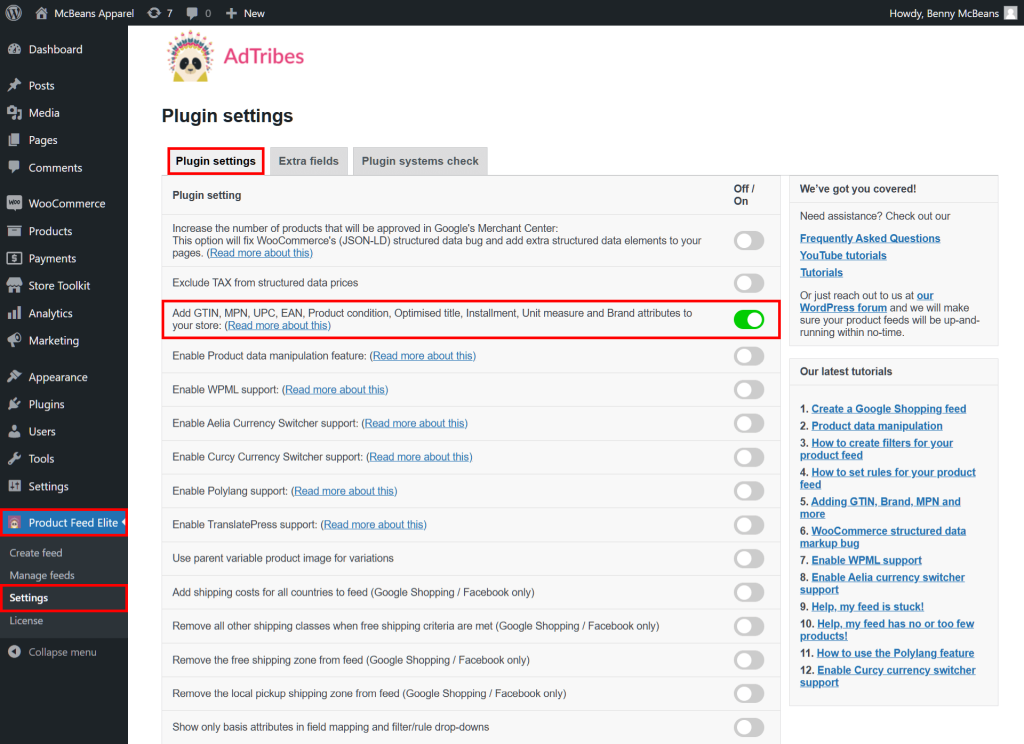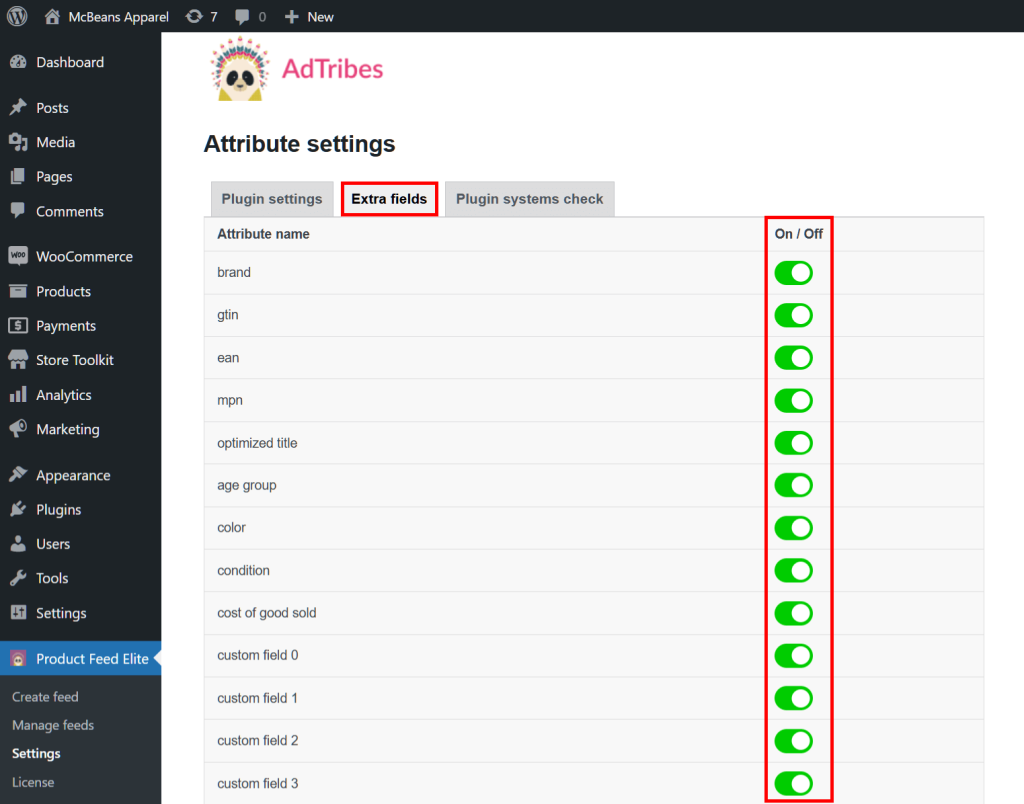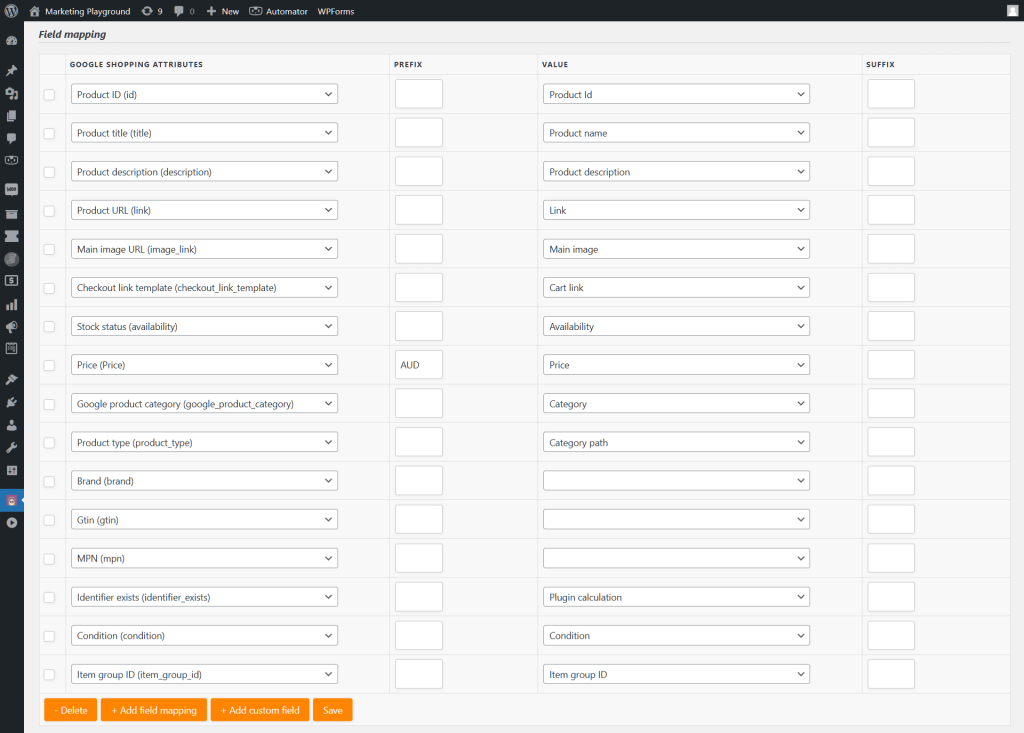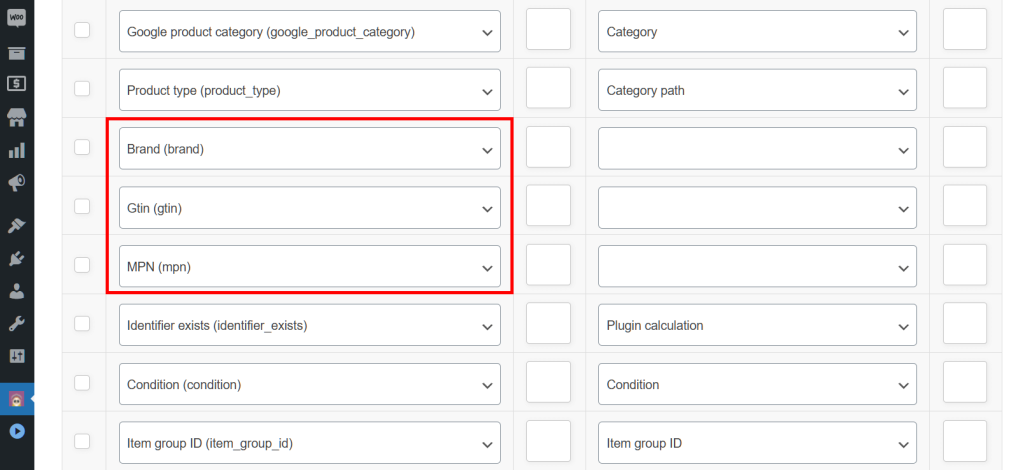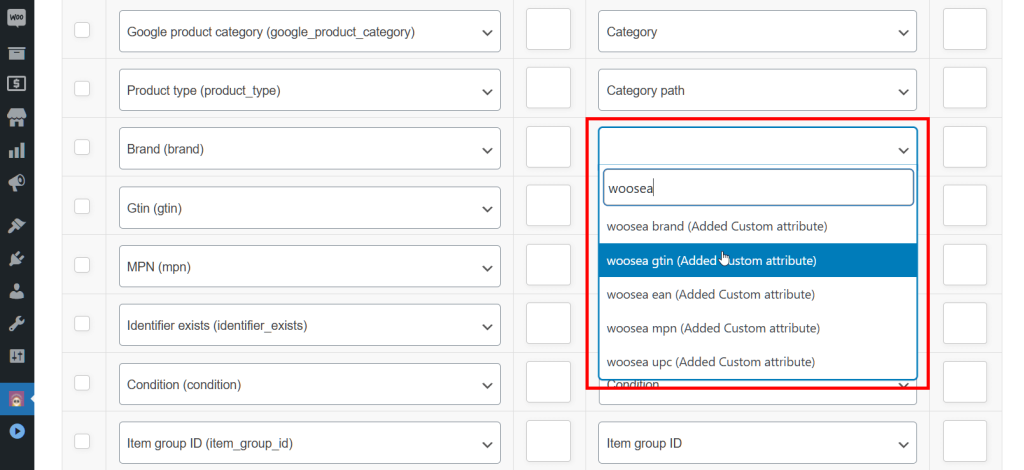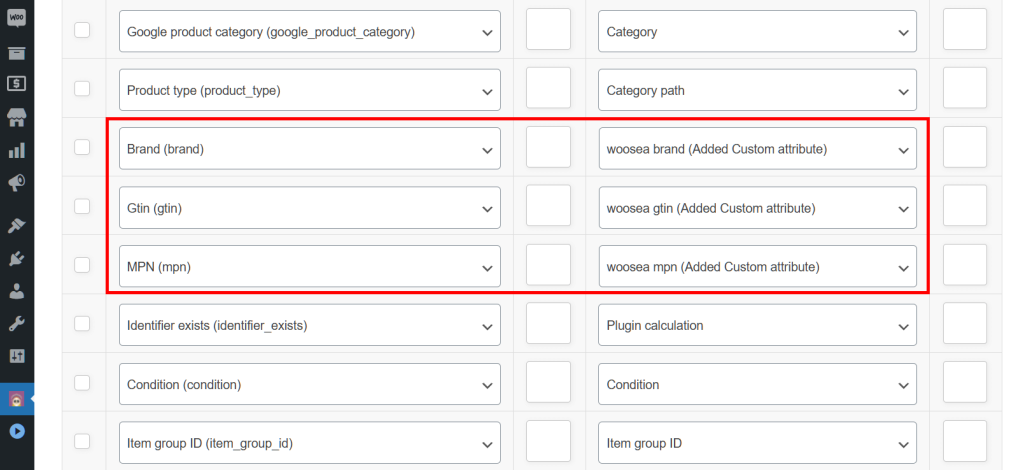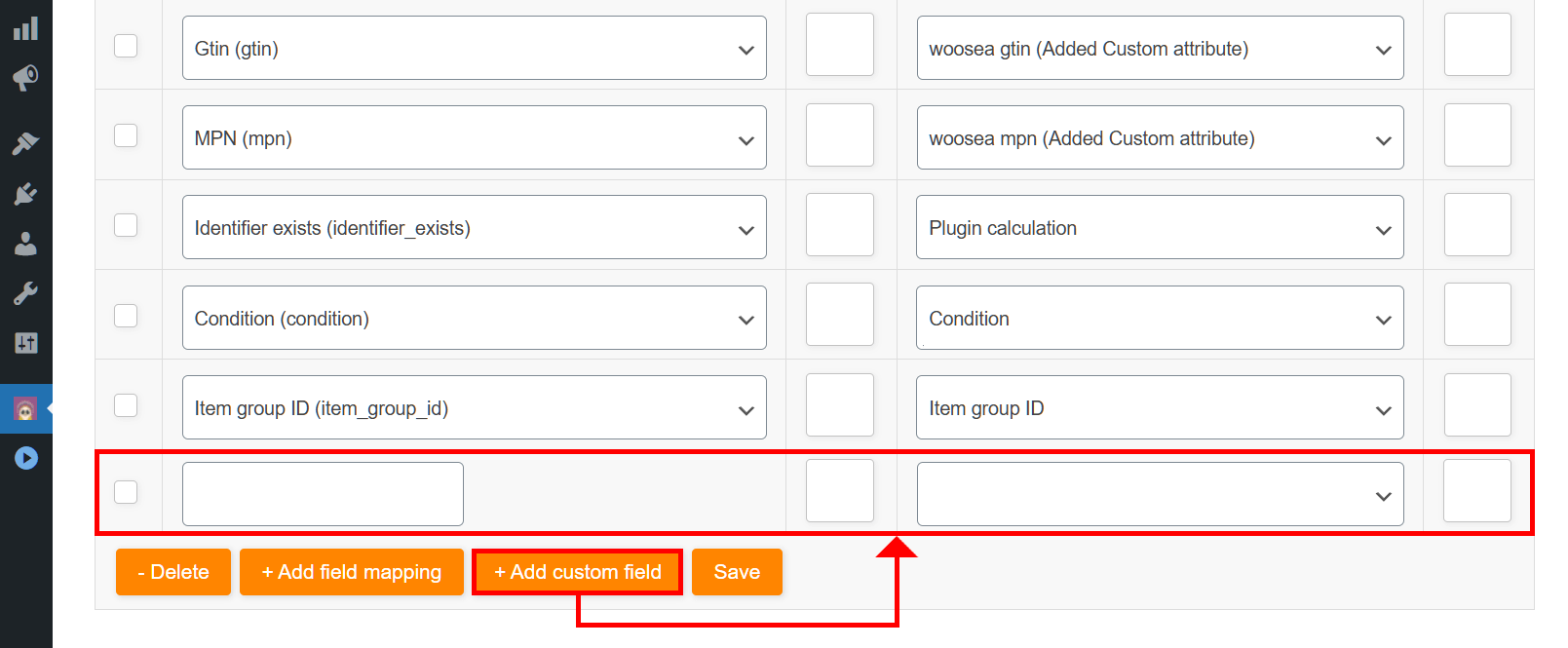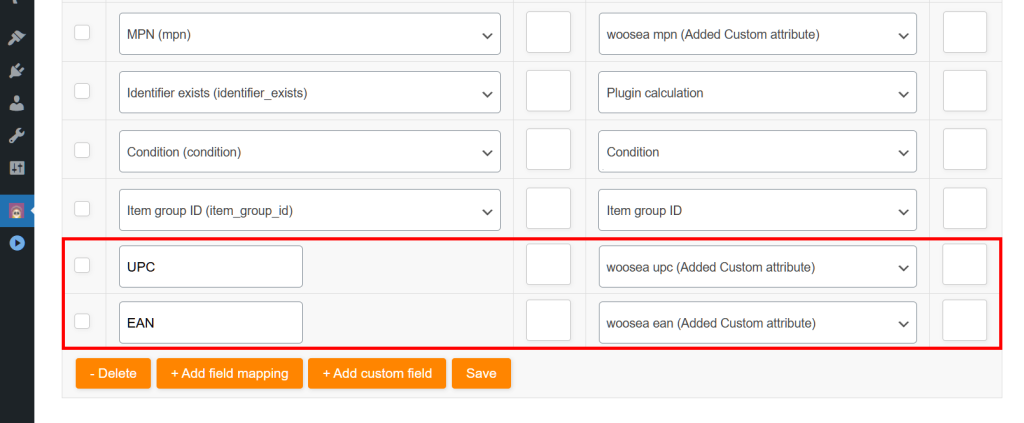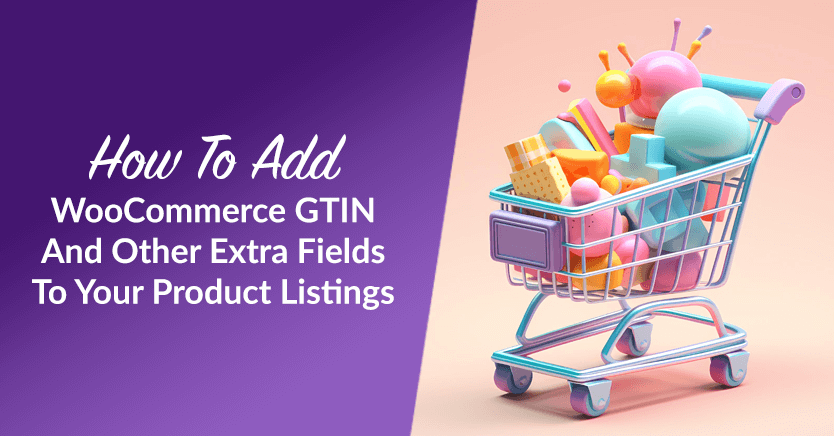
In today’s online marketplace, standing out isn’t just about having a great product. It’s about making sure your product gets seen. This is where WooCommerce GTIN, MPN, and other unique details can help.
When you list products on platforms like Google Shopping or Facebook, the details you provide in your product data feeds—like GTIN, MPN, and others—make a huge difference. These identifiers aren’t just filler; they’re the key to getting your products noticed, properly categorized, and ultimately sold.
In this guide, we’ll break down how to add these important fields to your WooCommerce product data feeds. This way, you can prime your products for success.
So let’s get started!
- I. Why Add Extra Fields To Your Product Feed?
- II. What Are Product Identifiers?
- III. Why Use Product Identifiers?
- IV. What Product Identifiers Should You Add To Your WooCommerce Product Feed?
- V. How To Add WooCommerce GTIN And Other Extra Fields To Your Product Feeds
- FAQS About Product Identifiers
- Conclusion
I. Why Add Extra Fields To Your Product Feed?
In the world of online sales, data reigns supreme. After all, platforms like Google Shopping and Facebook Marketplace rely on detailed product data to display items to the right shoppers.
When submitting product data feeds to various sales channels, additional fields give more detailed product information, helping marketplaces understand exactly what you’re offering. Think of them as the fine-tuning that ensures your products are displayed precisely how they should be.
In other words, adding extra fields like GTIN, MPN, EAN, UPC, and Brand ensures that both marketplaces and search engines properly recognize your products. Thus, they improve your product’s chances of being found by shoppers.
Here’s why adding extra fields like GTIN, MPN, and other product identifiers can boost your store’s performance:
1. Better product categorization
Sales channels use these identifiers to categorize your products more accurately. Without them, your product might end up in the wrong category, making it harder for shoppers to find. Correct categorization means your product is shown to the right audience, at the right time.
2. Improved search results
Extra fields like GTIN and MPN help search tools and platforms understand what your product is. This translates into better placement in search results. The more precise your data, the more likely it is that your product will show up when customers are searching for exactly what you offer.
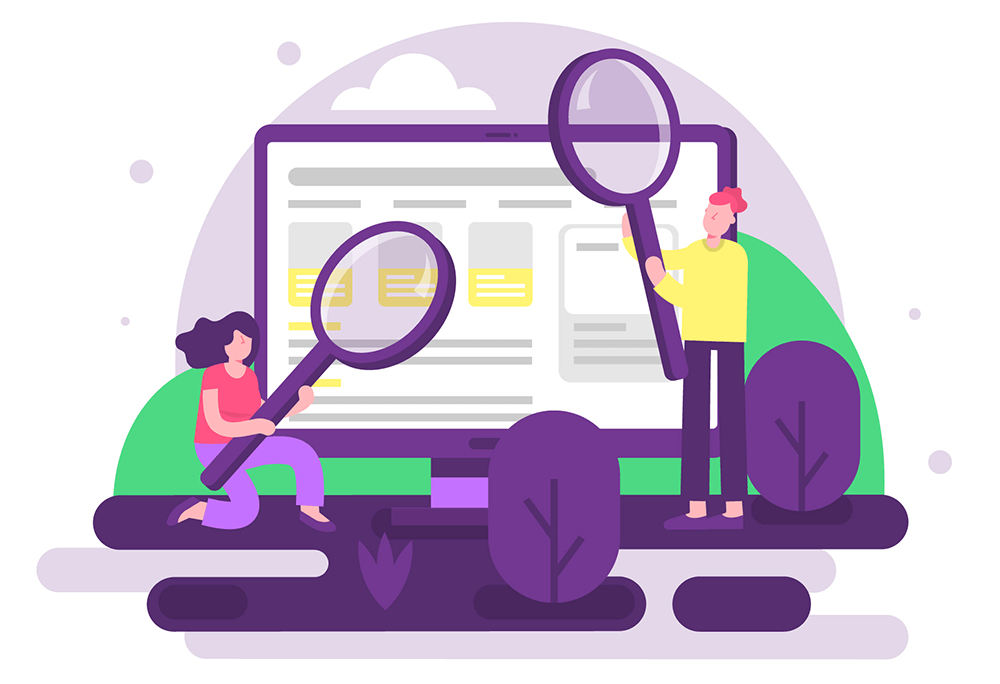
3. Eligibility for more sales channels
Some platforms require fields like GTIN or UPC to even consider listing your products. Therefore, including these fields opens up opportunities to feature your products on more sales channels, expanding your market reach.
4. Avoiding rejection
Incomplete or incorrect data can cause your listings to be rejected by some platforms. Additional fields help ensure your product meets marketplace standards. Thus, they reduce the risk of costly rejections or delays in getting your products listed.
5. Increased trustworthiness
When you provide unique product identification numbers, it shows that your products are authentic and well-documented. Buyers—and even sales platforms—are more likely to trust listings with complete and accurate information, which can lead to higher click-through rates.
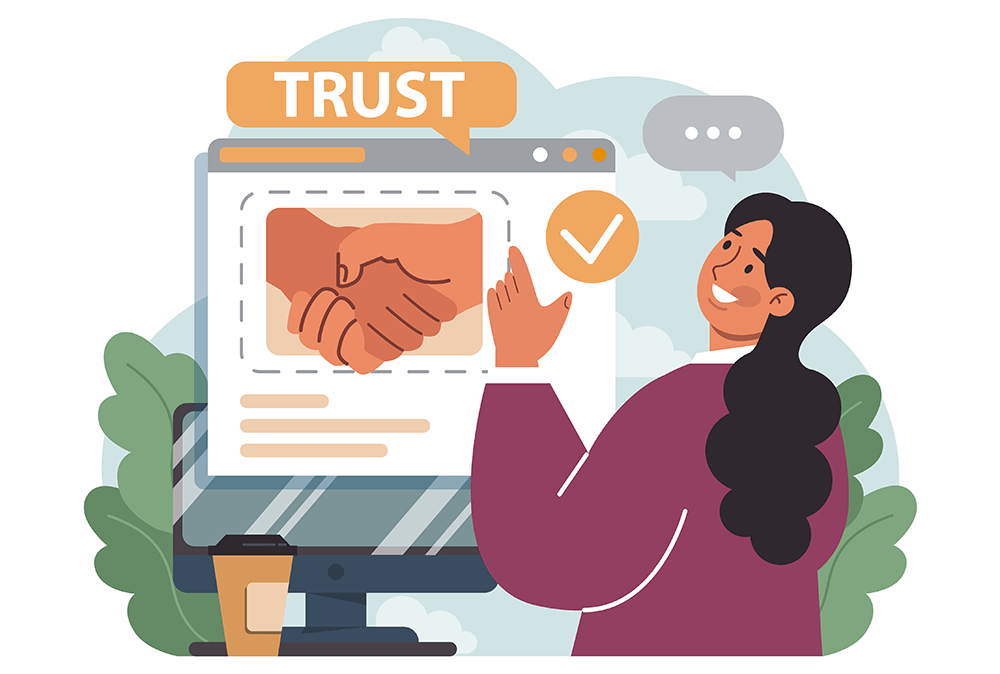
Adding these fields isn’t just a checkbox—it’s a strategic move that can directly impact how many people see, click, and buy your products.
II. What Are Product Identifiers?
Product identifiers are globally recognized codes that uniquely distinguish a product, no matter the brand or retailer. They play a crucial role in differentiating your products in the international market, helping link them to relevant search queries and making it easier for customers to locate them.
Product identification numbers are assigned by the manufacturer. Therefore, if multiple retailers sell the same product, they’ll share the same identifier.
Common product identifiers include:
- GTIN (Global Trade Item Number)
- UPC (Universal Product Code)
- EAN (European Article Number)
- MPN (Manufacturer Part Number)
- Brand
These codes help identify products across various platforms and marketplaces. Thus, whether you’re selling shoes, electronics, or books, these identifiers ensure that no matter where your product is listed, it’s recognized as the same item.
III. Why Use Product Identifiers?
Using product identification numbers comes with several benefits, including:
1. Improved search visibility
Product identification numbers like GTIN help e-commerce platforms categorize your products accurately. Including these identifiers enables search engines and marketplaces to match your items to relevant search queries more effectively. Consequently, this boosts the chances of your items ranking higher in search results, allowing potential customers to discover them more easily.
2. Compliance with marketplaces
Many major marketplaces require product identification numbers to list your products. Without them, your listings may be rejected or penalized. Thus, including these identifiers ensures your products meet the platform’s standards, reducing the risk of rejection and allowing you to sell smoothly across multiple channels.
3. Product authenticity
Using product identifiers assures buyers that the products you’re selling are genuine. Since identifiers like MPN or UPC are assigned by the manufacturer, they act as a seal of authenticity. This fosters customer trust by allowing them to confidently confirm they’re buying authentic items, which is especially important when shopping online, where concerns about counterfeit goods are more prevalent.
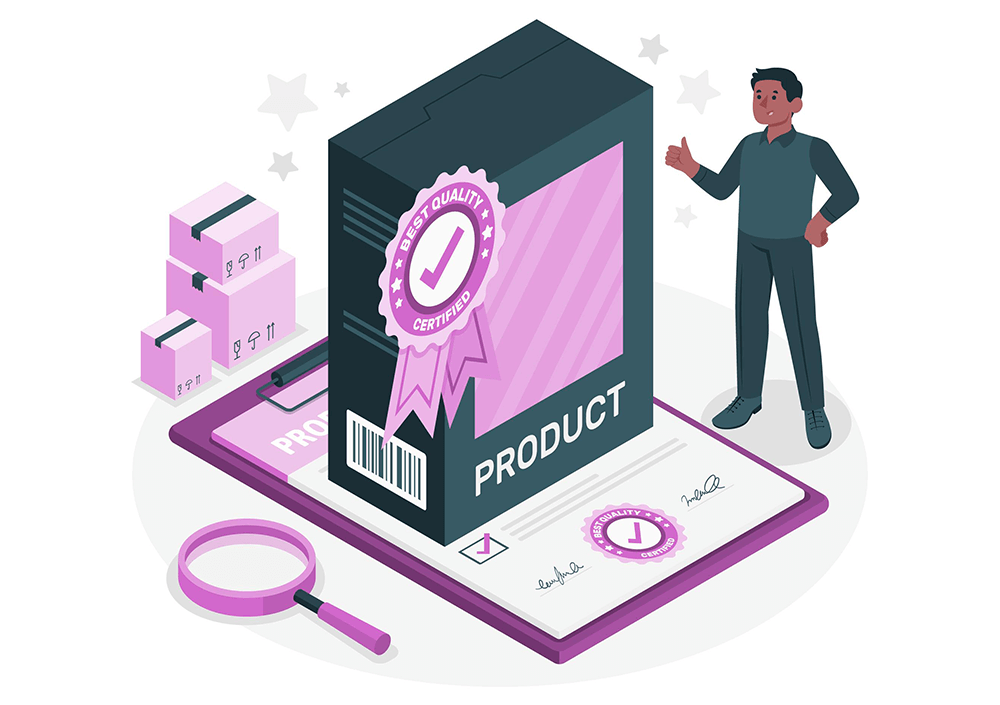
4. Consistency across platforms
When you use product identification numbers, you ensure that your product information remains consistent no matter where it’s listed. Whether it’s on major or smaller marketplaces, product identifiers act as a universal reference for the product. This consistency across platforms creates a seamless shopping experience for customers, as they’ll see the same product details regardless of where they encounter your listing, reducing confusion and increasing trust in your brand.
5. Prevention of duplicate listings
Product identifiers help platforms recognize when a product is the same across different listings, preventing the creation of duplicate entries. Without these identifiers, platforms may treat identical products from various sellers as separate listings, cluttering search results and confusing buyers. Thus, these codes ensure that your product appears just once on each marketplace, streamlining the browsing experience for customers and improving your product’s visibility.
6. Expanded market reach
Including product identifiers increases your chances of getting your products accepted on more sales channels. After all, marketplaces often rely on these codes to manage their vast inventories, and having them allows your products to be featured across a broader range of platforms. Consequently, this widens your audience and boosts your chances of making more sales.
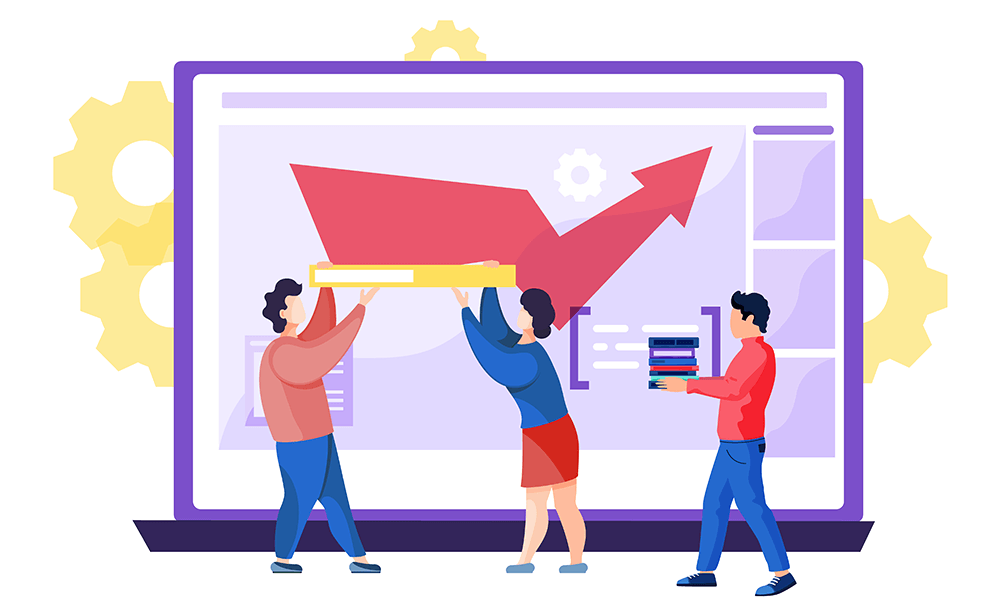
IV. What Product Identifiers Should You Add To Your WooCommerce Product Feed?
The product identifiers to add to a WooCommerce product data feed depend on the sales channel you’re targeting. For example, while one channel may require you to include GTIN, MPN, and Brand, another may not. With that said, it’s a good idea to determine your products’ identifiers in case a sales channel you’re looking to promote your items on requires them.
Thankfully, a good product data feed solution offers templates that tell you exactly what details a sales channel requires. For example, the AdTribes Product Feed plugin for WooCommerce comes with templates for Google Shopping, Facebook, PriceGrabber, Yandex, and more:
As you can see above, the Google Shopping template comes with a list of required fields. This way, it shows you that the sales channel requires GTIN, MPN, Brand, and other specific product data to approve your feed and include your items in Google listings.
Take note: AdTribes’ templates also automatically fill these fields with your crucial product details. Thus, it reduces the amount of work you have to do when setting up your feeds!
With all that in mind, here are the product identifiers most major sales channels require from WooCommerce store owners:
WooCommerce GTIN
GTIN (Global Trade Item Number) is one of the most important identifiers for your products. It’s used to track products worldwide and is required by many major marketplaces. GTINs come in different formats depending on the region and product type, including UPC, EAN, and ISBN.
When you add GTINs to your products, you make it easier for platforms to categorize said products and help search engines show them to the right audience. If your products don’t have GTINs, you might miss out on valuable exposure.
WooCommerce UPC
A type of GTIN, UPC (Universal Product Code) is primarily used in North America. UPCs ensure that your products are recognized and categorized correctly. They’re particularly common in retail environments, so if you’re listing your WooCommerce products on popular platforms, including the UPC can make all the difference.
Adding UPCs to your WooCommerce product data feeds improves your chances of making it easier for shoppers to find your products on multiple North American platforms.
WooCommerce EAN
EAN (European Article Number) is a type of GTIN widely used in Europe. If you’re selling products internationally, especially to European markets, adding an EAN to your WooCommerce products is crucial. EANs help categorize your products accurately and make them easy to find.
Adding EANs can improve your product’s visibility across European sales channels and marketplaces, helping you reach a broader audience.
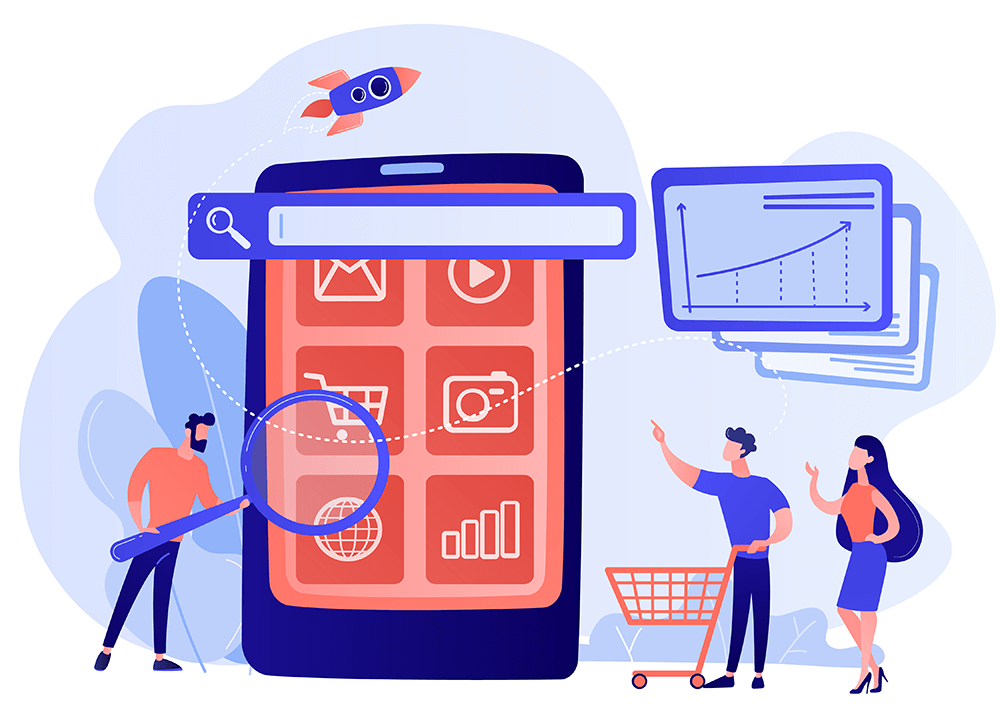
WooCommerce MPN
MPN (Manufacturer Part Number) is a distinct code that a manufacturer assigns to its product. Unlike GTIN, which is global, MPNs are specific to the manufacturer. Including the MPN in your WooCommerce product data feeds ensures that your product can be correctly identified even if it doesn’t have a GTIN.
MPNs are especially helpful in categories where multiple manufacturers produce similar items, such as electronics or automotive parts. When you add MPNs to your WooCommerce products, you reduce the risk of mix-ups or mislabeling across different sales platforms.
WooCommerce brand
Brand is a crucial piece of information that identifies the manufacturer or producer of the product. Including the brand in your WooCommerce product data feeds helps shoppers recognize and trust your products, as they may have brand preferences or be looking for specific brands. Brands are especially important for products in categories where brand reputation and recognition play a significant role in purchasing decisions, such as clothing, electronics, and cosmetics.
Adding the brand to your WooCommerce product data feeds ensures that your products are correctly associated with the right brand across all sales channels. Thus, this identifier improves their visibility and appeal to consumers who are loyal to or actively searching for specific brands.
Would you like more information on unique product identifiers? Then check out this Google Merchant Center document!
V. How To Add WooCommerce GTIN And Other Extra Fields To Your Product Feeds
To add WooCommerce GTIN and other product identifiers to your product data feeds, you must first download, activate, and install a product data feed plugin for WooCommerce. For this guide, we’ll use the AdTribes Product Feed plugin.
While you can acquire and use this WooCommerce plugin for free, you need the premium version, Product Feed Elite, to use WooCommerce GTIN and the other identifiers we’ve discussed in this article.
In addition, you should familiarize yourself with the product data feed creation process. But don’t worry, because it’s super! Furthermore, we’ve got a comprehensive, step-by-step guide on using AdTribes to create effective product data feeds. Just check out our article, “What Is A Product Feed And How Do You Create One? (Ultimate Guide).”
Do you already own the premium plugin and know how to use AdTribes to create product data feeds? Then let’s proceed!
Step 1: Enable extra fields
First, you must allow the plugin to use the fields that come with Product Feed Elite. So, go to your WordPress dashboard and click the Product Feed Elite panel followed by the Settings panel. Then, click the Plugin settings tab.
Next, find the option that says “Add GTIN, MPN, UPC, EAN, Product condition, Optimised title, Installment, Unit measure and Brand attributes to your store” and turn it on by clicking the toggle button.
Next, click the Extra fields tab to go to the Attribute settings screen. This will give you a list of attributes on the left, and their corresponding toggles on the right. As you can see, this list contains all the product identifiers we’ve talked about, including WooCommerce MPN, UPC, and so on.
Now, simply use the toggle button to enable your desired fields. In the example below, we toggled all the extra attributes.
The plugin is now ready to use product identifiers.
Step 2: Configure field mapping using product identifiers
Begin the product creation process until it brings you to the field mapping phase.
Depending on your chosen sales channel, specific product identifiers should already be on the list of said channel’s attributes. For example, if you pick Google Shopping, you’ll find Brand (brand), GTIN (gtin), and MPN (mpn) in the Attributes column on the left. In other words, these are the product identifiers the channel requires for your feed to be approved and for your products to be included in Google listings.
To map these fields, you must match the channel’s attributes with the correct WooCommerce attributes. To do this, look at a detail from the channel’s Attribute dropdown, and then pick the corresponding detail from the Value dropdown on the right.
Here are the identifier attributes and their matching values:
- Brand (brand): woosea brand (Added Custom attribute)
- GTIN (gtin): woosea gtin (Added Custom attribute)
- MPN (mpn): woosea mpn (Added Custom attribute)
Do you want to make your search for the correct values easier and faster? Then type the first four or more characters (including spaces) of the desired value in the dropdown. This will make the dropdown jump to the relevant values, allowing you to select them more quickly from the long list.
Step 3: Add custom fields (optional)
While adding custom fields is optional, it can help your products stand out.
Let’s say your preferred sales channel doesn’t require a certain identifier. What if you like to include said identifier in your feed, anyway? Then you’ll have to add custom fields to your list of fields.
To do this, click the + Add custom field button. This adds new, empty fields to your field list.
First, enter the name of your custom attribute in your channel’s newly created empty Attribute field. When creating this name, make sure not to use white spaces, as these aren’t allowed.
Then, select the Value you want it to match. For example, we can create the following unique attributes, and then select their appropriate values:
- UPC: woosea upc (Added Custom attribute)
- EAN: woosea ean (Added Custom attribute)
Step 4: Complete feed setup
And that’s it! You’ve successfully used product identifiers and even added extra fields to your product data feed. Now, all that’s left is to finish setting up your feed!
FAQS About Product Identifiers
Let’s answer some commonly asked questions about product identifiers!
1. Where can I find GTINs, UPC, and other product identifiers? Is there a database?
There isn’t a universal database where you can freely search for identifiers for all products. However, you can find or acquire them through a few key methods:
- From the manufacturer or supplier: Are you reselling products? Then the easiest way to get accurate GTINs, UPCs, or EANs is directly from the manufacturer or supplier. After all, they assign these codes to their products.
- GS1 (Global Standards 1): GTINs, including UPCs and EANs, are issued by GS1, the global organization responsible for standardizing product identification numbers. You can register with GS1 to get GTINs for your products.
- Online marketplaces: Some platforms might show product GTINs, UPCs, or EANs in product listings, especially for established products.
- UPC/EAN lookup tools: Certain third-party websites and apps allow you to look up a product using its barcode (UPC or EAN) to find the corresponding product data. For example, we have UPC Database (upcdatabase.com), EAN Search (ean-search.org), and BarcodesTalk (barcodestalk.com).
- Barcode resellers: There are barcode resellers that offer bulk UPC or EAN codes at a lower cost. However, using these may not be valid for all platforms, as some marketplaces require GS1-registered barcodes.
2. What if my products don’t have identifiers?
If your products lack official product identifiers, avoid providing information like Brand, GTIN, or other similar identifiers. Additionally, refrain from using store-specific internal SKUs or values in these fields. Instead, set the “Identifier exists [identifier_exists]” attribute to “false.”
Alternatively, you can register with GS1 to get GTINs for your products. Never make up false product identifiers or copy the identifiers of existing products, as this can get you banned from sales channels.
Conclusion
Adding WooCommerce GTIN, MPN, and other product identifiers to your data feeds helps sales channels categorize and showcase your products effectively, increasing your chances of success. After all, these details ensure better visibility, improved search results, and a seamless shopping experience for your customers.
To recap, you can easily add product GTINs and other helpful identifiers by using AdTribes Product Feed Elite and observing the following steps:
- Enable extra fields
- Configure field mapping using product identifiers
- Add custom fields (optional)
- Complete feed setup
Do you have any questions about what we discussed in this article? Reach out to us and let us know—we’d be happy to hear from you!