In WooCommerce version 9.2, a new field for GTIN, UPC, EAN, and ISBN was added under the Inventory tab on the Product Editor page. This allows you to assign a unique identifier to each product. GTINs are essential for improving the visibility of your products, making it easier for customers to find your listings. Without unique product identifiers, your items may be harder to classify and could be excluded from certain Shopping programs or features.
Using these identifiers is key to enhancing your product’s ranking in Google search results.
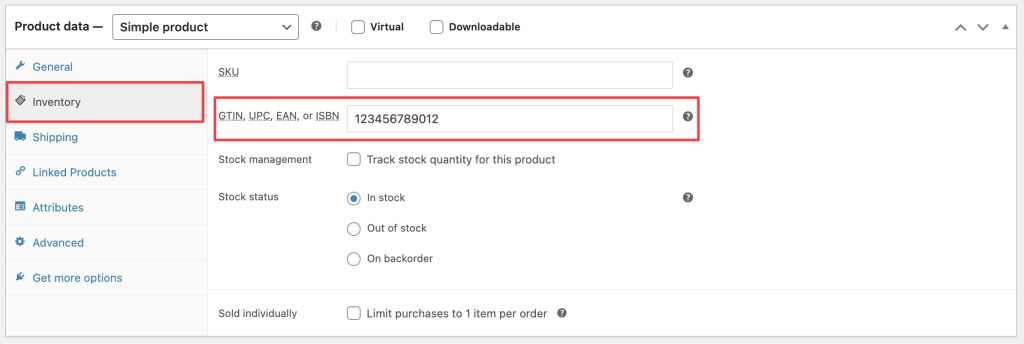
Steps to Map
Make sure the Product Field Elite plugin is installed on your site, as that field mapping functionality is exclusive to this plugin.
Adding the field data to your feed, navigate to the Field Mapping step of your feed. From there, search for and select the Global Unique ID (GTIN, UPC, EAN, or ISBN) option from the gtin map dropdown.

Once added, click on the “Save” button. Then, refresh the feed and review the feed to see the changes.
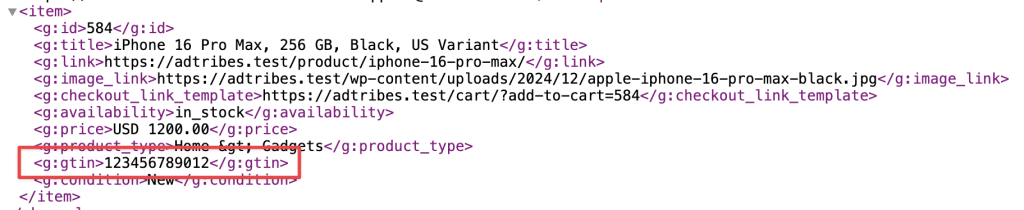
Additionally, if you want to apply the same identifier to all variations of a variable product, you can choose the Global Unique ID (GTIN, UPC, EAN, or ISBN) – Parent option.

MPN Mapping
If you don’t have a GTIN, UPC, EAN, or ISBN, Google recommends adding an MPN (Manufacturer Part Number) instead.
Although WooCommerce doesn’t offer a built-in option for MPN, our Product Feed Elite plugin makes it easy to add. Simply enable the MPN option from the Product Feed Elite > Settings > Extra Fields screen to add the MPN number to your feed.
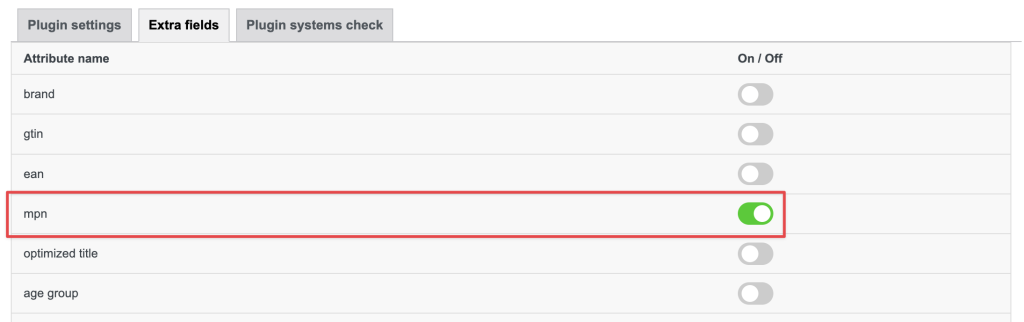
Once enabled, you will get the field in the General tab of the product’s Edit screen.
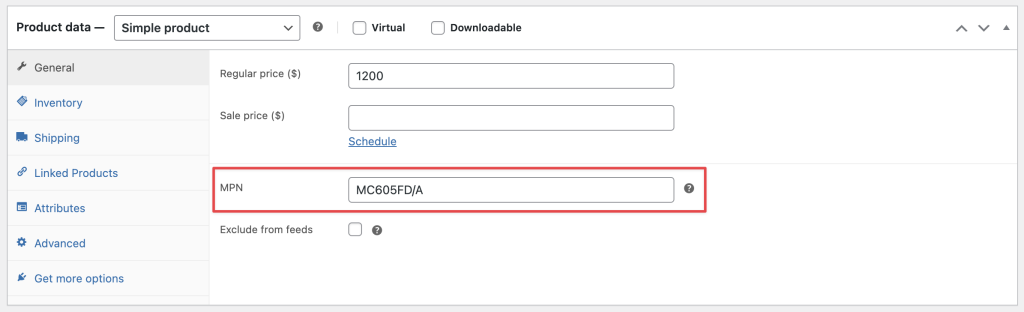
Next, add the mpn attribute to your feed and map it to the Woosea MPN option.

After that, save the mapping and refresh your feed to apply the changes.

Don’t have any of them?
If you don’t have any of these identifiers, make sure the identifier_exists attribute is included in your feed and mapped to the Plugin calculation option.

If it’s not already added, include it in your feed to prevent rejection by the submitted feed channel.


