When you run Google Shopping campaigns, the default reports show you revenue, clicks, and conversions. What they don’t show you is the number that really matters: profit. To understand how much you actually make on each sale, you need to track the Cost of Goods Sold (COGS) alongside your product data.
By adding COGS to your Google Shopping feed, Google can calculate your gross profit (revenue minus cost) and display profit-based metrics in your Ads account. This opens the door to smarter bidding, better budget allocation, and the ability to focus on the products that bring in the highest margins, not just the most sales.
Here, you’ll learn how to add COGS to your product feed. We’ll cover the setup step by step, so you can start making decisions based on profit, not just revenue.
Prerequisites
Before you can add COGS to your feed, make sure the following pieces are in place:
- Google Global Site Tag Installed
Add the global site tag (gtag.js) to your site and ensure you’re tracking purchases. Without this, Google can’t measure profit. - Google Merchant Center and Google Ads Linked
Confirm that your Merchant Center is linked to Google Ads. This allows product and cost data to flow between accounts. - Conversions with Cart Data (CwCD) Enabled
Set up Conversions with Cart Data in Google Ads. This ensures that Google tracks not only the conversion value, but also product details like price and quantity.
Once you’ve covered these prerequisites, you’re ready to add the COGS field to your products and include it in your Shopping feed.
Enabling the Cost of Goods Sold Field
To record product costs inside, you’ll first need to enable the WooCommerce Cost of Goods Sold option from the Experimental Features section. This unlocks a dedicated input field on each product page where you can enter your cost data.
To Enable the COGS Field:
- Go to WP Admin → WooCommerce → Settings → Advanced → Features
- Scroll down to the Experimental Features section.
- Check the box labeled Cost of Goods Sold.
- Click Save changes at the bottom of the page.
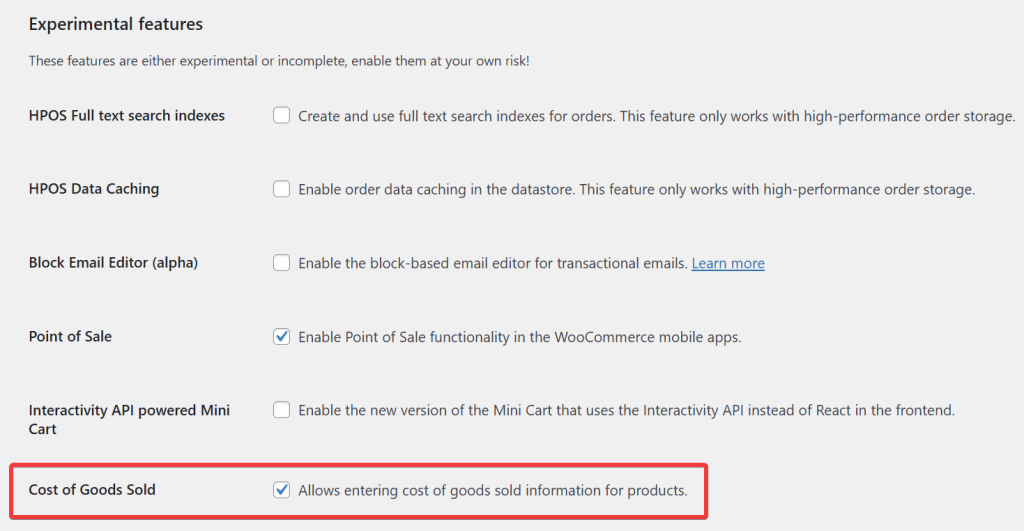
Once enabled, you’ll see a new Cost of Goods Sold field on each product’s edit screen.
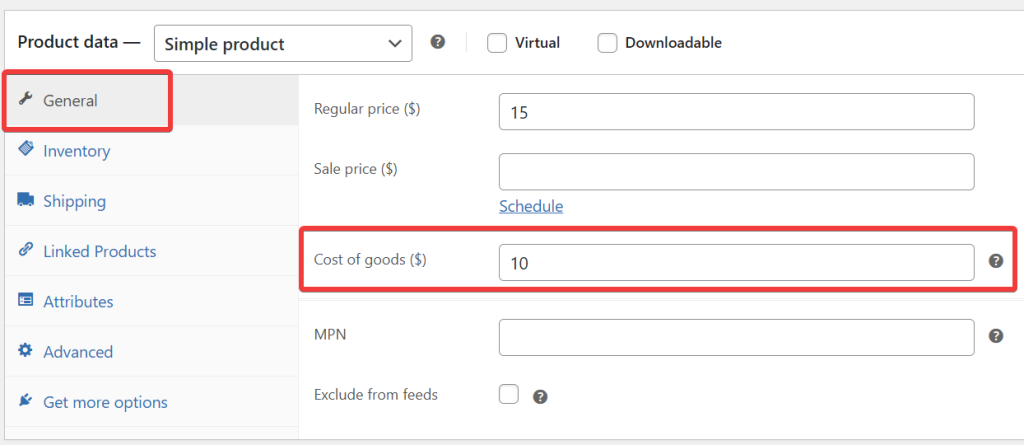
By enabling this field, you’re setting up the foundation for more accurate profit reporting. Once mapped in your feed, this data can be pushed to Google Merchant Center and used in Google Ads to measure gross profit, not just revenue.
How It Works
- For simple products, you can enter the cost directly under the product data panel.
- For variable products, each variation will have its own COGS field. This ensures that you can accurately track costs for different product sizes, colors, or configurations.
- The parent product will also display a COGS field, but note that variation-level costs override it when applicable.
Map the Field in Your Feed
Once you’ve added the Cost of Goods Sold field to your products, the next step is to map it in your product feed so Google Merchant Center can use it.
- Go to your feed’s Edit page from the Product Feed Pro (or Elite) → Manage Feeds screen
- Navigate to the Field Mapping step.
- Scroll to the bottom of the mapping list
- Click the “+ Add Field Mapping” button
- Select Google’s official Cost of Goods Sold (COGS) (cost_of_goods_sold) attribute from the dropdown
- Map it with the Cost of Goods Sold (COGS) option
- Enter your site’s default currency (for example,
USD,GBP, orEUR). - If your store runs multiple currencies, make sure you set the currency code according to the feed you’re creating.

- Click Save to confirm the mapping.
- Refresh the feed to see the changes
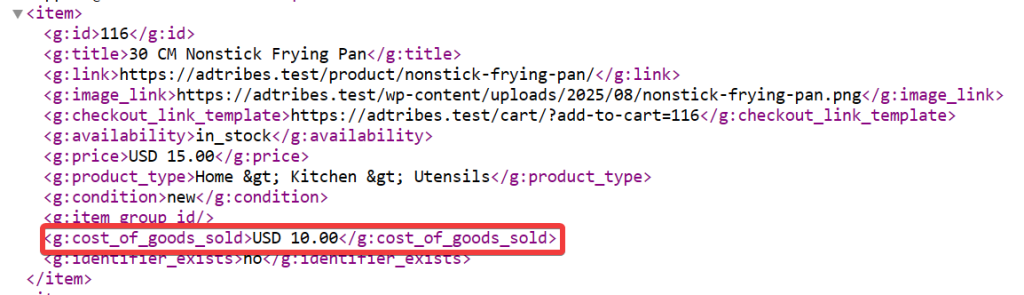
Including COGS in your Google Shopping feed might seem like an extra step, but it unlocks one of the most powerful insights you can get: profit-level visibility. Once it’s live, your ads stop being blind to costs and start optimizing for real growth.
Need More Help?
If you require any additional assistance, please don’t hesitate to create a new ticket to contact our support team.
Please note that the ticket support system is exclusive to Product Feed ELITE users.
If you’re using only the Product Feed Pro plugin, feel free to open a new topic in the WordPress.org forum.


