If you’re offering products with monthly payment plans, showing installment options in your Google Shopping feed can make your listings stand out and improve transparency for customers. The installment attribute lets shoppers know how much they’ll pay each month and how many payments they’ll make. This walkthrough will guide you through enabling and configuring it using the Product Feed Elite plugin.
Step-by-Step Guide
Ensure you’re using Product Feed Elite
The installment attribute relies on extra product data fields, specifically:
- Installment Amount (the cost of each monthly payment)
- Installment Months (the total number of installments)
These fields are not available in the free Product Feed Pro plugin. To use them, you’ll need to upgrade to the Product Feed Elite version, which unlocks the full set of extra fields and ensures your Google Shopping feed supports installment information.
Enable “Extra Fields” in Plugin Settings
- In your WordPress dashboard, go to Product Feed Elite → Settings → Extra Fields.
- Toggle the Enable Extra Fields option to ON.
- Make sure the following fields are enabled:
- Installment Amount – the cost of each installment.
- Installment Months – the total number of monthly payments.

Once these fields are active, they’ll appear on your product edit pages so you can start entering installment details for individual products.

These details will be added to the product feed once configured.
Map the Installment Fields to the Feed
Once you’ve added the Installment fields to your products, the next step is to map them in your product feed so Google Merchant Center can use them.
- Go to your feed’s Edit page from the Product Feed Pro (or Elite) → Manage Feeds screen
- Navigate to the Field Mapping step.
- Scroll to the bottom of the mapping list
- Click the “+ Add Field Mapping” button
- Select Google’s official Installments (installment) attribute from the dropdown
- Map it with the Cost of Goods Sold (COGS) option

- Click Save to confirm the mapping.
- Refresh the feed to see the changes
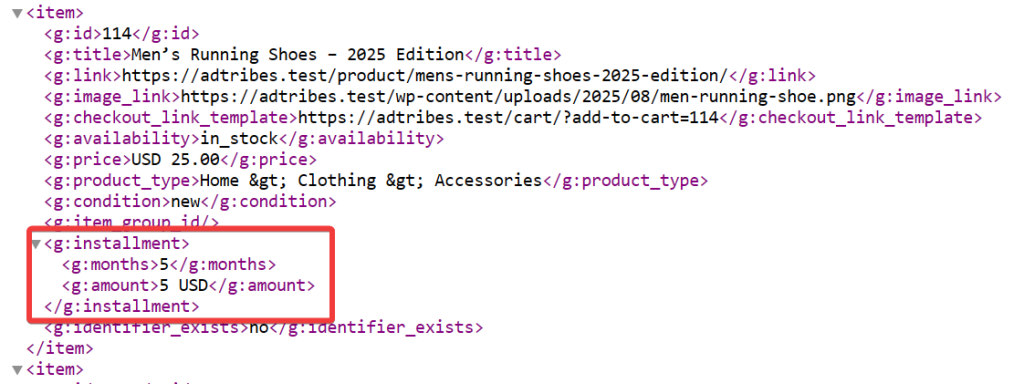
By enabling and correctly configuring the installment attribute, you’re giving customers clear purchase options and helping your listings stand out. Here’s what you’ve accomplished:
Need Further Assistance?
If you require any additional assistance, please don’t hesitate to create a new ticket to contact our support team.
Please note that the ticket support system is exclusive to Product Feed ELITE users.
If you’re using only the Product Feed Pro plugin, feel free to open a new topic in the WordPress.org forum.


