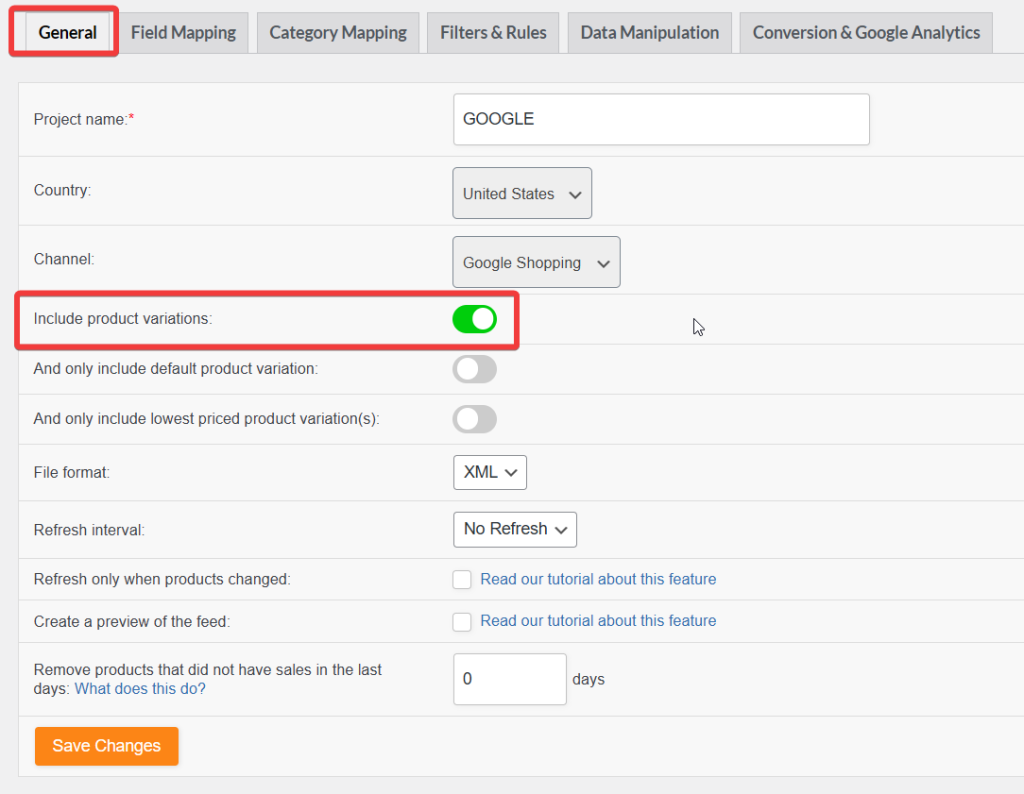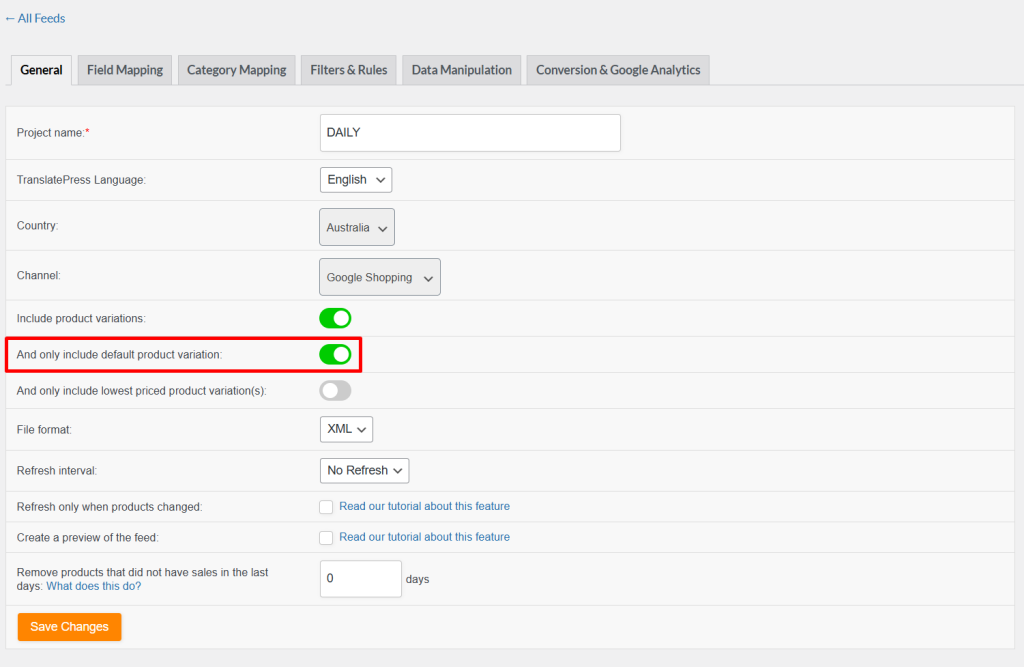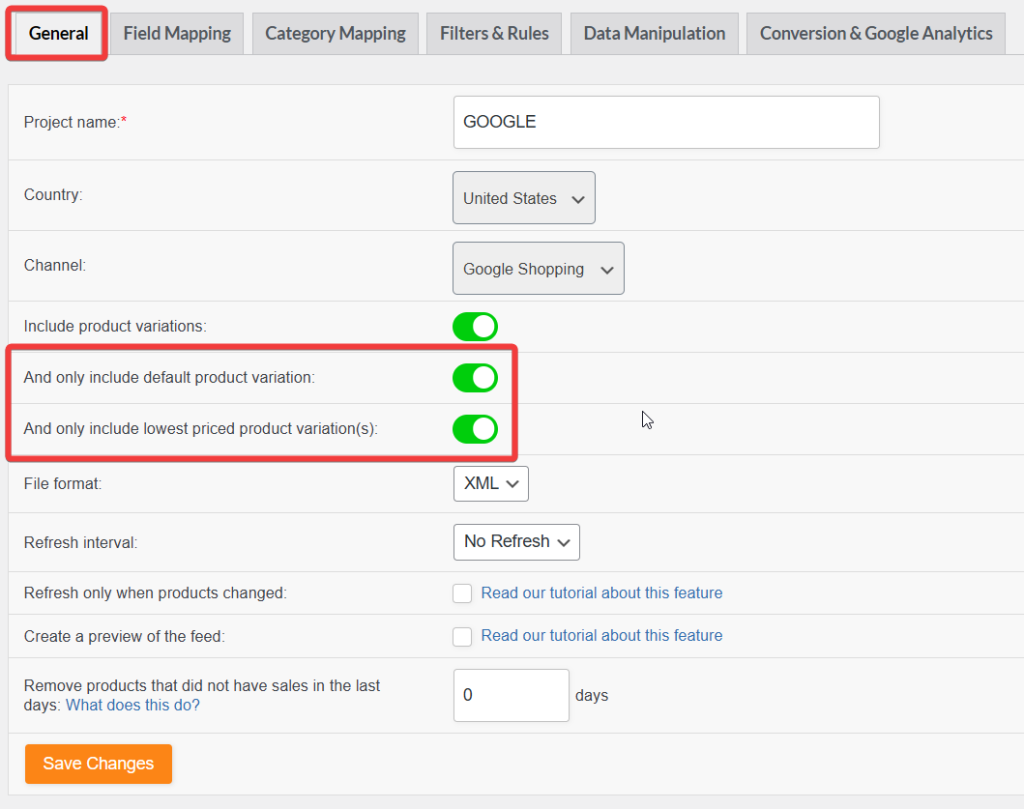After configuring a feed, you might notice that no products appear, or that the feed contains fewer products than expected. In most cases, this is due to a misconfiguration in the feed settings or overly strict filter rules.
In this guide, we’ll walk you through the most common causes. If none of the common solutions resolve the issue, we’ll also show you how to troubleshoot them and report it to us with the right information for efficient support.
The Common Cases
- “Include product variations” is disabled
- “Only include default product variation” is enabled
- “Only include lowest priced variation(s)” is enabled
- Both “Only include default product variation” and “Only include lowest priced variation(s)” are enabled
- “Create a preview of the feed” is enabled
- The
item_group_idattribute is removed from Field Mapping - Incorrect filter configuration
- Caching plugins blocking updates or feed generation
- Filters excluding products by total sales or date range
Include product variations
If your store contains both simple and variable products, and you want to include both in your product feed, make sure the “Include product variations” option is enabled.
If you disable this option, the feed will only include simple products, excluding all variations
Only include default product variation
When you enable the “Only include default product variation” option, the plugin searches for the default variation within each variable product.If the plugin finds a default variation in a product, it includes that in the feed. If not, it excludes the entire variable product.
However, if none of your variable products have a default variation set, the system skips those products, resulting in only simple products appearing in the feed
If your store contains only variable products without default variations, the product feed will appear empty.
Only include lowest priced variation(s)
When you enable the ‘Only include lowest-priced product variation(s)’ option, the plugin scans each variable product and selects the variation(s) with the lowest price to include in the feed.
If multiple variations share the same lowest price, all of them will be included. In cases where all variations have the same price, the plugin will include all variations.
As a result, you may notice inconsistent product counts in your feed, depending on the pricing structure of your variations.
Only include default product variation, and Only include lowest priced variation(s) are enabled
When you enable both the ‘Only include default product variation’ and ‘Only include lowest priced variation(s)’ options, the plugin applies both conditions together (an AND operation).
- It first identifies the default variation of each variable product.
- Then, it checks if this default variation is also the lowest priced among all variations.
Only when both conditions are true, the plugin will include variations in in the feed. If either condition fails, the plugin excludes entire variable products from the feed.
If your store contains only variable products without default variations, the product feed will appear empty.
Create a preview of the feed
If you enable the “Create a preview of the feed” option, the plugin will generate a limited preview containing only the first 5 products. If the first product is variable, the feed may include five or fewer variations, depending on its structure.
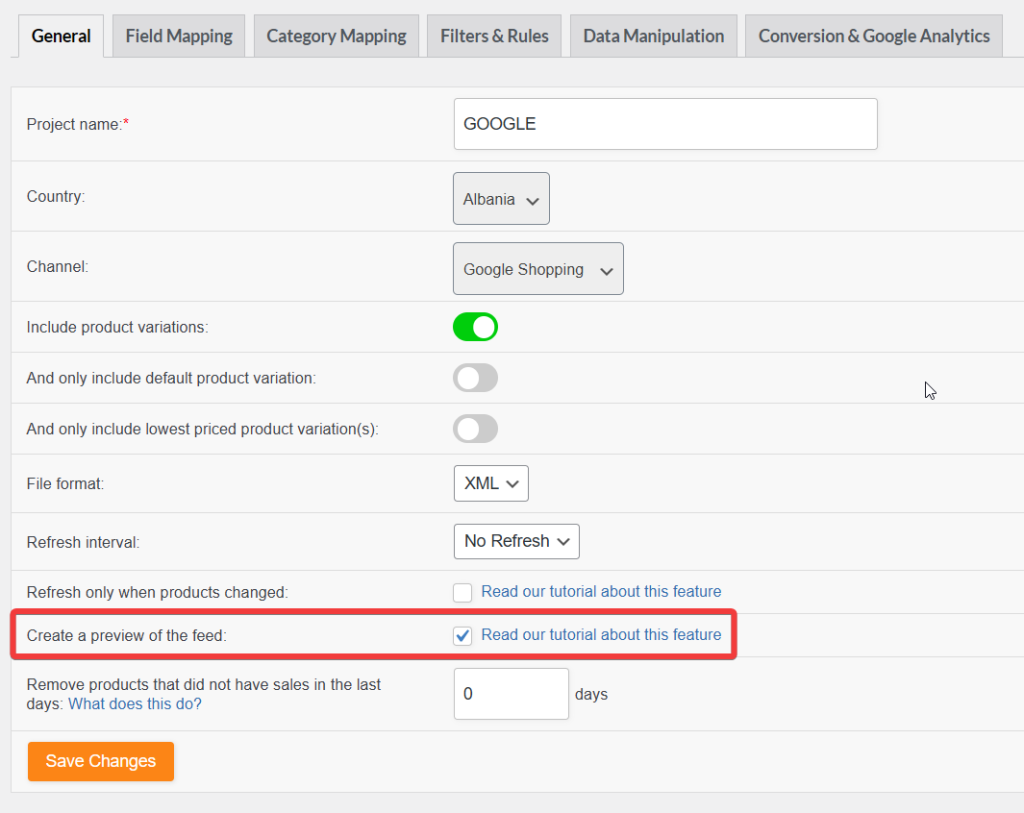
This option is only for testing purposes. If enabled by mistake, it can lead to a significantly lower product count, which may appear as though the feed is incomplete.
To generate a full product feed, make sure this option is disabled.
Default item_group_id field mapping
By default, our plugin includes a mapping for the item_group_id field—this is especially important for platforms like Google Shopping and Facebook.
The item_group_id tells these platforms which product variations belong to the same parent (variable) product, allowing them to group variants properly.

If you remove this default mapping from the Field Mapping step, the plugin will be unable to identify parent-child relationships between product variations. As a result, your product feed may be incomplete or incorrectly structured.
Recommendation: When generating feeds for Google Shopping or Facebook, always keep the default item_group_id Field mapping is enabled to ensure proper variant grouping.
Incorrect Filter Configuration
Filters in product feeds are designed to include or exclude specific products based on conditions you define, such as categories, attributes, or tags. However, when applying multiple filters, it’s important to understand how they behave logically. Misconfigured filters can unintentionally exclude products, resulting in an empty or incomplete product feed.
One common issue arises when you try to include multiple categories using the include_only filter more than once within a single feed configuration. For example, if you want to include Clothing and Tshirts, you might create a configuration like:
This configuration will not work because the include_only filter can be used only once per feed.
Recommended Solution: Create two separate feeds, each with a single “include only” category filter. This way, each feed targets only one category, and both sets of products will be properly included.
You can find more details about creating a feed from this article.
Caching plugins
Caching plugins can interfere with product feed updates by serving a cached (old) version of your feed instead of the latest one. This means after regenerating or refreshing your feed, the cached version may still be displayed until the cache is cleared.
Recommended Action
Clear Cache: Always clear or purge the cache in your caching plugin and your browser after updating the feed.
Disable Caching Temporarily: If issues persist, try disabling the caching plugin to see if the feed updates correctly.
Exclude Feed Folder from Cache: To prevent clearing the cache repeatedly, exclude your feed folder from being cached. For example, exclude this URL pattern from the cache:
yourdomain.com/wp-content/uploads/woo-product-feed-pro/*(The asterisk * acts as a wildcard to cover all URLs under that folder.)
Total Sales or Time Range Filters
If your feed appears empty, it may be caused by plugin features that exclude products based on total sales or sales within a specific time range.
For example, suppose you’ve enabled a setting to remove products with zero sales or low sales within a certain period, and your products don’t meet those criteria. In that case, they will be excluded from the feed, potentially resulting in an empty feed.
For more details, read our blog post on Total Sales and Time Range Filters.
Need Help?
If after addressing these, you’re still missing products, reach out to us with the Feed URL and plugin Feed System Log to help them diagnose the issue.
You can find this report under Product Feed Pro > Settings > Plugin System Check screen. Click on the “Copy to Clipboard” button to copy the details, then share them in your ticket.
Please note that the ticket is exclusive to Product Feed Elite users.
If you’re a free user, please create a new topic on the WordPress.org forum.