Sometimes a product feed may get stuck during feed feed-generating process. This can happen for several reasons, and the root cause isn’t always obvious. Below are the most common issues and how to resolve them.
1. Schedule Action Failure
The plugin uses Action Scheduler to generate and process feeds. If a feed is stuck, it may be due to a failed scheduled action.
How to check:
- Go to WP Admin > WooCommerce > Status > Scheduled Actions.
- Under the In Progress tab, see if there’s a feed action running.
- If not, check the Failed tab.
- Look for an event with the hook
adt_pfp_as_generate_product_feed_batchThat matches your stuck feed ID.
If you find an error like below:
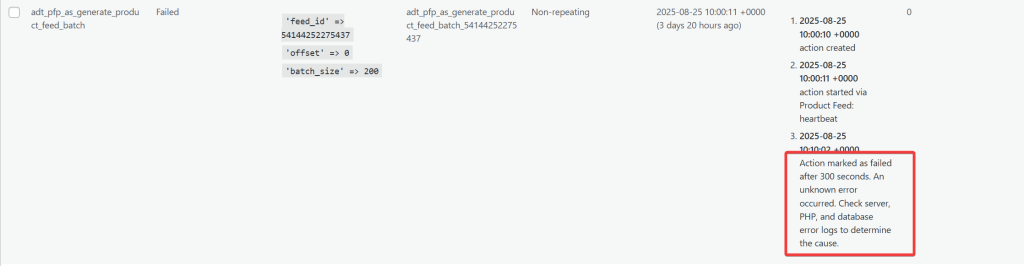
- It often indicates your server’s
max_execution_timeis too low (less than 300 seconds). - Increase it in your hosting configuration (your hosting provider can help).
2. Batch Size
If you’re seeing timeout errors (like the one shown above), your server may be struggling to process too many products at once. This often happens when the default batch size is set higher than your server’s available resources can handle.
To resolve this, try reducing the batch size in the Product Feed plugin settings. A smaller batch size lowers the server load during feed generation and helps prevent the process from getting stuck.
Follow this step-by-step guide to learn how to adjust the batch size in the plugin.
3. Theme/Plugin Conflict
Conflicts with other themes or plugins are a common cause of stuck feeds.
Plugin Conflict Test:
- Deactivate all plugins except:
- Product Feed Pro
- Product Feed Elite (if installed)
- WooCommerce
- Check if the issue is resolved.
- If yes, reactivate plugins one by one and test after each activation to find the conflicting plugin.
Theme Conflict Test:
- Switch to a default theme (e.g., Twenty Twenty or Storefront).
- Check if the feed processes correctly.
If you find a conflict, contact our support team with the details.
Note: Theme or plugin conflicts may also trigger fatal errors. If that happens, see the section below.
4. Fatal Errors
A fatal error may stop the feed process.
How to check:
- Go to WP Admin > WooCommerce > Status > Logs.
- Open the latest
fatal-errorslog. - Look for entries related to:
woo-product-feed-prowoo-product-feed-elite
If you find an error, share the log with our support team.
By following these steps, you can usually determine if the issue is related to hosting limits, batch size, or conflicts with other plugins or themes.
5. Disable HTTP Feed Generation Requests
If your feed keeps getting stuck or doesn’t complete properly, it might help to switch how the feed is generated. The plugin includes an option called “Disable HTTP feed generation requests” that changes the way feed processing works.
When enabled, this option forces feed generation to happen entirely on the server side rather than being triggered by your browser. This can prevent timeouts or incomplete feeds, especially on larger stores or slower hosting environments.
To enable it:
- Go to Product Feed Pro → Settings → General.
- Find the option “Disable HTTP feed generation requests”.
- Check the box to activate it, then save your settings
You can learn more about what this option does and when to use it here: What Does “Disable HTTP Feed Generation Requests” Do?
Issue Not In the List
If none of the above fixes your issue, feel free to create a new ticket to reach out to our support team.
Please note that the ticket support system is exclusive to Product Feed ELITE users.
If you’re using only the Product Feed Pro plugin, feel free to open a new topic in the WordPress.org forum.


