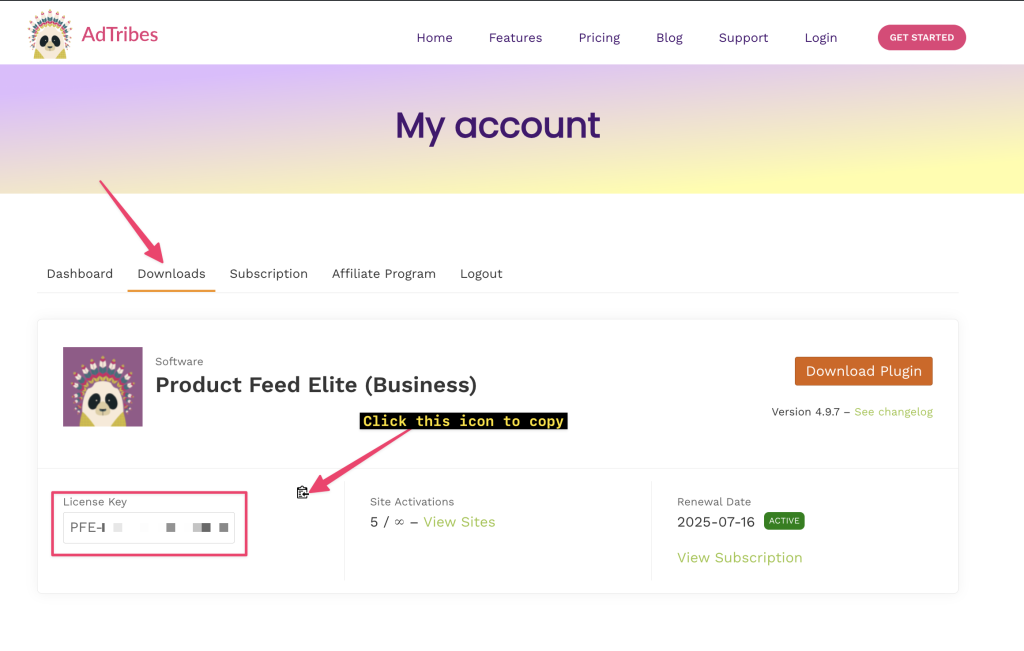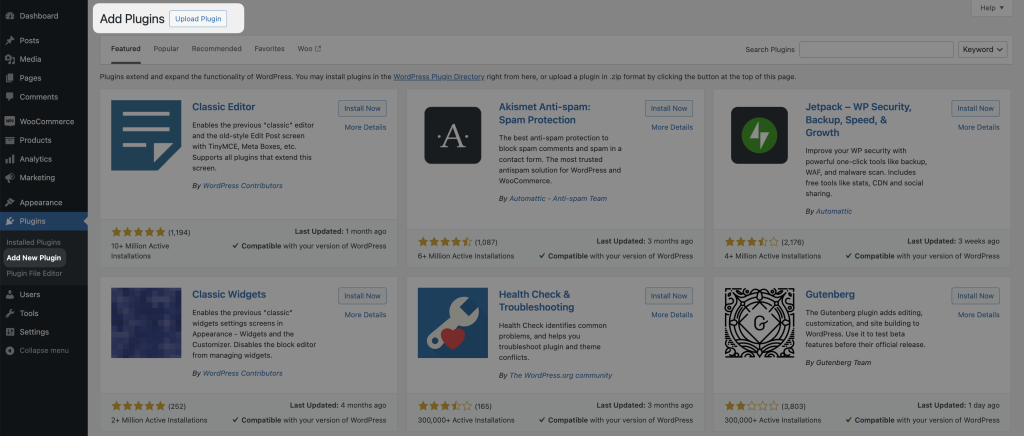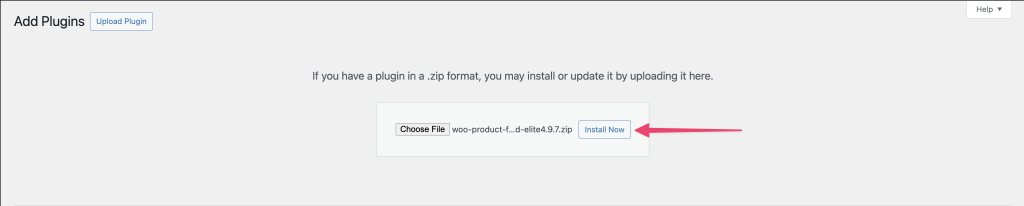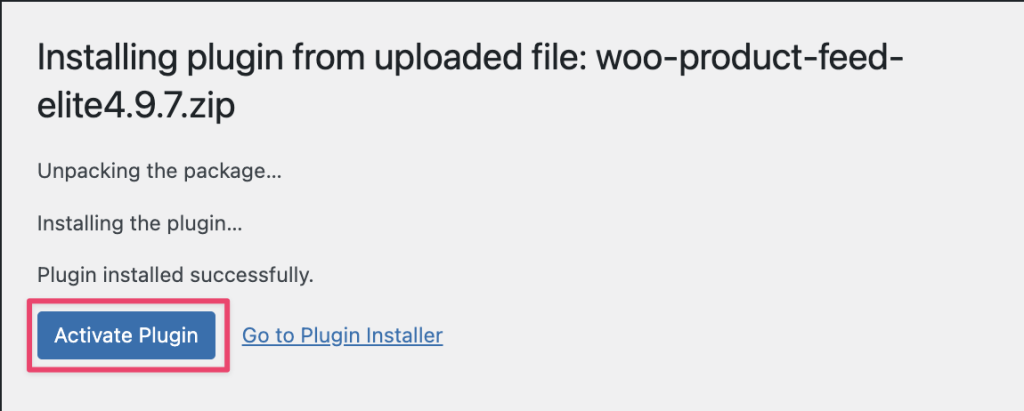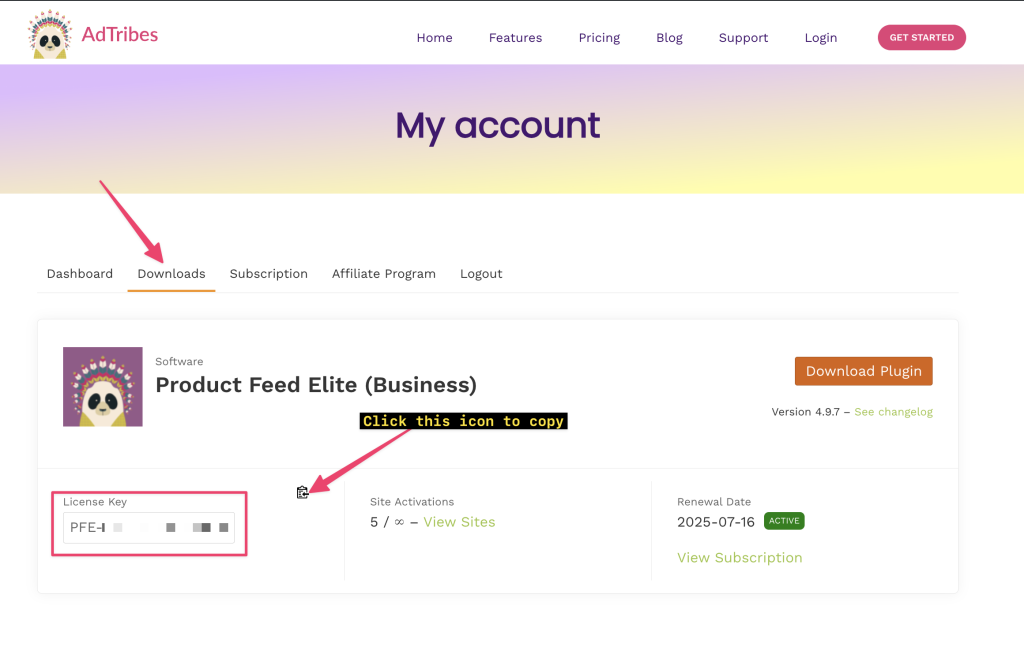Thank you for purchasing the Elite version of our plugin—we truly appreciate it!
Downloading and installing the Product Feed Elite for WooCommerce plugin is quick and easy. Simply follow these steps:
Plugin Download
Upon purchasing the plugin, go to the My Accounts > Downloads page and click on the Download Plugin button to download the plugin. You will get a zip file through the download.
Plugin Installation
After downloading the plugin ZIP file, go to WP Admin > Plugins > Add New, then click on Upload Plugin to install it.
Choose the ZIP file you downloaded, then click Install Now.
After the installation process, you will see the Activate Plugin button. Click the button to activate the plugin.
Congratulations, you have just activated the plugin.
License Activation
To access all the features of your plugin, you’ll need to activate your license. Activating your license ensures access to the latest updates, support, and premium features. Simply follow these steps to activate your license and unlock the plugin’s full potential. You can find your license key on the Adtribes My Account > Downloads page.
Next, go to Product Feed Elite > Settings > Licenses in your WordPress dashboard. Enter your account email (your License Email) and paste the License Key you just copied.
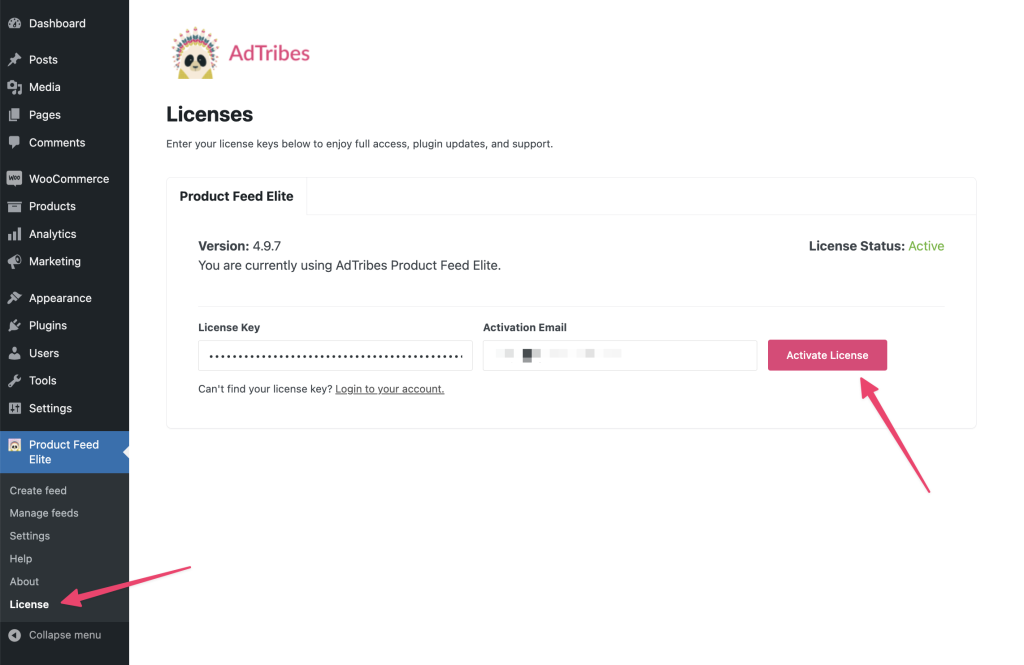
That’s all, you should now be able to unlock all Elite features of the plugin.
Important Note: The Product Feed Pro plugin is required to run the Product Feed Elite plugin. Once you activate the Elite plugin without Pro, you will get a notice to install the Pro plugin. Therefore, please ensure that both plugins are installed and activated on your site.
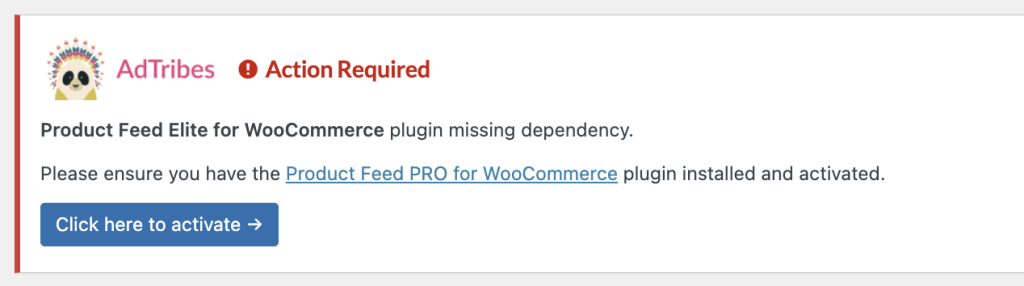
Don’t hesitate to reach out to us in case you have a question or need help installing the plugin.