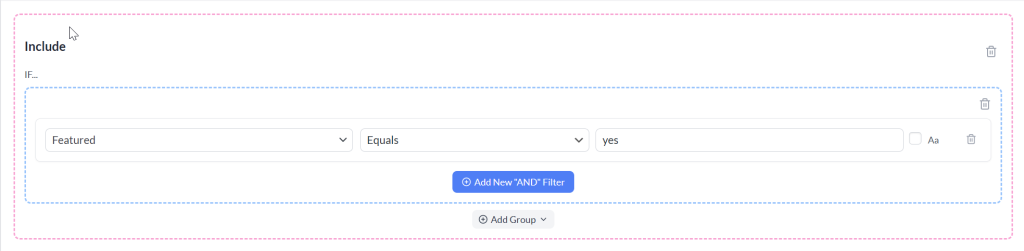Maximizing your marketing efficiency often starts with showcasing your best or most relevant products. Whether you’re running a sale, spotlighting best-sellers, or creating curated collections, feeding only featured products to your shopping channels can sharpen your visibility and boost conversions.
Step-by-Step Guide
1. Ensure Your Products Are Set as ‘Featured’
First, mark the products in your WooCommerce store as “featured.” This is typically done in your Edit Product Page or Product Listing page, where you can mark the “featured” option. Only products labeled this way will be manageable through the filter setup.

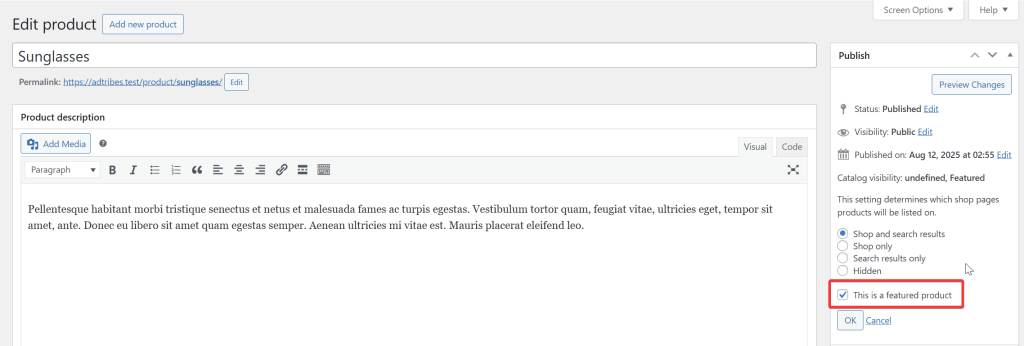
2. Open/Create a Product Feed
- Go to Product Feed Pro (or Product Feed Elite, if you’re using the premium version) > Manage Feed screen.
- Either create a new feed or edit an existing one.
3. Apply the Filter for Featured Products
Inside your feed configuration:
- Go to the Filters tab
- In the “Include” section, click the Add New “AND” Filter button
- Choose the “Featured” option from the attribute list
- Select the “Equals” option from the operator list
- Enter “yes” in the Value field
4. Save, Generate, and Review the Feed
- Click the Save Filter button to save the feed
- Generate/Refresh your feed from the Manage Feeds screen
By creating the include filters, you can effortlessly generate feeds that spotlight precisely the products you want. No Coding Needed. This is especially useful for promotions, seasonal catalogs, or curated collections aimed at specific campaign goals.
Need More Help?
If you need any further assistance or are having issues with filters, feel free to create a new ticket to reach out to our support team.
Please note that the ticket support system is exclusive to Product Feed ELITE users.
If you’re using only the Product Feed Pro plugin, feel free to open a new topic in the WordPress.org forum.