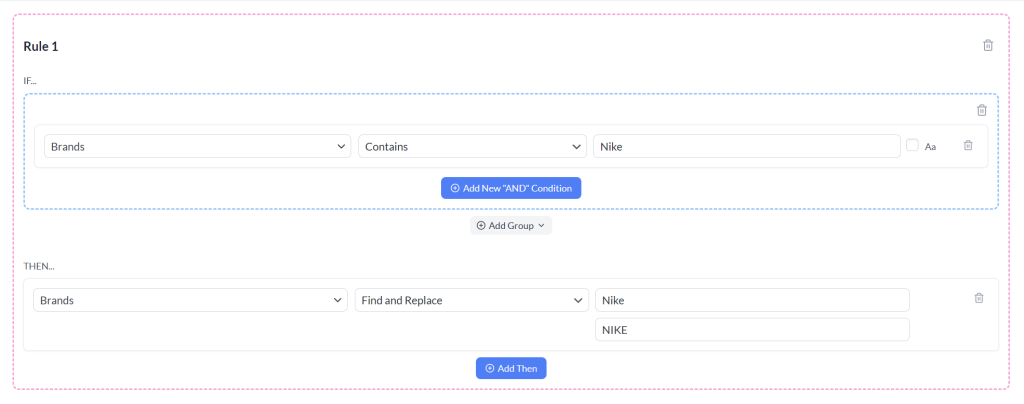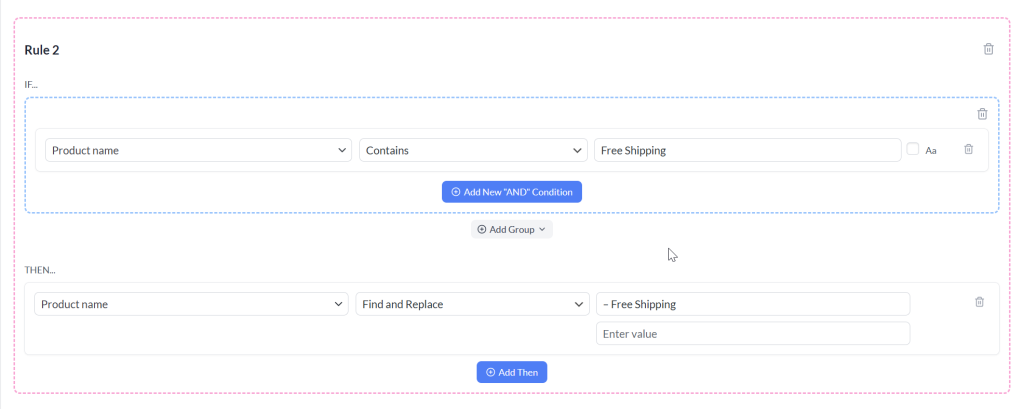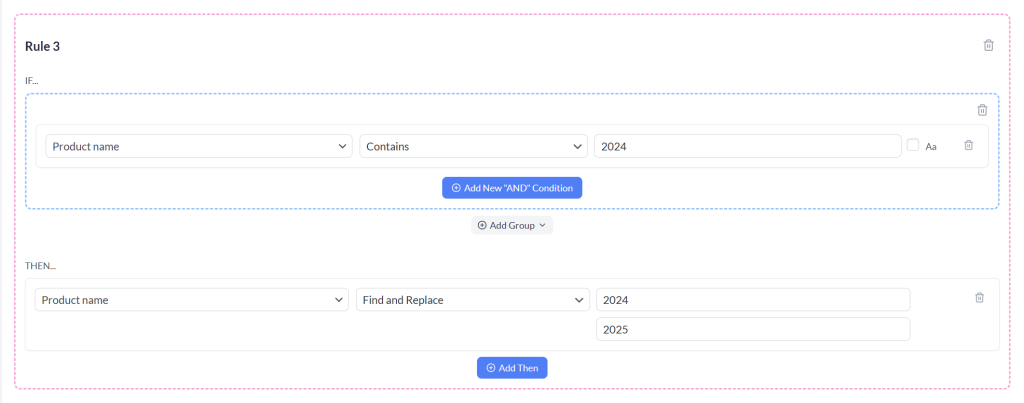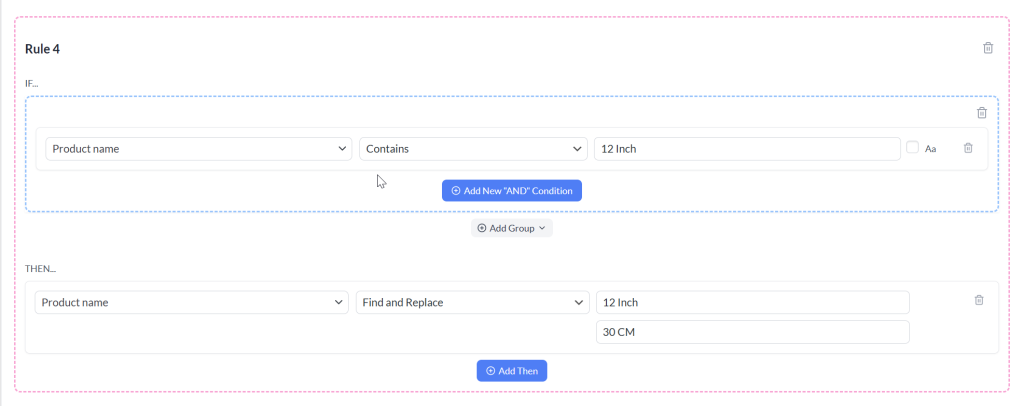The Find & Replace rule feature in the Product Feed Pro is a quick and powerful way to automatically update product data before it’s sent to your sales channels. Instead of manually editing product titles, descriptions, or other attributes in WooCommerce, you can set up a simple rule to search for specific text and replace it with something else, saving hours of work and ensuring consistent, accurate data across all your feeds. Whether you’re standardizing brand names, fixing typos, or aligning product information with marketplace requirements, Find & Replace rules give you complete control over how your data appears.
Setting Up The Rule
1. Open the Filters & Rules Section
- Navigate to the Product Feed Pro (or Product Feed Elite, when the plugin is available) > Manage Feeds screen.
- Then go to the Rules tab
2. Add a New Rule (Optional)
If you already have an existing rule, then click the Add New Rule button. A new rule block will appear, containing an IF section (to define when the rule applies) and a THEN section (to define what happens when the condition is met).
3. Set the IF Condition
- In the first dropdown, choose the product attribute you want to search in (e.g., Product Title, Brand, Description).
- From the second dropdown, select Contains (or another match type, if needed).
- In the value field, type the text you want to find.
- (Optional) Enable case sensitivity by checking the Aa box if you need an exact match of uppercase and lowercase letters.
4. Define the THEN Action
- In the first dropdown, select the same attribute you want to change.
- From the action menu, choose Find and Replace.
- In the first text box, enter the text you want to replace.
- In the second text box, enter the new text you want it replaced with.
5. Save and Refresh Your Feed
Once your rule is set, save it and regenerate the product feed. The changes will now be reflected in your export file and synced to your sales channels.
Use Cases
1. Standardizing Brand Names
If your brand name appears in different formats (e.g., Nike, NIKE, Nike Inc.), you can replace all variations with one consistent version to maintain brand integrity.
2. Adapting to Marketplace Requirements
Certain sales channels have restrictions on words in product titles. For example, your selected channel might not allow promotional terms like “Best Price” or “Free Shipping.” You can use Find and Replace to automatically remove or change these terms.
3. Updating Seasonal Products
If you have “2024” in product names and you’re preparing the next year’s catalog, you can replace “2024” with “2025” across all relevant products in one step.
4. Converting Measurement Units
If you sell products internationally, measurement units often need to be localized for the target market. For example, a product title might say “12-inch Nonstick Frying Pan” for a U.S. audience, but your European store or Google Shopping feed might need it in centimeters (“30 cm Nonstick Frying Pan”). With a Find & Replace rule, you can quickly do it.
Using Find & Replace rules in the Product Feed Pro/Elite plugin lets you customize attribute values without manual edits; perfect for removing undesired terms, standardizing brand names, or tailoring feeds per platform requirements.
Need More Help?
If you need any further assistance or are having issues with filters, feel free to create a new ticket to reach out to our support team.
Please note that the ticket support system is exclusive to Product Feed ELITE users.
If you’re using only the Product Feed Pro plugin, feel free to open a new topic in the WordPress.org forum.