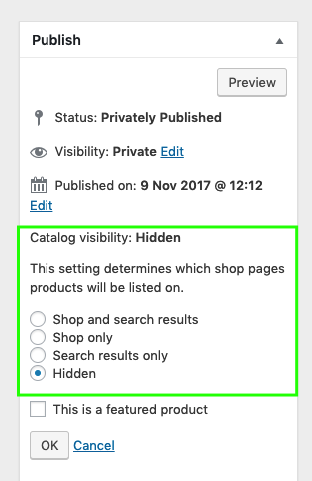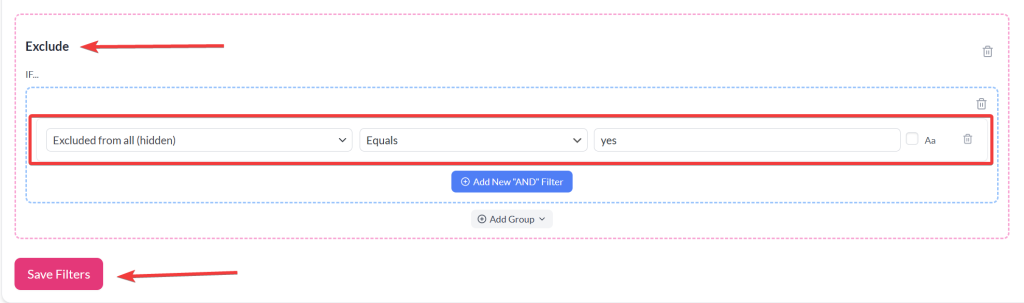Managing your WooCommerce product feed effectively ensures that only the right products are shown to marketing platforms like Google Shopping or Facebook. If you’ve marked products as hidden in your catalog, you likely want them removed from your feed to avoid promoting unavailable items. This guide walks you through the simple steps to exclude those hidden items using the Product Feed Pro plugin
Steps to Exclude Hidden Products
- Go to Product Feed PRO (or Product Feed Elite, when the Elite plugin is available).
- Go to the Filters tab.
- In the “Exclude” section, click the Add New “AND” Filter button
- Add a filter with the following structure:
- Select the attribute: Exclude from all (hidden)
- Set the condition: Equals
- Enter the value: yes
- Click the Save Filter button
- Refresh the feed from the Manage Feeds screen
By applying this simple exclusion filter, your product feeds remain clean and aligned with your storefront’s visibility settings. This helps avoid wasted ad spend and ensures customers see only relevant, available products.
Need Help?
If you need any further assistance or are having issues with filters, feel free to create a new ticket to reach out support team.
Please note that the ticket support system is exclusive to Product Feed ELITE users.
If you’re using only the Product Feed Pro plugin, feel free to open a new topic in the WordPress.org forum.