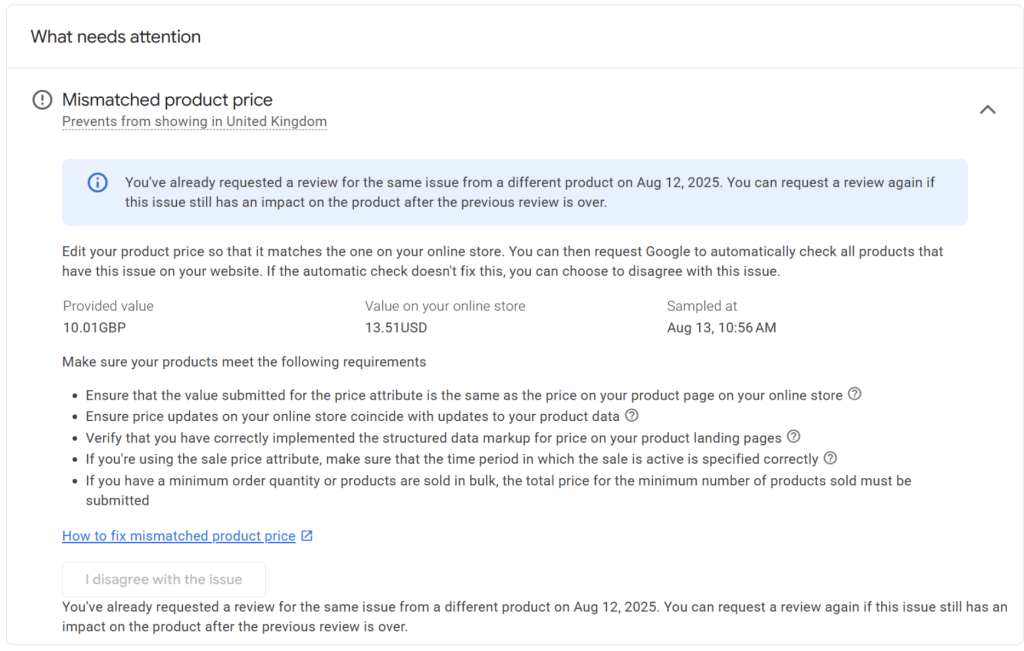When operating a multi-currency e-commerce site, it’s essential that each product’s landing page displays the exact same price and currency specified in your Google Merchant Center (GMC) product feed. If Google’s crawler detects any discrepancy between the feed data and the price shown on the landing page, the product will be flagged with a “Mismatched Product Price” error.
This can happen for various reasons, such as redirects that remove currency parameters, client‑side currency switching, geo/IP‑based currency detection, or caching issues. This article explains the common causes, steps to fix them, and how to validate your setup to prevent future issues.
Common Causes and Solutions
1) Removal of Currency Parameters
Cause:
If links to your products include a currency code (e.g., ?currency=EUR) and your site removes it or redirects to the default currency, Google can’t see the correct version.
Solution:
Keep the currency code in the link as in your feed, so Google always lands on the correct price page.
2) Client-Side Currency Switching
Cause:
Some stores change prices after the page loads, using JavaScript. Google may read the old/default currency before it updates.
Solution:
Make sure the correct currency and price show immediately when the page loads, without needing the page to “switch” after a second or two.
3) Geo/IP-Based Currency Detection
Cause:
If your site changes currency based on a visitor’s location, Googlebot might see a different currency than the one in your feed.
Solution:
Let the URL decide the currency (for example, ?currency=GBP instead of guessing based on location.
4) Caching Issues
Cause:
Cached pages (saved versions of your site) might show outdated prices or currencies.
Solution:
Clear your site’s cache whenever prices change and make sure each currency has its own stored page.
Steps to Keep Prices Matching
- In your feed, make sure the link to each product goes directly to the correct currency version.
- Open the product page in a private/incognito browser window using that exact link, check that the price and currency match your feed.
- If you use automatic currency switching, turn it off for visitors coming from Google Shopping, or use URLs that set the currency.
- Clear your site cache whenever you update prices.
Price-mismatch errors can affect your Shopping ads’ visibility, but they’re usually quick to fix once you ensure Google sees exactly what’s in your feed. By keeping currency codes in URLs, loading the correct price immediately, and avoiding location-based surprises, you’ll help Google approve your products smoothly.
Need Assistance?
If you’re still experiencing issues after following the steps above, feel free to contact our support team for further help by creating a ticket.
Please note that the ticket support system is exclusive to Product Feed ELITE users.
If you’re using only the Product Feed Pro plugin, feel free to open a new topic in the WordPress.org forum.