When setting up a product feed for Google Shopping, Facebook, or any other marketing channel, you may not always want to include your entire catalog. Sometimes, you only want to promote a few specific products. This guide will show you how to configure your feed so that only the products you choose are included.
Steps to do
To include only a few specific products in your product feed, you can do so by creating filters based on different product properties such as Product ID/SKU, Category, or Tags. This gives you full control over which items appear in your feed.
To create filters, open your feed configuration and go to the Filters tab. From there, you can define conditions that determine which products will be included.
Below are the scenarios you can use to build these filters:
Case 1: Filtering by Category
In the Include section, choose:
- Field: Category
- Condition: Equals or Contains
- Value: Enter the category name (e.g., “Decor”).
To add more categories, use the OR option. Example:
- Category contains “Decor”
- OR Category contains “Music”
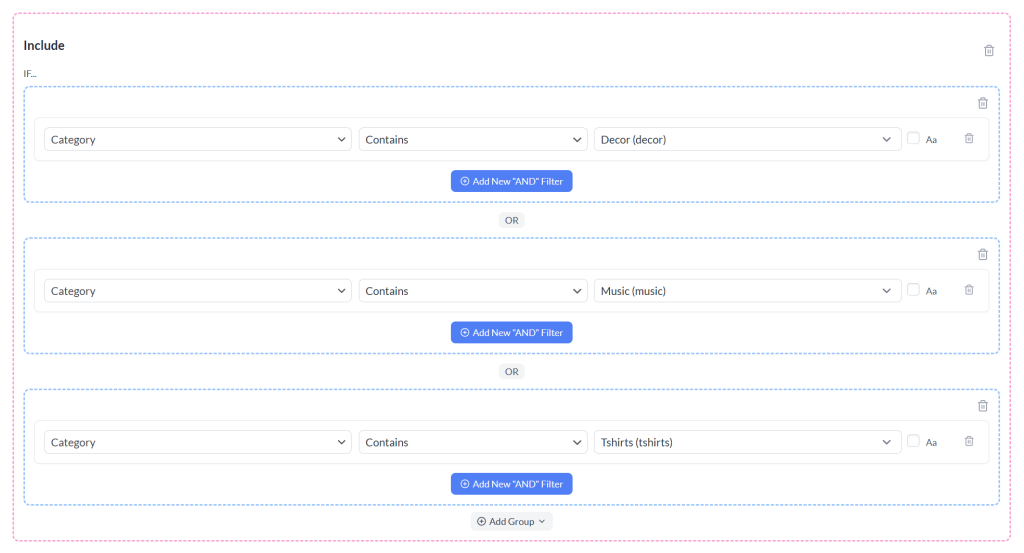
Once you’ve defined your filters:
- Refresh the feed to update it with the new filters.
- Click Save Filters to apply your changes.
- Go back to the Manage Feeds screen (or use the “← All Feeds” option).
Case 2: Filtering by Tag
In the Include section, set the following:
- Field: Product Tags
- Condition: Equals or Contains
- Value: Enter the tag name (e.g., “holiday-sale”)
To include products with more than one tag, use the OR option. For example:
- Product Tag equals “ad-feed”
- OR Product Tags contains “holiday-sale”
Once you’ve defined your filters:
- Click Save Filters to apply your changes.
- Go back to the Manage Feeds screen (or use the “← All Feeds” option).
- Refresh the feed to update it with the products that match your tags.

Case 3: Filtering by Product ID or SKU
In the Include section, set:
- Field: Product ID or SKU
- Condition: Equals.
- Value: Enter the Product ID or SKU of your product (e.g.,
123).
To include multiple products (by ID/SKU), use the OR option. For example:
- Product ID equals
123 - OR SKU equals
456
Once you’ve defined your filters:
- Click Save Filters to apply your changes.
- Return to the Manage Feeds screen (or use the “← All Feeds” option).
- Refresh the feed to update it with the selected products.
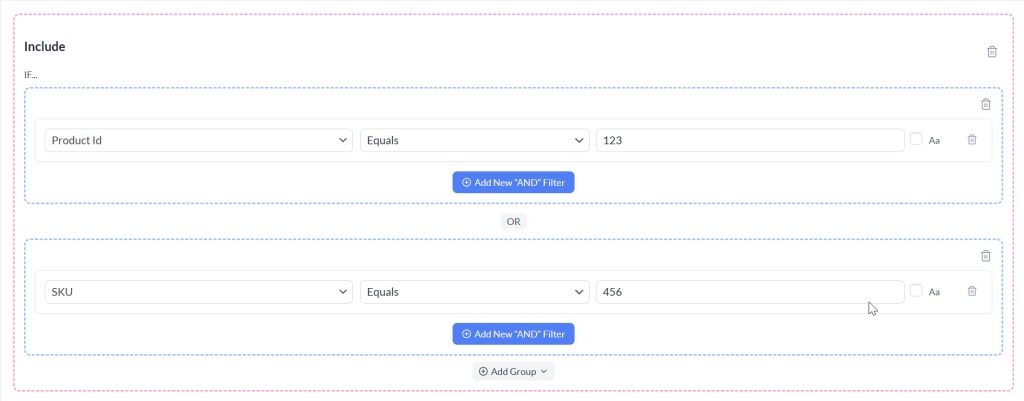
Including only a couple of products in your feed is straightforward once you use filters or manual selection. This setup gives you greater control over your advertising campaigns, avoids clutter in your Merchant Center or ad account, and helps you focus on promoting the right items.
Need Further Assistance?
If you need additional help or run into issues with filters, you can reach out to our support team by creating a new ticket to reach out support team.
Please note that the ticket support system is exclusive to Product Feed ELITE users.
If you’re using only the Product Feed Pro plugin, feel free to open a new topic in the WordPress.org forum.


