Please note: this blog article does not apply to Google Shopping, Bing Shopping, and Facebook catalog feeds. Creating rules and filters on shipping for Google Shopping, Bing Shopping, and Facebook is not supported.
Creating rules for shipping costs can be a bit cumbersome as the entire WooCommerce shipping configuration is quite complex. Luckily our plugin makes life a bit easier when you want to create simple shipping costs rules for your product feeds.
One of the most required rules is: to set the shipping costs to 0 when the product price is over or equal to a certain amount. Effectively offering free shipping to your consumers when they buy a product with a price higher than a threshold you set.
Now how does one create such a rule using our plugin:
You would need to start with creating a dynamic attribute (Go to Products > Attributes), in the example below we have named it ‘Fake Shipping’. There is no need to configure terms for it as we will be populating those with the rule we are going to create.
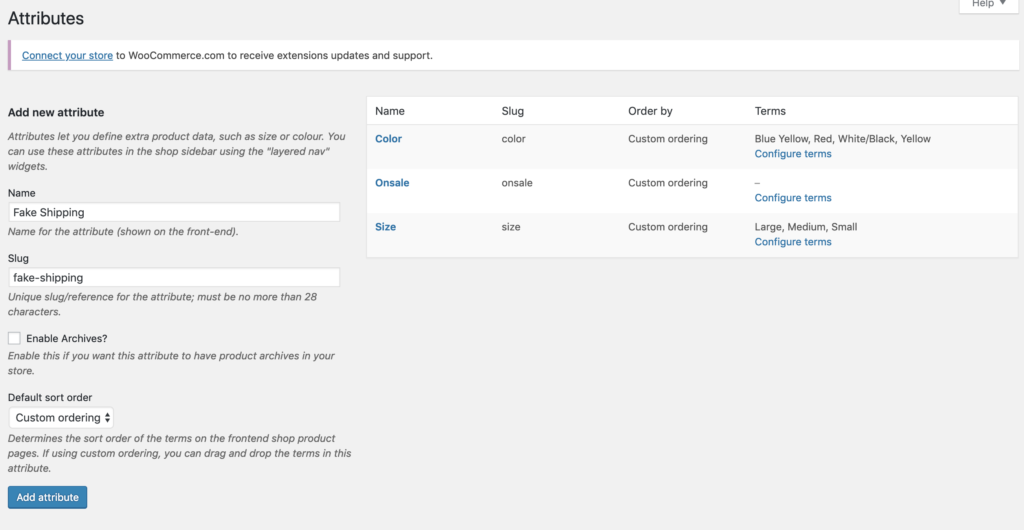
Next, you will have to tell the plugin to get the shipping costs from this new ‘Fake Shipping’ attribute you created. You do so by adding the following field mapping for your product feed:

The last step you need to take to complete this setup is creating the actual rule itself (shipping is free for products priced over or equal to 50):

All products with a price => 50 now have a 0 shopping price in your product feed.
That’s all! Please feel free to reach out to our support whenever you need help creating these shipping rules.


