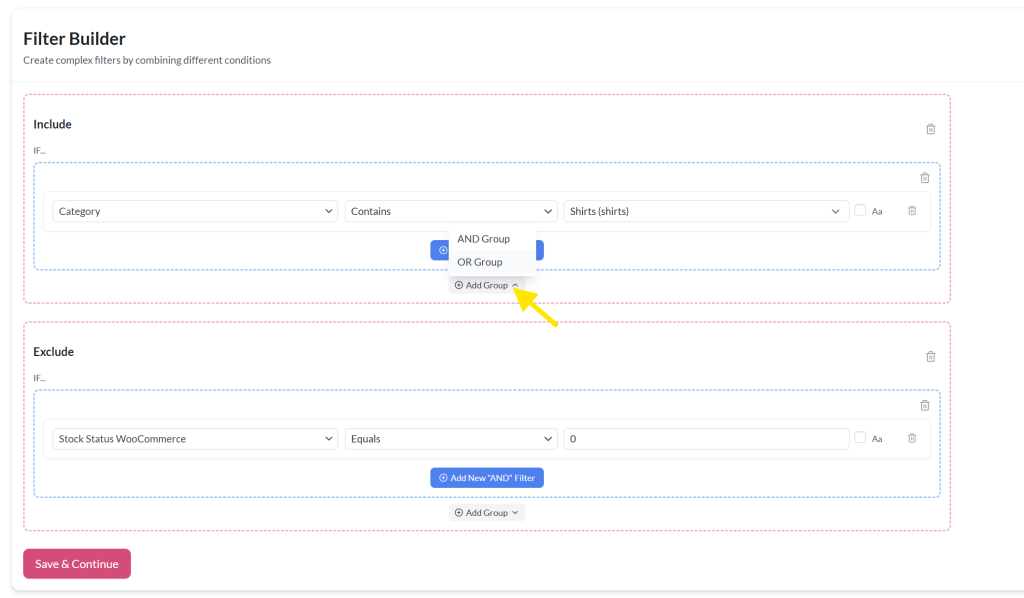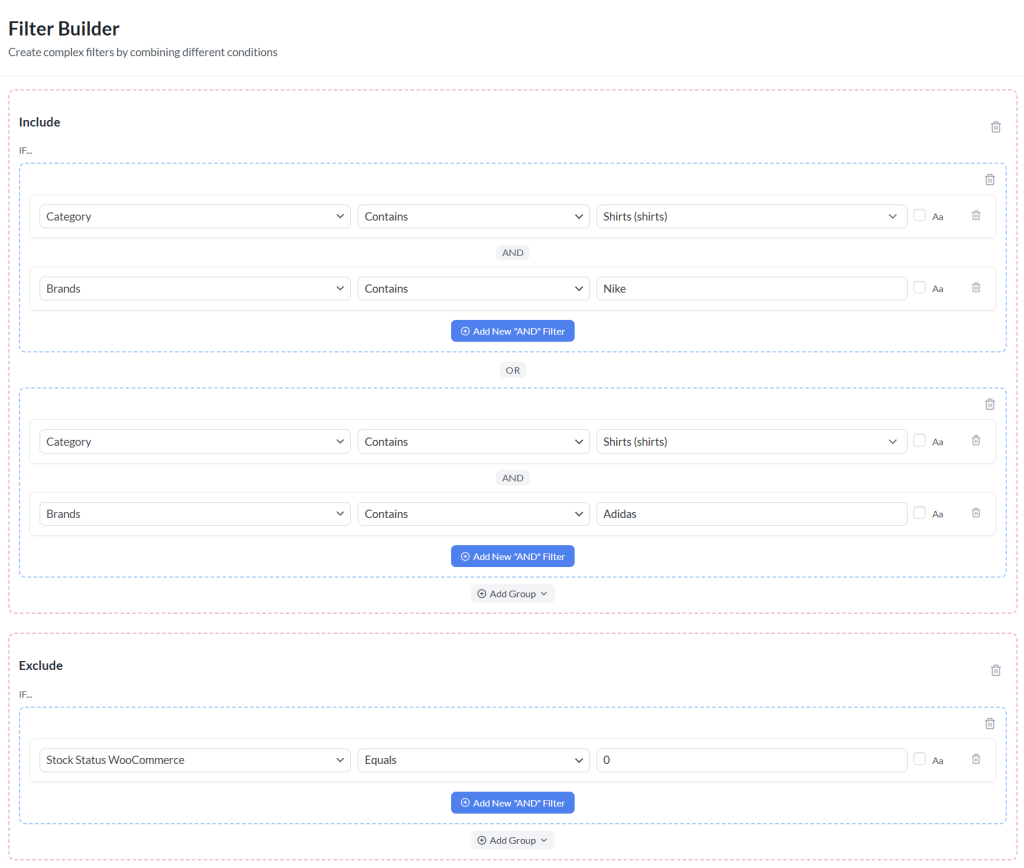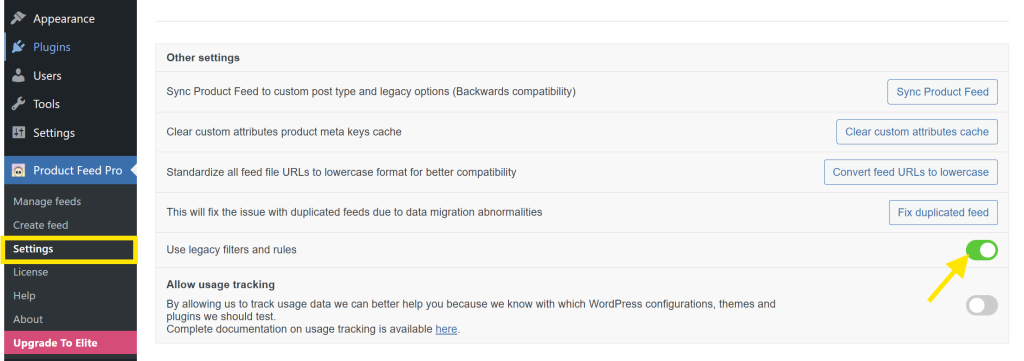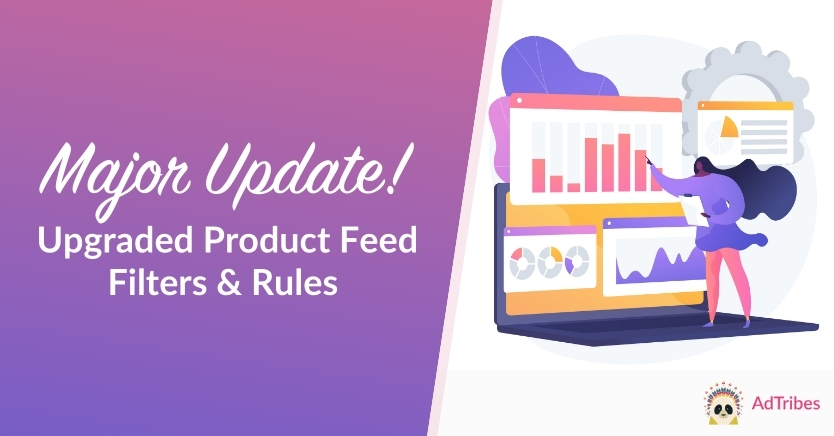
BIG NEWS: Feed filters and feed rules just got a major upgrade! 🎉
This massive update introduces grouped conditions, AND/OR logic, multiple actions per rule, and a sleek visual builder that makes configuring product feeds faster and easier. For you, that means more precise data customizations and better control over which products appear in your feed.
In this overview, we’ll walk you through everything that’s new, why it matters for your store, and how to make the most of this feature-packed update. Let’s go!
Jump to a section:
- I. A Quick Overview Of The Feed Filters & Rules Upgrade
- II. Clearer Workflow With Dedicated Tabs For Feed Filters & Rules
- III. New Visual Builder Interface
- IV. Build Advanced Filtering Conditions With AND/OR Logic
- V. Modify Product Data With Conditional Rules And Multiple Actions
- VI. Safe Migration: Upgrade Without Breaking Existing Feeds
- VII. Examples Of What You Can Now Do With The Upgraded Product Feed Filters And Rules
- Frequently Asked Questions
I. A Quick Overview Of The Feed Filters & Rules Upgrade
The latest version of AdTribes Product Feed PRO (v13.4.6) introduces a complete upgrade to the product feed filters and rules, both in functionality and user experience. Now, you can build complex logic with ease, organize conditions visually, and apply multiple data actions without needing separate feeds or complicated workarounds.
Here’s what’s changed at a glance:
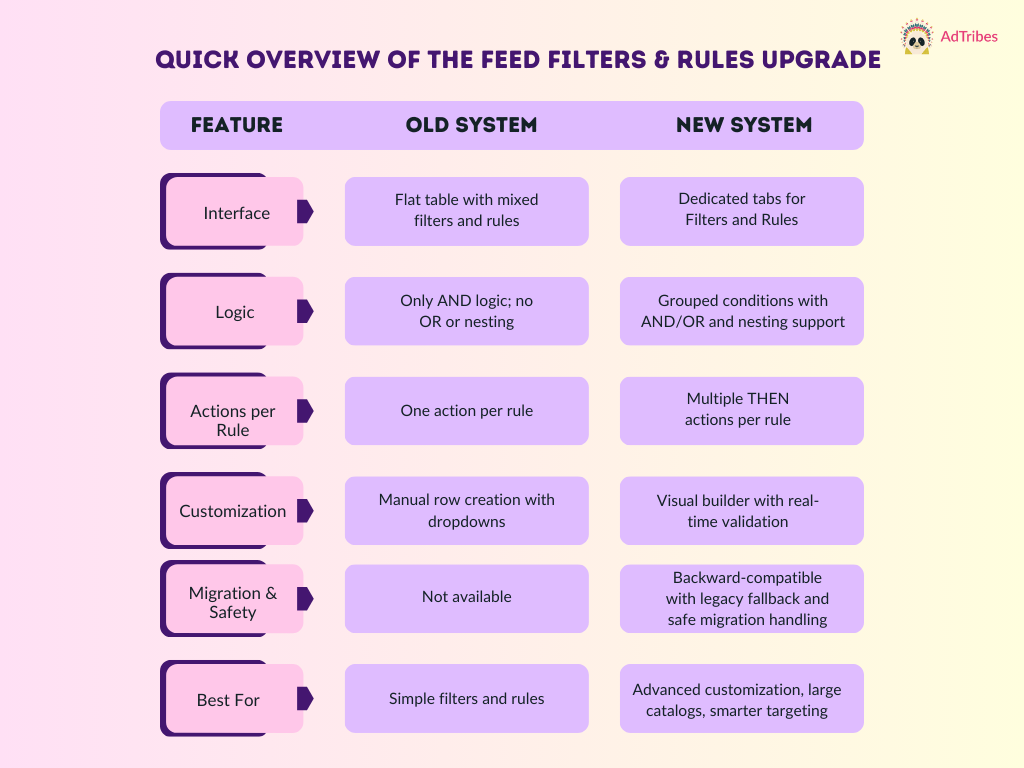
We’ll walk you through each of these improvements in detail below, alongside use cases and tips to help you apply them to your own store!
II. Clearer Workflow With Dedicated Tabs For Feed Filters & Rules
Previously, product feed filters and rules were managed from a single table in one tab. This made it challenging to distinguish between inclusion/exclusion logic and data modification rules, as both were mixed in one list:
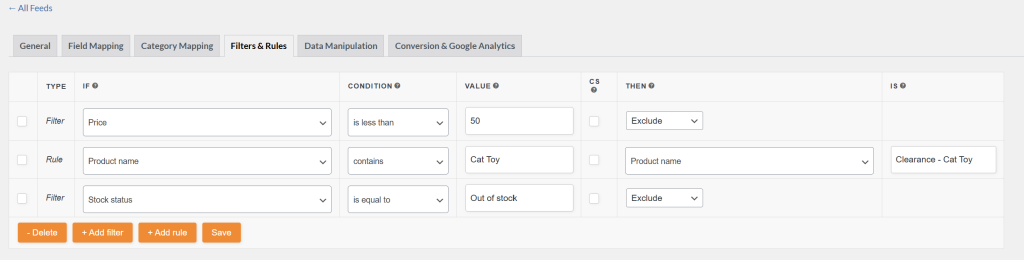
In version 13.4.6, we’ve separated these into two clearly labeled tabs: Filters and Rules. Here’s how it works:
- The Filters tab lets you control which products appear in the feed using grouped conditions (e.g., only include items under $200, exclude out-of-stock products).
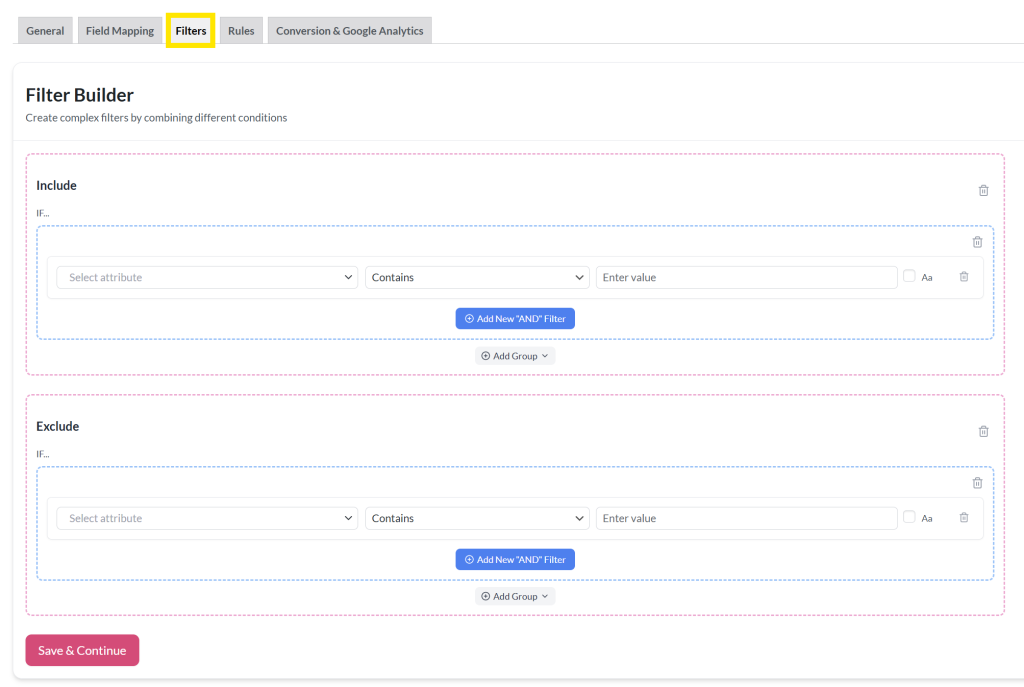
- The Rules tab lets you modify product data after filtering, using actions like find/replace, price adjustments, or title changes.
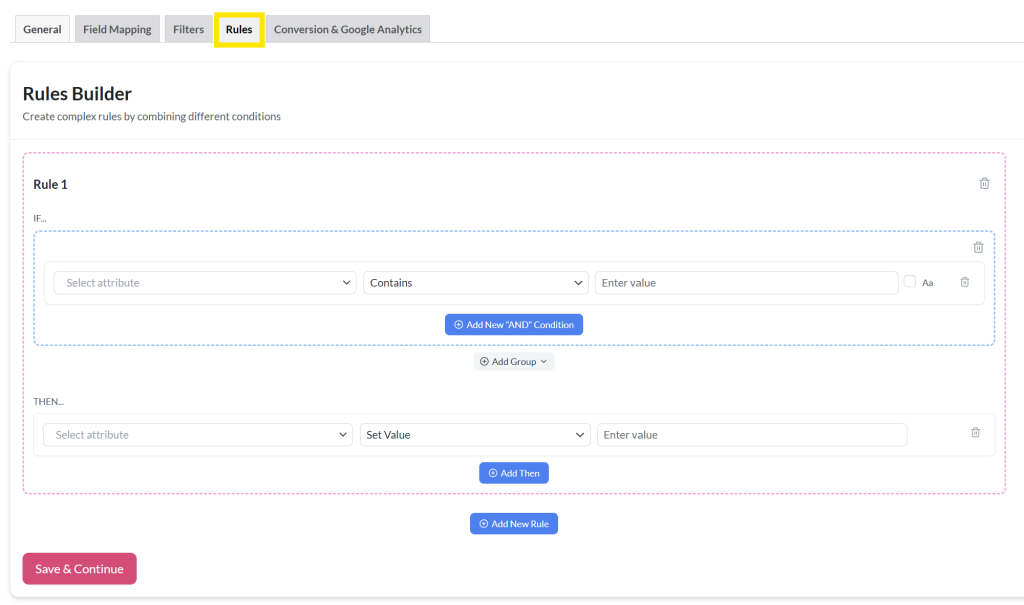
This UI improvement makes it easier to focus on one task at a time, especially when you’re creating complex logic across multiple product feeds and working with a large product catalog. With filters and rules separated, you get a smoother setup experience and a cleaner, more intuitive workflow.
III. New Visual Builder Interface
One of the standout changes in this update is the introduction of a brand new visual builder for both product feed rules and filters. Instead of setting up logic in a single row-based table, you can build conditions in an easy-to-use block-style interface, complete with grouped conditions, real-time input validation, and in-line editing.
Each filter or rule is presented as an expandable block, with clearly defined IF and THEN sections. Now, you can:
- Combine multiple conditions using AND/OR logic
- Nest groups for more advanced setups
- Add multiple THEN actions under a single rule
Here’s how it looks in action:
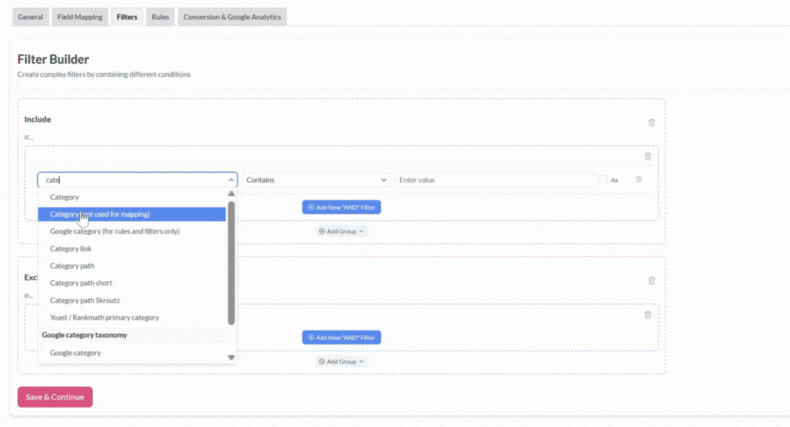
This update makes it a lot easier to set up complex feed rules and filters visually, whether you want to exclude out-of-stock items, adjust prices, or control which products show up in your feed.
IV. Build Advanced Filtering Conditions With AND/OR Logic
Another major upgrade in this release is the ability to use both AND and OR logic when setting up product feed filters and rules.
Previously, filters followed a strict AND-only structure, which meant every condition had to be true for a product to be included. Now, you can combine AND and OR conditions together, or nest groups of conditions for more advanced feed filtering.
To use this, simply click Add Group in the Filters or Rules tab, then choose whether you want to add an AND Group or an OR Group.
Here’s what’s possible with the new system:
- AND logic helps you create highly specific filters that must meet all conditions (e.g., Price < $50 AND Stock = In Stock).
- OR logic gives you more flexibility by allowing either condition to be true (e.g., Category = Shirts OR Tag = Featured).
- Nested logic groups let you mix and match both for advanced combinations, as long as the nesting happens within the same section (Include or Exclude). For example: (Brand = Nike OR Adidas) AND Stock = In Stock.
Example
Let’s say you want to include only products that are in the Shirts category and are either Nike or Adidas products, and are not out of stock. You can set this up by:
- Creating one AND group with Category = Shirts and Brand = Nike
- Then, add a second OR group with Category = Shirts and Brand = Adidas
- And finally, using the Exclude section to filter out products where Stock = 0
📝 IMPORTANT NOTE: Keep in mind that all conditions within a single group will always follow AND logic, even inside an OR Group. If you want to use OR logic, you need to create a separate group and toggle the logic type between the groups.
V. Modify Product Data With Conditional Rules And Multiple Actions
This update also offers a major upgrade to the product feed Rules feature. Previously, you could only set one action per rule, and that action was limited to basic value replacement per chosen attribute:
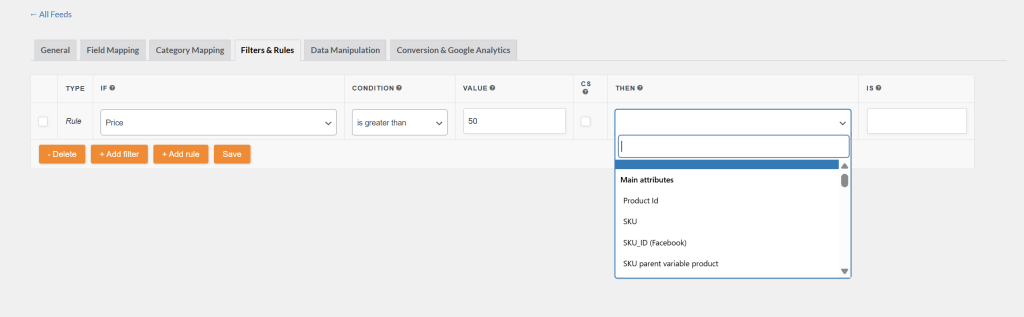
This made it challenging to automate complex changes. With the new visual builder, you can now create conditional rules with multiple THEN actions, including Multiply, Set Value, Find & Replace, and more. This can work wonders for product feed customization.
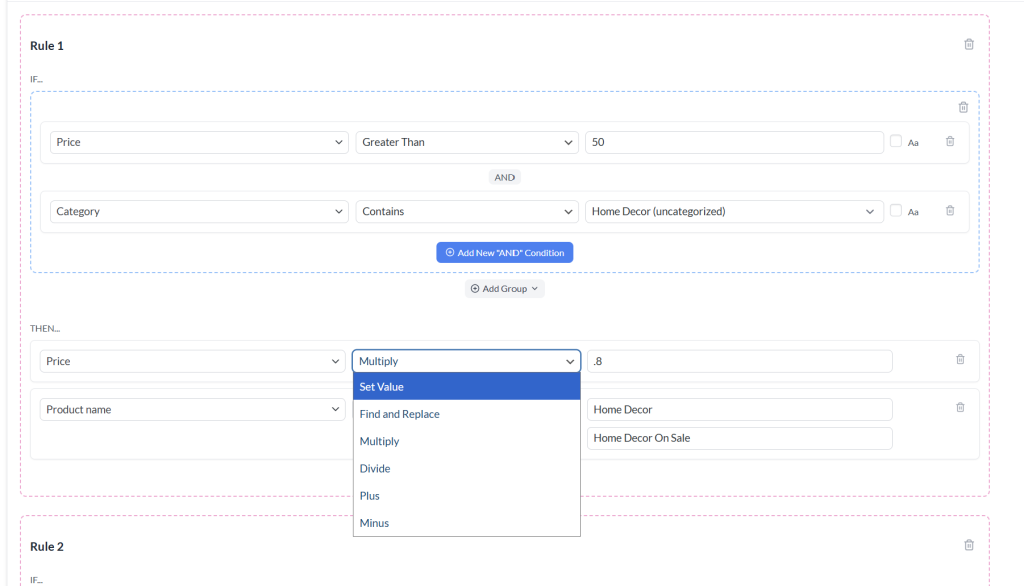
Here’s how it works:
Each rule has a clear IF → THEN structure. You can set a condition (or multiple conditions), then apply one or more changes when these conditions are met. With this, you can:
- Apply multiple actions under a single condition group
- Set up custom rules per category, brand, stock status, or any other attribute
- Automatically rename, override, or format fields based on logic
- Streamline complex logic flows in a visual, easy-to-edit format
Example
Let’s say you want to put certain home decor items on sale. You can set up a rule like this:
- IF the product’s price is greater than $50
- AND it belongs to the Home Decor category
- THEN:
- Multiply its price by 0.8 (20% off)
- Replace “Home Decor” in the product name with “Home Decor On Sale”
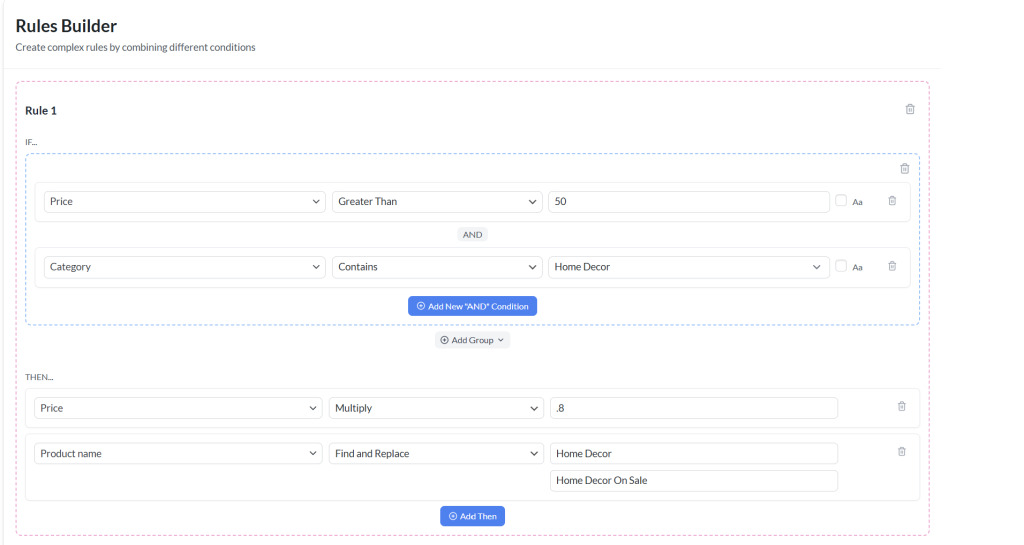
This rule setting lets you automatically apply sale pricing and update product names using only one rule. Pretty convenient, right?
💡 POWER TIP: If you want to apply changes to all products, simply leave the Condition blank and configure your THEN actions directly. Perfect for bulk edits, such as rounding all prices or updating global fields.
VI. Safe Migration: Upgrade Without Breaking Existing Feeds
Worried about your existing feeds breaking during the update? Don’t be! This upgrade supports a smooth, non-disruptive migration of your store’s existing Filters and Rules data.
Here’s what you need to know:
- On-demand migration: If you’re using the older flat layout for Filters and Rules, your data will only be upgraded to the new structured format when you open the new Filters and Rules tab for a specific feed. This ensures it only happens when you’re actively making changes.
- Legacy logic preserved: If you haven’t opened the tab yet, your feed will continue to use the old logic. This keeps all your existing configurations running smoothly.
If you want to revert to the old version of the product feed Filters and Rules feature, you can easily do so by toggling the “Use legacy filters and rules” in the plugin Settings page:
This gives you full control and peace of mind while exploring the new features!
VII. Examples Of What You Can Now Do With The Upgraded Product Feed Filters And Rules
To illustrate how game-changing this update is for store owners, we’ve put together some key examples of everyday store scenarios and how easy they are to implement with the new Filter and Rules system.
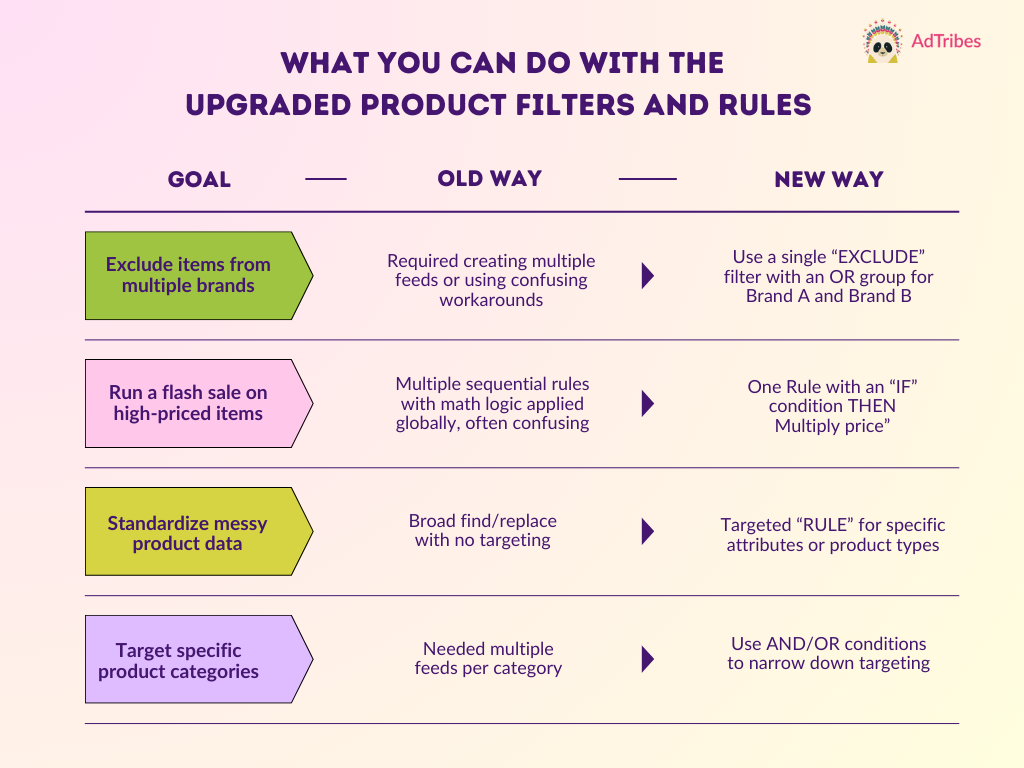
Pretty exciting, right? 🎉 We can’t wait to see how you’ll use these new features to streamline your feeds and run smarter promotions.
Frequently Asked Questions
What are the main improvements introduced in AdTribes Product Feed Pro version 13.4.6?
The main improvements include dedicated tabs for Filters and Rules, a new visual builder interface, the ability to use AND/OR logic in filtering, multiple actions per rule, and a safe migration process to upgrade without disrupting existing feeds.
What features does the new visual builder interface provide for creating feed rules and filters?
The visual builder offers an easy-to-use block-style interface that allows combining multiple conditions with AND/OR logic, nesting groups, and adding multiple actions under each rule, resulting in a more intuitive setup process.
What is the process for safely migrating existing filters and rules to the new version without losing data?
Migration is on-demand; data is upgraded when you open the new tab for a specific feed. The old logic remains preserved until you choose to upgrade, and you can revert to the legacy version if needed, ensuring a smooth transition.
How does the upgraded system support advanced filtering logic using AND/OR conditions?
The system now allows creating groups with either AND or OR logic, nesting these groups for complex combinations, enabling highly specific filtering conditions such as including products of certain brands within a category and stock status.
Wrapping Up
This major upgrade to AdTribes’ product feed filters and rules feature completely transforms how you manage, scale, and optimize your product feeds. With a more intuitive interface and smarter logic options, you can now build complex feed configurations without the headache.
Here’s everything we covered in this update:
- Dedicated new tabs for product feed Filters and Rules
- Visual builder with accessibility improvements
- AND/OR logic for flexible filtering
- IF/THEN rules with multiple actions
- Safe, non-disruptive migration process
- Examples of what you can do with the upgraded filters and rules
Do you have any questions about this update? Let us know in the comments!