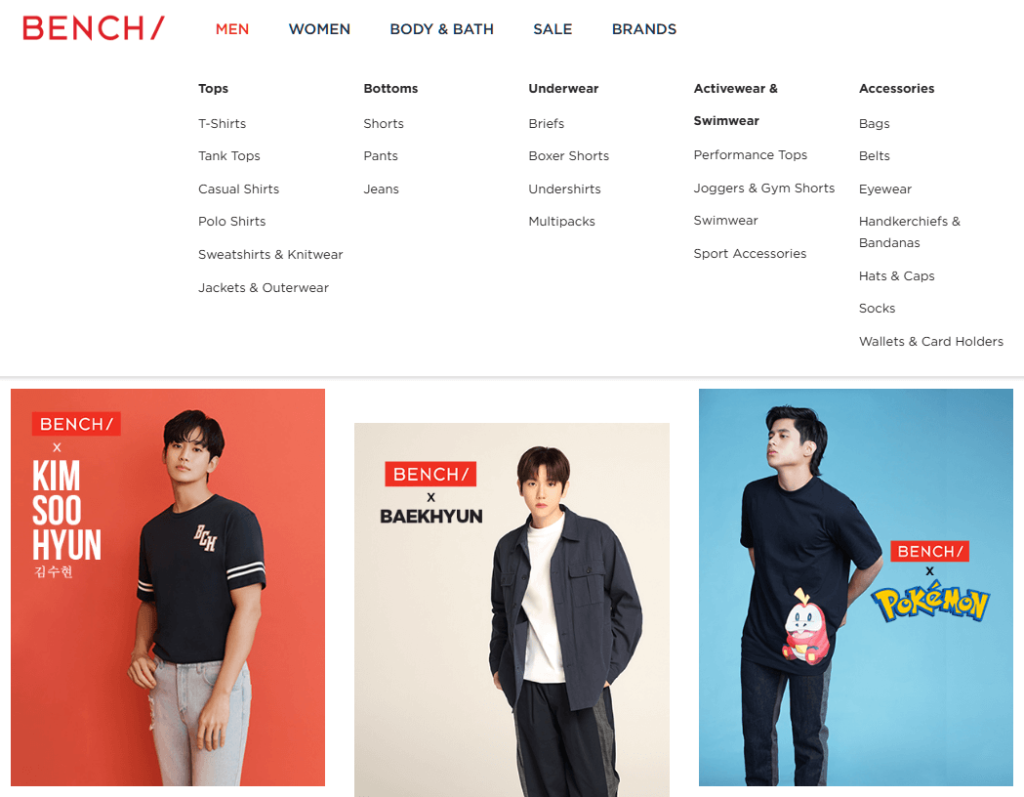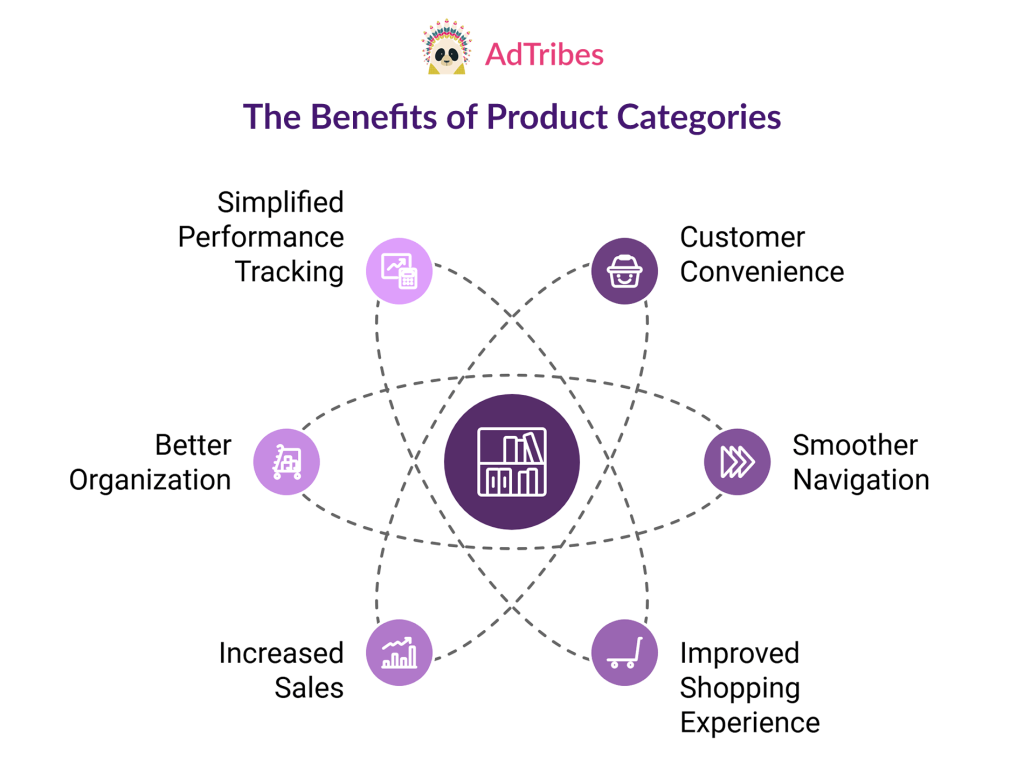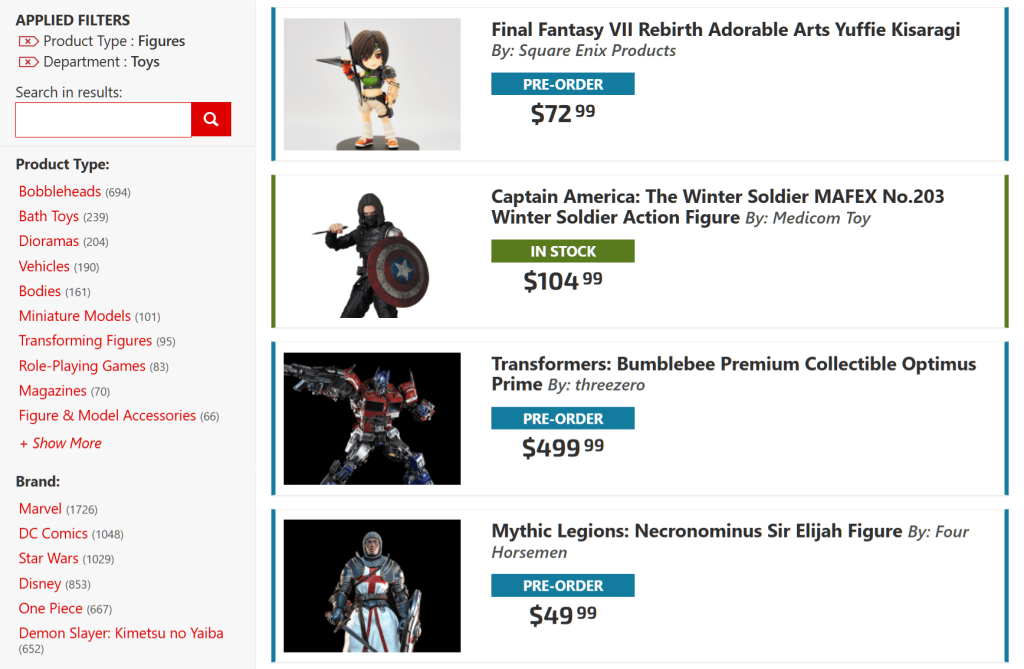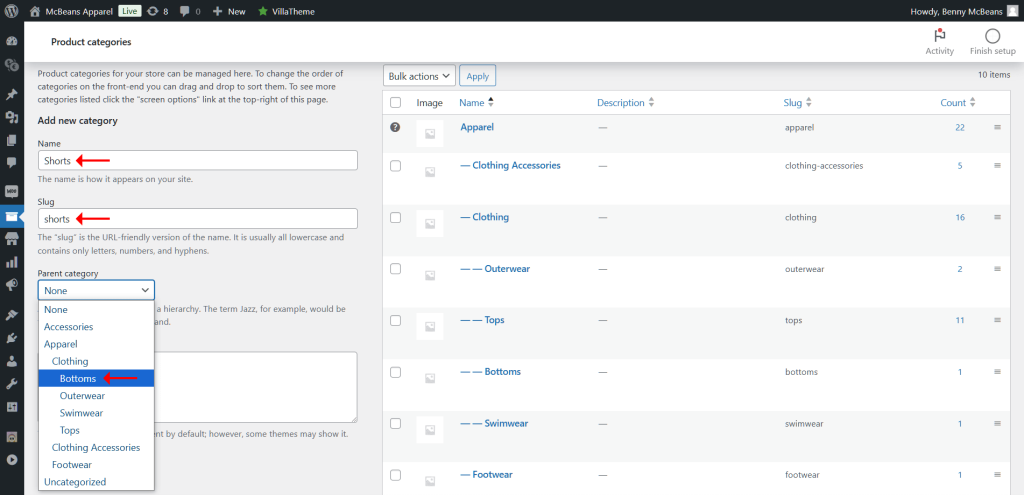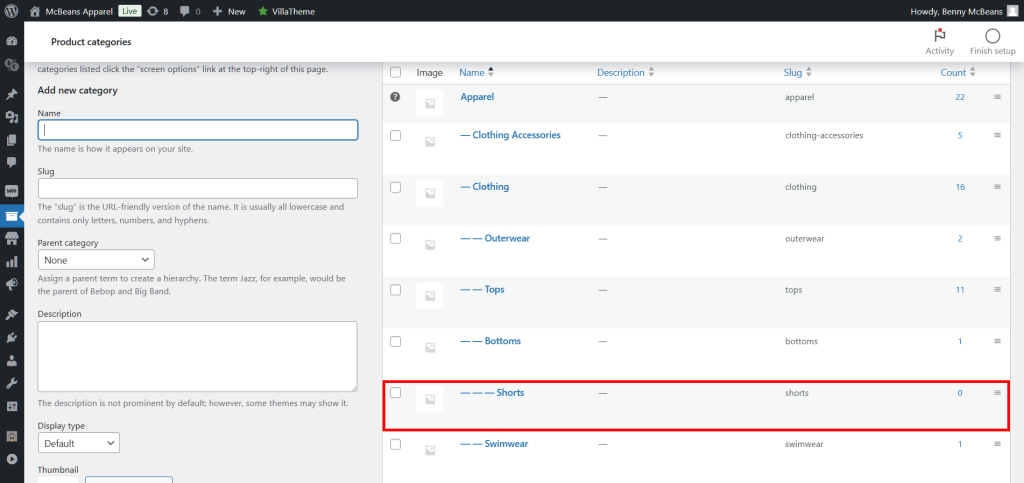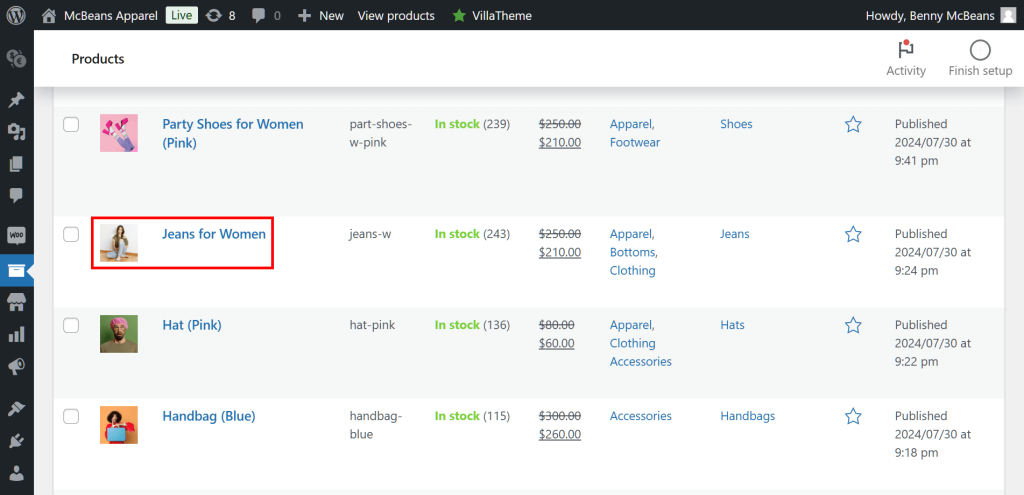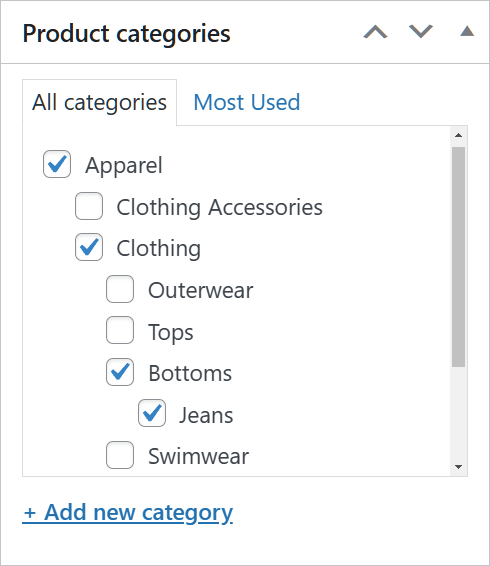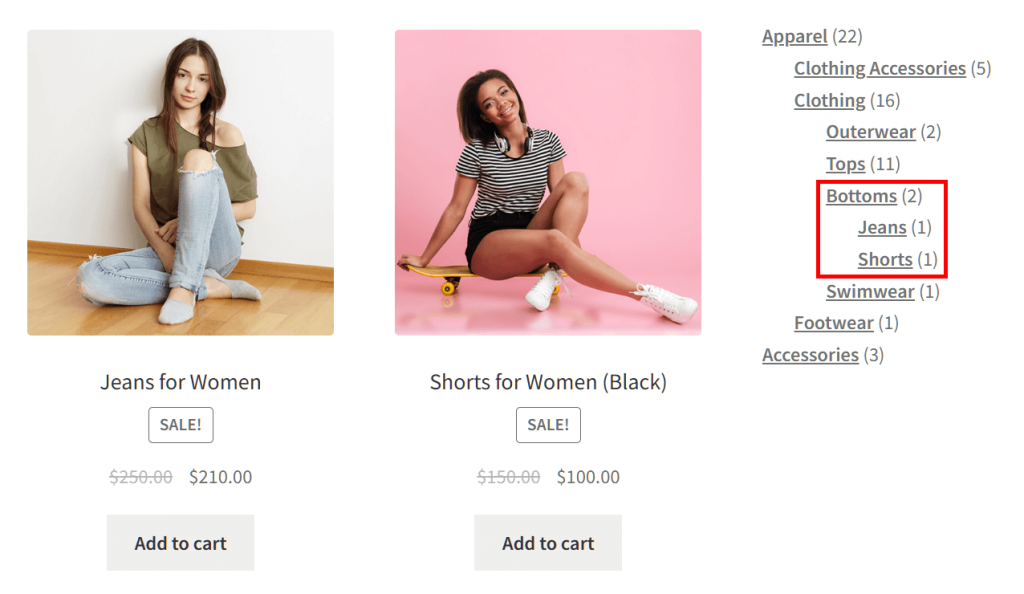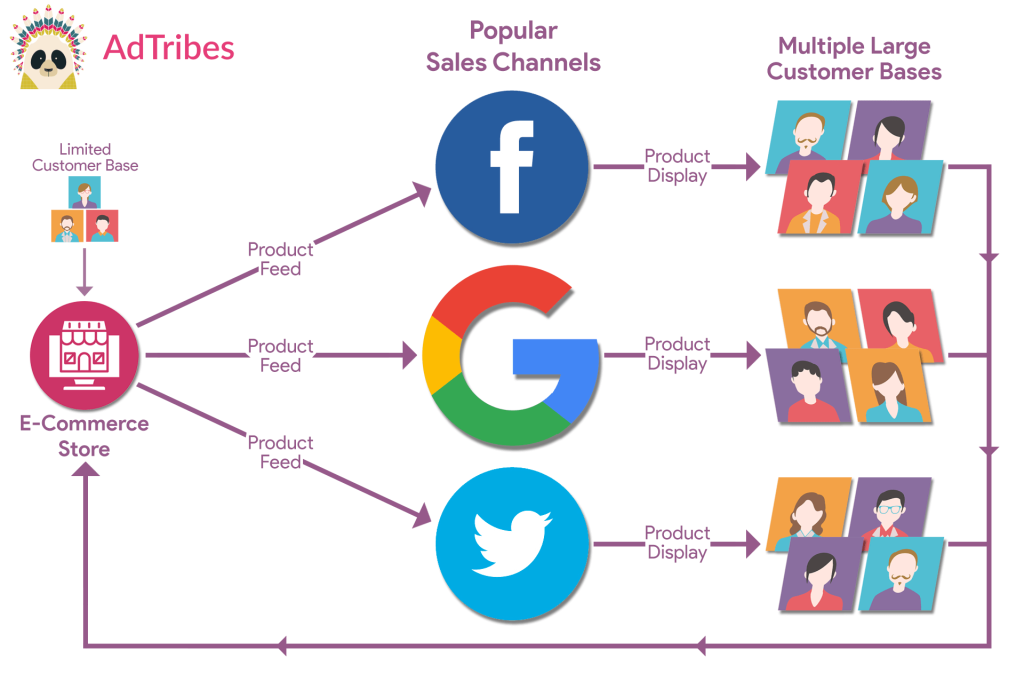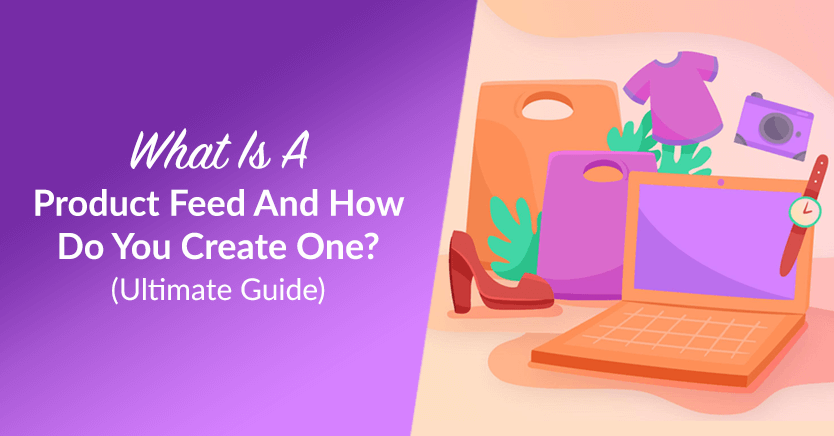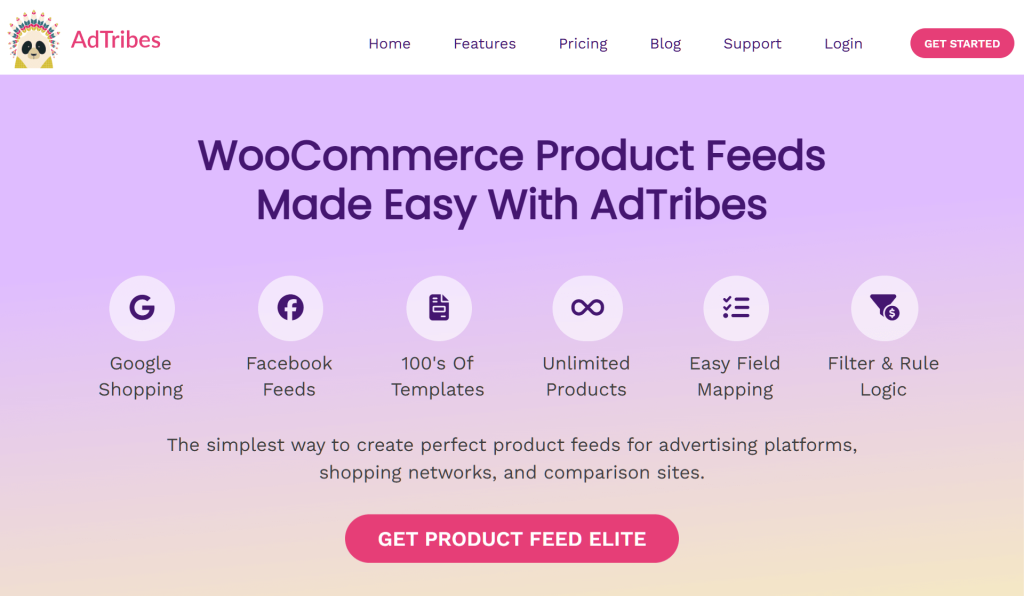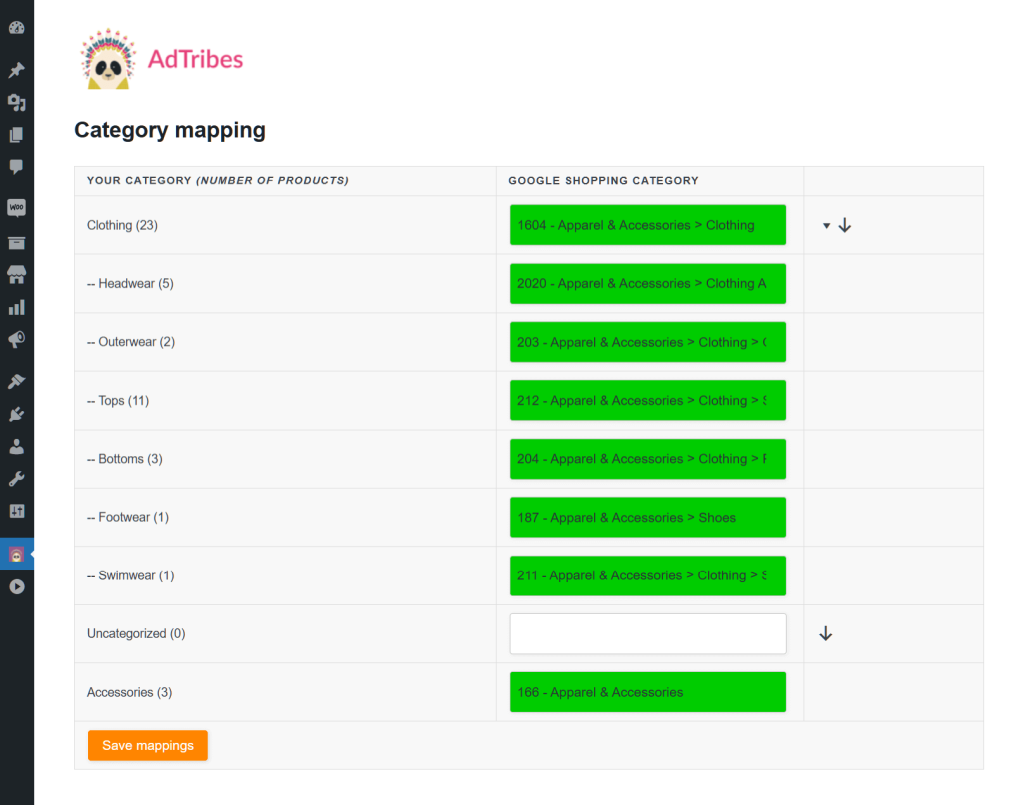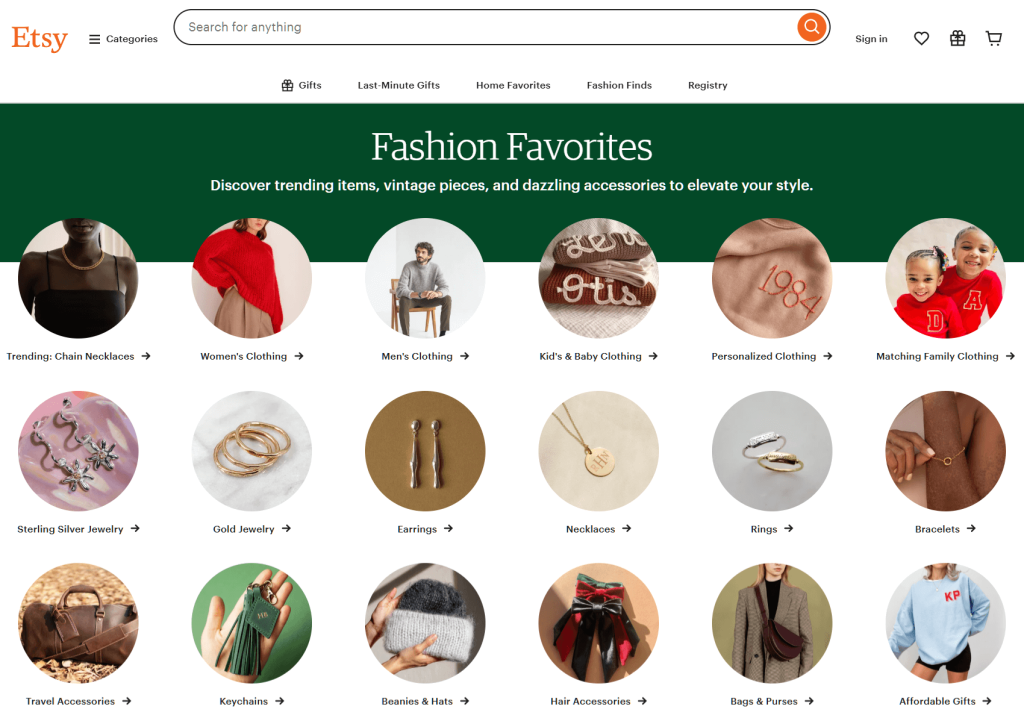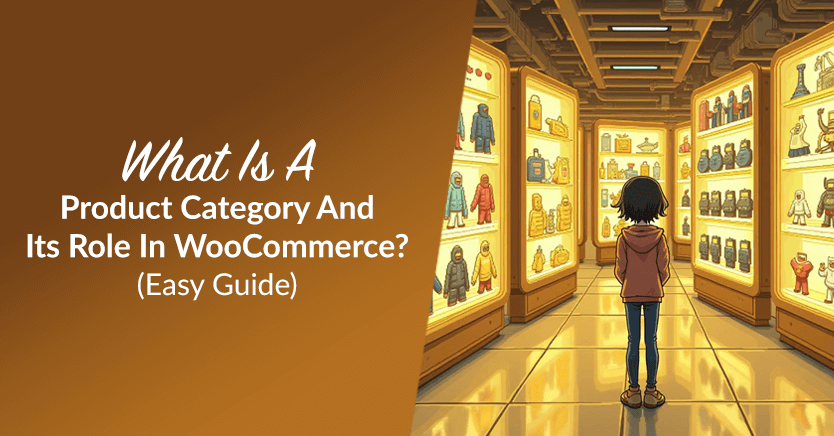
What is a product category, and why does it matter for your WooCommerce store?
Imagine walking into a shop where everything is scattered—shoes mixed with books, groceries piled next to electronics. It’d be overwhelming, right? In the world of e-commerce, product categories act like an invisible map, organizing items into logical groups so customers can easily find what they need.
But there’s more to it than just keeping things tidy. Product categories also help businesses showcase their products on platforms like Google Shopping or Facebook, boosting your reach and sales.
Today, we’ll explore what product categories are and why they’re essential. Additionally, we’ll discuss how they connect to something called product feeds—a powerful tool for growing your WooCommerce store.
So let’s start!
Table Of Contents
I. What Is A Product Category?
A product category is a way to organize similar products, either based on their shared purpose or common features. It involves grouping related items into sections so customers can quickly find what they’re looking for.
In e-commerce, product categories help organize online stores into easy-to-navigate sections. Here are a few common examples:
- Electronics: Smartphones, laptops, and headphones
- Apparel: Clothing items like shirts, jeans, and dresses
- Home goods: Furniture, kitchen appliances, and home décor
- Beauty and personal care: Skincare products, makeup, and haircare tools
- Sports and outdoors: Fitness equipment, hiking gear, and camping supplies
When a customer visits an online store, these categories ensure they can easily find what they need, preventing confusion and frustration. For instance, what if someone visits your store looking for jackets? All they must do is open its menu of offerings and select the “Apparel” category, where they’ll find jackets and other items with similar characteristics.

1. What is product category hierarchy?
Categories can have multiple tiers to further organize products.
For instance, under the main category of Apparel, you might have subcategories like Men’s Clothing and Women’s Clothing. Then, within those subcategories, you could break it down further into smaller groups like Tops, Bottoms, and Outerwear. This, in turn, can then be organized into even more specific groups such as Shirts, Pants, and Jackets.
Using the example above, multi-level product category hierarchies could look like the following:
- Apparel > Women’s Clothing > Bottoms > Pants, Shorts, Skirts
- Apparel > Men’s Clothing > Outerwear > Jackets, Coats, Vests
This tiered structure helps customers quickly drill down to exactly what they’re looking for, improving their shopping experience and making navigation easier.
Here are other examples of product category hierarchies with 1, 2, and 3 levels of subcategories:
i. Flat hierarchy (1 subcategory level)
Apparel > Women’s Clothing
All women’s clothing, from tops to bottoms, are then grouped under the main category “Apparel” without further breakdown.
ii. Two-level hierarchy (2 subcategory levels)
Apparel > Women’s Clothing > Tops
Here, the main category “Apparel” is followed by two nested subcategory tiers—first “Women’s Clothing,” and then “Tops.”
iii. Multi-level hierarchy (3 or more subcategory levels)
Apparel > Women’s Clothing > Tops > T-shirts, Blouses, Sweaters
In a multi-level hierarchy, the main category is broken down into more specific subcategories, and each subcategory is further divided into product types. This detailed structure helps customers navigate more precisely and find exactly what they’re seeking.
2. Why should you use product categories?
When it comes to customers and their shopping experience, product categories can:
- Help customers find products conveniently: When you organize products into categories, you eliminate the hassle of searching through endless options. As a result, customers can find exactly what they need quickly and easily.
- Make navigation smoother: Organizing items into clear categories helps customers navigate from one section of your store to another without feeling lost or overwhelmed.
- Improve the overall shopping experience: With clear categories, customers can easily understand where to look for specific items. This reduces confusion, making their shopping journey more enjoyable and efficient.
But customers aren’t the only ones who benefit. Store owners can also expect product categories to:
- Boost sales by improving the customer experience: A well-organized store with clear categories enhances navigation, making it easier and more enjoyable for customers to find what they want. As a result, you significantly boost your chances of enjoying more sales.
- Improve internal organization: Product categories provide a structured way to implement inventory management, making tasks like stock tracking and organization more efficient.
- Simplify performance tracking: Categorizing products effectively makes it easier to pinpoint high-performing categories and products and identify areas that need more attention. As a result, you can make more informed decisions.
In short, product categories can benefit both customers and store owners, making them essential in e-commerce.
II. How Do You Create Effective Product Categories?
To create effective product categories, you must implement various strategies.
1. Tips for choosing clear, relevant, and intuitive names
Consider the following guidelines when naming your categories:
i. Choose clear, relevant, and intuitive names
Use names that clearly describe the products in each category, helping customers easily understand what to expect.
Example: Consider choosing “Men’s T-Shirts” over “Clothing.” After all, a more specific name clarifies what products are included.
ii. Ensure names accurately reflect the products
The category name should match the characteristics of the products it contains, so customers can quickly grasp its purpose.
Example: Use “Organic Skincare” for products that are certified organic, instead of just “Skincare.”
iii. Consider your customers’ needs and search behavior
Think about how your customers are likely to search for items. Then, choose names that align with their expectations.
Example: “Running Shoes” might be a better choice than “Shoes” for a category specifically dedicated to athletic footwear.
iv. Make category names easy to understand and navigate
Use simple, straightforward names that don’t require customers to guess or overthink.
Example: “Home Appliances” could be better than something vague like “Household Items.”
v. Incorporate targeted keywords
When you add relevant keywords to your category names, you can improve search engine optimization (SEO). Consequently, this can help customers find your products more easily, both on your website and through search engines.
Example: “Eco-Friendly Cleaning Products” works better than just “Cleaning Products” because it focuses on the demand for sustainable items.
When you focus on these elements, you ensure your product categories are both user-friendly and effective at guiding customers to their desired products.
2. The importance of consistency in naming and categorization
Consistency is key when creating product categories, as it helps customers easily navigate your store and understand your organization system. Here’s why it matters:
i. Uniformity in naming conventions
Use a similar format for all category names to make them predictable and easy to follow. For example, if you use “Men’s Shoes” in one category, make sure other categories follow the same pattern, such as “Women’s Shoes” and “Kids’ Shoes.”
ii. Maintain consistent language
Use the same terms across all categories. If you use “Apparel” in one section, don’t switch to “Clothing” in another. This avoids confusion and makes it easier for customers to find what they’re looking for.
iii. Categorize products logically
Be consistent and clear when grouping similar offerings so customers can follow the same path through your store. For example, always place all clothing items in one overarching category like “Apparel,” with consistent subcategories like “Tops,” “Bottoms,” and “Outerwear.”
Staying consistent in your categorization and naming improves the user experience. Consequently, you make it easier for customers to browse, shop, and return to your store.
II. Creating Product Categories In WooCommerce
If you’re running a WooCommerce store, then it’s to your best benefit to create different sections for your offerings.
Thankfully, creating WooCommerce product categories is super easy. Assuming you already have products in your store, follow the steps below!
Step 1: Head to the Categories section
Go to your WordPress admin dashboard. Then click Products > Categories.
Step 2: Create a new category or subcategory
Enter a Name and Slug for your category. If it’s a main category, choose “None” from the Parent Category dropdown. On the other hand, if it’s a subcategory, select the main category or subcategory it falls under. Furthermore, you can write a description for or upload an image to represent the category.
When you’re done, click the Add new category button to save the category.
For example, let’s say your store is offering the product type “Bottoms,” which you want to split into two smaller and more specific groupings—”Jeans” and “Shorts.”
You decide to create two new subcategories, the first being “Shorts.” Thus, you type “Shorts” into the Name entry field and “shorts” into the Slug entry field. Then, from the Parent Category dropdown, you pick “Bottoms.” This creates the following hierarchy:
Apparel > Clothing > Bottoms > Shorts
Lastly, click the Add new category button to create the subcategory. Now, you can see your first new subcategory on the list on the right.
Next, following the same steps above, you create a second subcategory: “Jeans.”
Step 3: Assign products to the new category or subcategory
Return to your WordPress admin dashboard and click Products > All Products.
This will take you to the list of the products in your store. Simply click the product(s) you wish to place under a category/subcategory.
Continuing with our example, let’s click “Jeans for Women.”
On the Edit product page, locate the Product categories box. Then, simply tick the checkboxes of the category and/or subcategories that you wish to put the product into. In our case, we’ll tick “Apparel,” “Clothing,” “Bottoms,” and “Jeans.”
Next, do the same for the shorts you’re selling. This will split your “Bottoms” subcategory into “Jeans” and “Shorts.”
Would you like more information on managing product categories? Then check out this WooCommerce documentation!
IV. The Role Of Product Categories In Product Feeds
First of all, what is a product feed?
A product feed is a file that contains detailed information about your store’s products, like titles, prices, images, and descriptions. It’s used to share product data with sales channels like marketplaces and comparison shopping engines.
For example, you can share a product feed with Google Shopping and Facebook, who’ll then showcase your products to their customers. In other words, product feeds enable you to promote your offerings across various platforms, boosting your visibility and sales.
Would you like to know more about product feeds? Then check out our comprehensive guide:
What Is A Product Feed And How Do You Create One? (Ultimate Guide)
To create product feeds, you need product feed software. A great example is AdTribes, a powerful WooCommerce plugin.
Now that we know what product feeds are, let’s answer an important question:
1. Why are product categories important in product feeds?
Every sales channel has a product categorization system that helps organize products in a way that aligns with its platform’s structure. This ensures better product discovery, more accurate targeting, and a seamless shopping experience.
Do you want to use a product feed to showcase your offerings on another channel? Then ensure your categorization closely mimics theirs. Otherwise, your products could be displayed in the wrong category, leading to lower visibility, irrelevant impressions, and missed sales opportunities.
For example, let’s say you’ve categorized your long skirts like so:
Apparel > Clothing > Bottoms > Skirts > Long Skirts
You decide you’d like to display your products through Google Shopping. However, you discover that Google’s categorization of long skirts follows a slightly different path:
6228 – Apparel & Accessories > Clothing > Skirts > Long Skirts
So, how do you ensure Google Shopping displays your long skirts correctly? Basically, you must modify your categorization to be more like Google Shopping’s.
Thankfully, with the right product feed solution, there’s a quick and easy way around this issue. For instance, AdTribes comes with a function called Category Mapping.
2. What is Category Mapping?
Category Mapping allows you to match your product categories to the correct categories on your chosen sales channel.
Let’s use Google Shopping as an example:
On the left side are your WooCommerce store’s categories. On the right are Google Shopping’s categories. To map your categories to Google Shopping’s, enter at least 4 characters (including spaces) in the Google Shopping entry fields. The product feed solution will then automatically suggest Google categories you could use. Simply pick the ones that are most appropriate for your store’s categories.
For example, what if your WooCommerce store includes an “Accessories” category that contains all your fashion accessories? Then it’s a good idea to map it to the corresponding Google category:
167 – Apparel & Accessories > Clothing Accessories
Alternatively, you can choose something even more well-defined, such as:
502988 – Apparel & Accessories > Clothing Accessories > Hair Accessories > Hair Pins, Claws & Clips
For a complete list of Google Shopping’s product categories, click here!
3. Why should you map product categories?
We strongly recommend mapping all your categories, as this strategy can:
- Improve discoverability: Platforms like Google Shopping or Facebook use categories to help users find products faster by matching search queries to relevant items.
- Enhance targeting: Correct categorization ensures your products are shown to the right audience, increasing the chances of clicks and conversions.
- Ensure feed compliance: Many platforms require specific categories to accept your feed, ensuring it aligns with their taxonomy standards.
- Simplify navigation: Categories organize your feed, making it easier for customers and platforms to understand your offerings at a glance.
In short, categorizing products in a way that aligns with your preferred sales channel’s is a powerful product marketing strategy.
Frequently Asked Questions About Product Categories
It’s time to answer some common queries about product categories!
1. What are product categories?
Product categories are groups that organize similar items together. Thus, they make it easier for customers to find what they’re looking for in a store.
2. What is a product category in WooCommerce?
A WooCommerce product category is a way to organize your products on your online store. Therefore, it helps customers browse items based on type, like clothing, electronics, or accessories.
3. What is product category marketing?
Product category marketing is the strategy of promoting products based on their categories to target the right customers and improve sales.
Conclusion
So, what is a product category? It’s a way to group products, making it easier for customers to find what they need in an online store. Proper categorization not only improves store organization but also enhances the shopping experience, which can boost sales.
When coupled with category mapping via product feeds, you can enhance your products’ visibility on platforms like Google Shopping and Facebook—a robust product marketing technique that can lead to even more sales.
To recap, this article discussed the following key concepts:
- What is a product category?
- How do you create effective product categories?
- Creating product categories in WooCommerce
- The role of product categories in product feeds
Do you have any questions about WooCommerce product categories? Let us know in the comments!