When you contact us about a product feed issue, we may ask for your plugin debug information. This provides our team with a quick overview of your feed settings and site environment, enabling us to diagnose the problem more efficiently. It includes details like how your feeds are configured and which versions of WordPress, PHP, WooCommerce, and our plugin you’re running.
Before you send anything, try these quick resources:
- Browse our KB pages for tutorials
- Check the FAQs
- Search the WordPress.org support forum for similar issues
If you still need help, follow the steps below.
Important: Update the plugin first
We no longer support older plugin versions (Product Feed Pro before 13.3.2 and Product Feed Elite before 4.9.4).
Please update to the latest version before creating a ticket. This ensures you have the newest fixes and the built-in debug tool we use.
Not sure which version you have? Check it on your WP Admin → Plugins → Installed Plugins page.
Wants to know what the latest version of both plugins is? Please check the changelogs:
How to send your debug log
- In your WordPress admin, go to Product Feed Pro (or Elite) → Settings
- Open the Plugin systems check tab
- Click Copy to clipboard
- Paste the copied text into an email to [email protected] or into your support ticket on our website
If the button doesn’t work in your browser, click inside the report box, press Ctrl/Cmd + A to select all, then Ctrl/Cmd + C to copy.
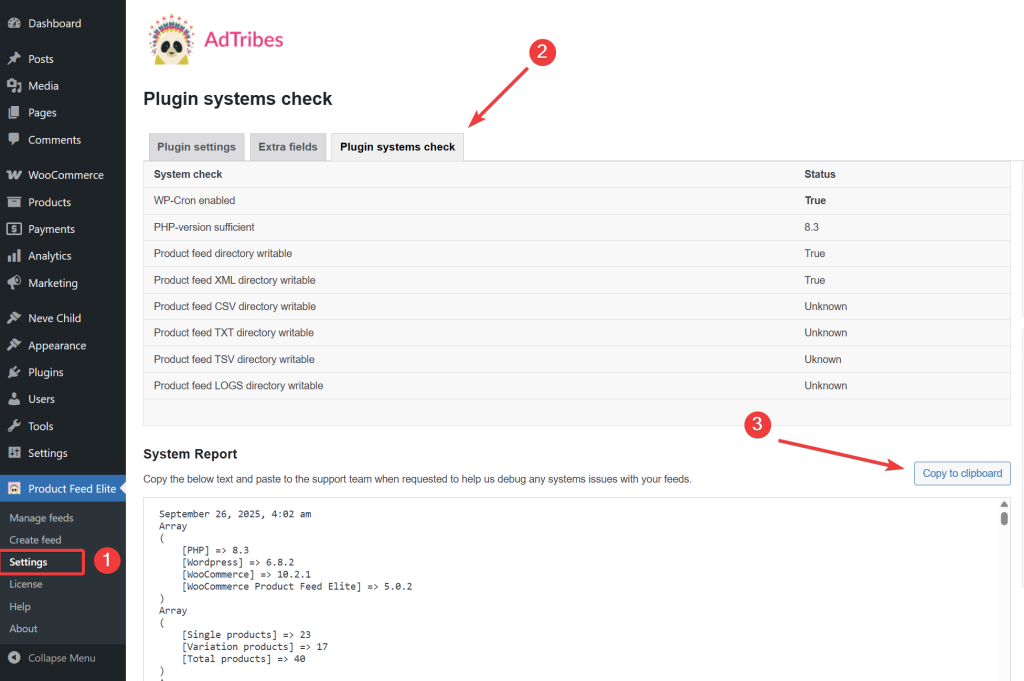
What we receive and how we use it
The debug information shows how your feeds are set up and which versions are active on your site. This helps us spot configuration issues and version conflicts quickly. Please share it only with our support team and not publicly.
More help
If you’d like to troubleshoot further, check out these guides:


