The Custom Refresh Interval feature in Product Feed Elite gives you complete control over how and when your product feeds are updated. Instead of being limited to fixed schedules like “hourly” or “daily,” you can define refresh timings that match your business needs, marketing campaigns, and server capacity. This flexibility ensures that your product feeds stay accurate and up to date without wasting server resources.
How It Works
When you select Custom under the Refresh Interval settings, you’ll see options to configure:
- Frequency – Choose how often the refresh occurs (e.g., hourly, daily, twice daily, weekly, monthly, yearly, or every X hours).
- Days – Select specific days of the week when the refresh should run.
- Commence – Decide when the schedule should start, either immediately (“From now”) or at a specified time and date.
This allows you to create refresh patterns like “every 3 hours on weekdays only” or “daily at 2 AM,” giving you more control compared to standard intervals.
Configuration Steps
- Go to Product Feed Elite → Manage Feeds.
- Create a new feed or edit an existing feed
- Complete the basic feed setup.
- Under the General tab, locate the Refresh Interval setting.
- Select Custom from the dropdown menu.
- Configure: Frequency, Days, and Commence as mentioned above
- Save and generate your feed.
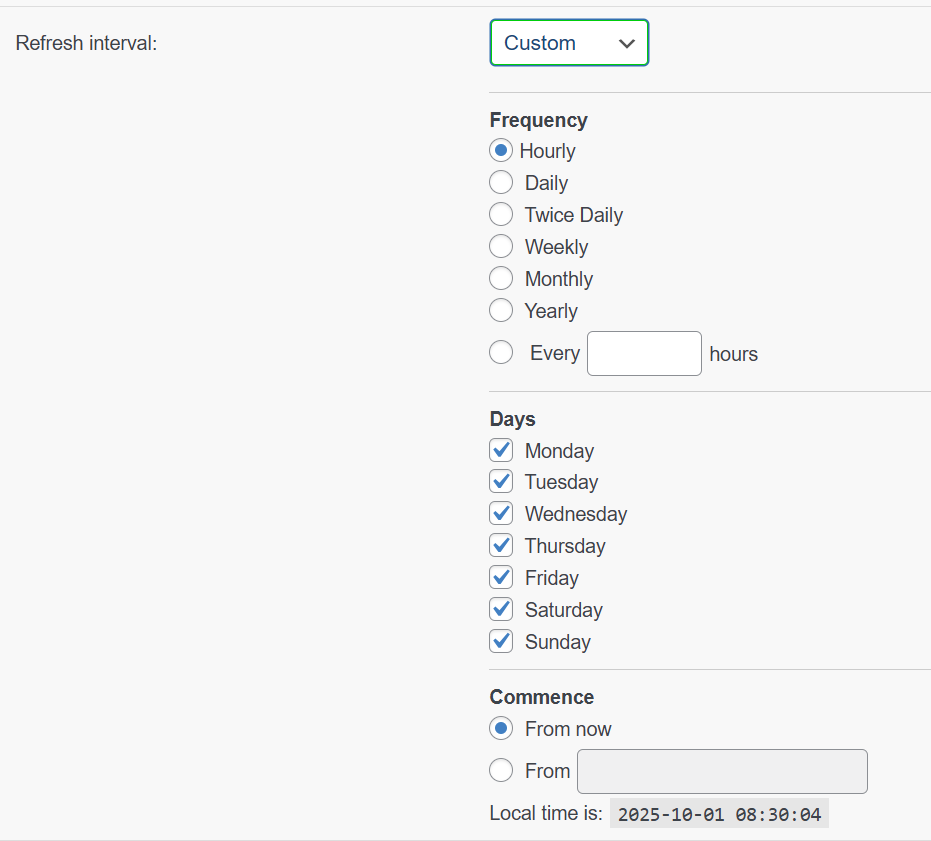
Use Cases
Online Fashion Store – Nightly Updates
Scenario: A fashion retailer wants to update product feeds when traffic is lowest to avoid slowing down the site.
Configuration:
- Frequency: Daily
- Days: Every day
- Commence: 3:00 AM
Result: Customers always see the latest inventory and pricing in the morning, while site performance is unaffected during evening peak hours.
2. Electronics Wholesale Supplier – Weekday Business Hours
Scenario: A B2B supplier only operates Monday to Friday and wants feeds ready before staff start processing orders.
Configuration:
- Frequency: Daily
- Days: Monday–Friday
- Commence: 5:30 AM
Result: Product feeds are refreshed and ready at the start of every business day, with no unnecessary updates over the weekend.
3. Grocery Delivery Service – Frequent Stock Changes
Scenario: A grocery store updates its product availability multiple times a day because items sell out quickly.
Configuration:
- Frequency: Every 4 hours
- Days: Monday–Sunday
- Commence: From now
Result: Customers always see accurate stock levels, reducing complaints about unavailable items.
4. Seasonal Sales Campaign – Twice Daily Marketing Push
Scenario: An e-commerce brand runs email and social media campaigns at 10 AM and 8 PM every day. They need the feeds updated just before.
Configuration:
- Frequency: Every 12 hours
- Days: Every day
- Commence: 9:30 AM
Result: Feeds are refreshed in sync with campaigns, ensuring that promotions always match current product data.
5. Furniture Retailer – Weekly Catalog Refresh
Scenario: A furniture store updates its catalog weekly to reflect new arrivals and promotions.
Configuration:
- Frequency: Weekly
- Commence: 7:00 AM on Monday
Result: The new weekly catalog goes live at the start of the week, making it easier to coordinate with newsletters and ad campaigns.
Monitoring and Troubleshooting
You can verify that your custom schedules are running properly in WP Admin → WooCommerce → Status → Action Scheduler. Look for:
- Status: “Pending” for upcoming tasks.
- Recurrence: Your selected interval (e.g., “Every 3 hours”).
- Next Run: The correct next scheduled time.
- Hook:
adt_pfp_as_generate_product_feed - Arguments: Reference to your feed ID (
'feed_id' => 110).

Common issues and fixes:
- Schedule not running: Save feed settings again and check Action Scheduler.
- Times don’t match: Adjust your WordPress Timezone under Settings → General.
- Multiple schedules running: Re-save the feed with the correct settings.
Benefits
- Control exactly when feeds update.
- Improve site performance by scheduling updates during low-traffic hours.
- Reduce server load and resource usage.
- Keep feeds in sync with campaigns and promotions.
Conclusion
The Custom Refresh Interval feature in Product Feed Elite is designed for businesses that need more than standard hourly or daily updates. Whether you want to optimize performance, sync with promotions, or limit updates to working days, this feature provides the flexibility you need. By configuring refresh frequency, days, and start time, you can ensure that your product feeds are always accurate and aligned with your business goals.
Need Help?
If you require additional support, please create a support ticket to get in touch with our support team. The team is always ready to assist you and ensure your setup runs smoothly.


