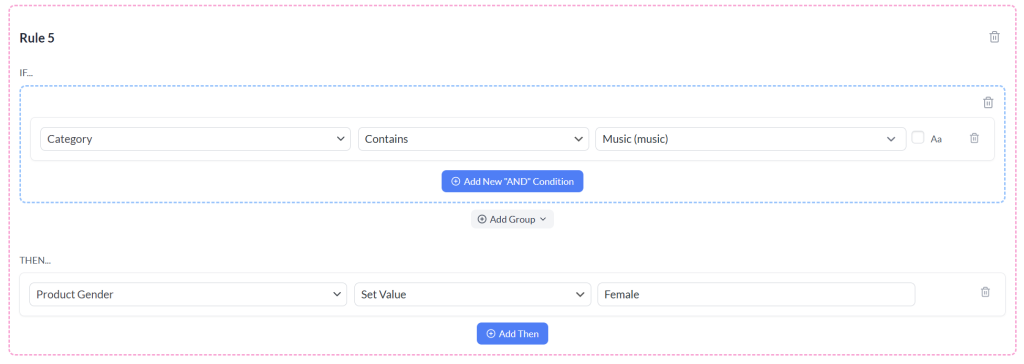When setting up a product feed, you may run into fields that aren’t part of your default product data, for example, g:gender for Google Shopping. Instead of manually editing every product, you can create a new field and automatically populate it using information that already exists, such as categories or attributes. This approach saves time, keeps your feed accurate, and ensures your listings meet platform requirements without extra hassle.
Configuration Walkthrough
1) Create a New Attribute
Go to Products > Attributes. Add a new attribute, for example, Gender. This will serve as the container for the data you want to pass into your feed.
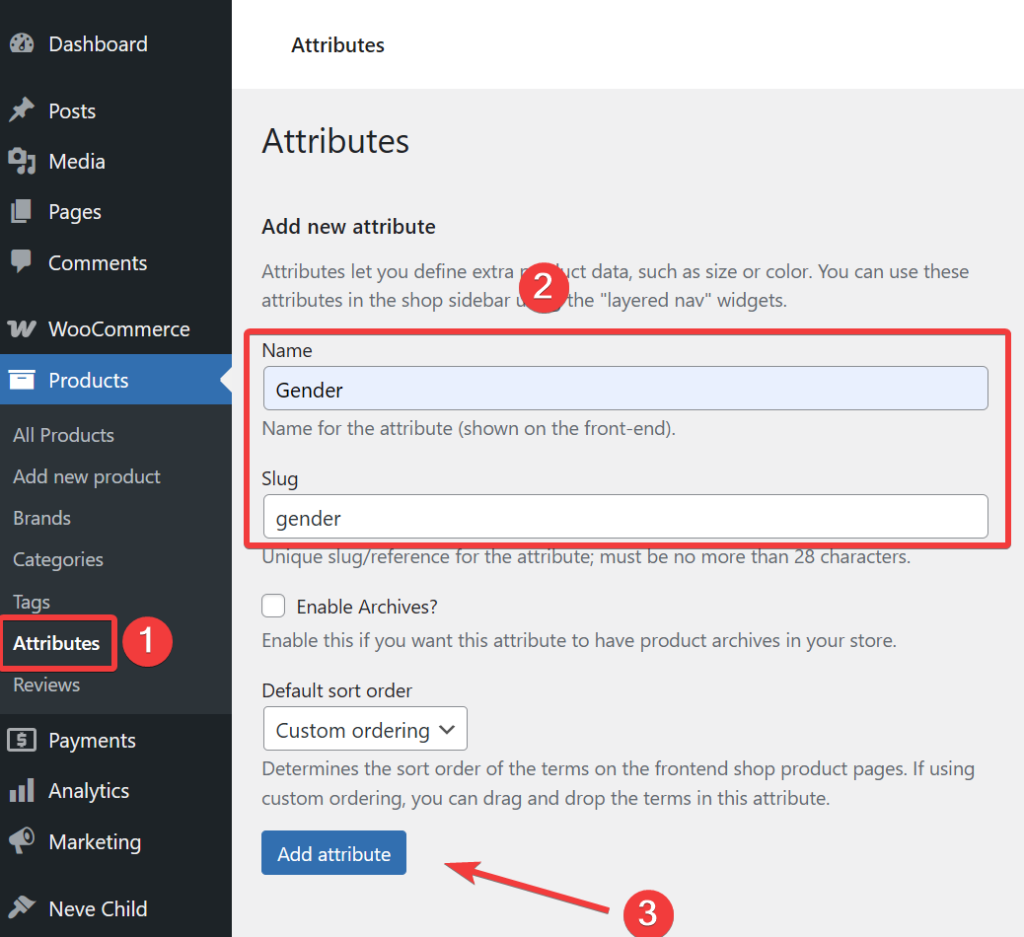
2) Map the Attribute in Your Feed
Open your Edit Feed screen and map the new attribute (gender) to the correct field from the Field Mapping step.
Note: Any attribute created under Products > Attributes is treated as a dynamic attribute in the feed and is prefixed with Product. For example, a “Size” attribute becomes Product Size, and a “Color” attribute becomes Product Color.
3) Set Up a Rule to Populate the Field
Now go to the Rules tab from the Edit Feed screen to put the right value into the new field based on another attribute (like category).
Here’s an example rule:
- IF: Category contains
Music (music) - THEN: Set
Product Genderto Female
This rule means that if a product falls under a category that includes “Music (music)”, the feed will automatically assign Female to the Product Gender attribute.
This way, you can extract or assign values dynamically without having to manually update each product.
4) Add More Conditions (Optional)
You can create multiple rules for different cases. For example:
- IF category contains “Tshirts” → set gender to male
- IF category contains “Accessories” → set gender to unisex
Follow Google’s feed format requirements to ensure values are added in the correct format.
By creating dynamic attributes and using rules, you can easily fill in missing fields like g:gender without editing products individually. This keeps your feed accurate, compliant, and easier to manage.
Need More Help?
If you need any further assistance or are having issues with rules, feel free to create a new ticket to reach out support team.
Please note that the ticket support system is exclusive to Product Feed ELITE users.
If you’re using only the Product Feed Pro plugin, feel free to open a new topic in the WordPress.org forum.