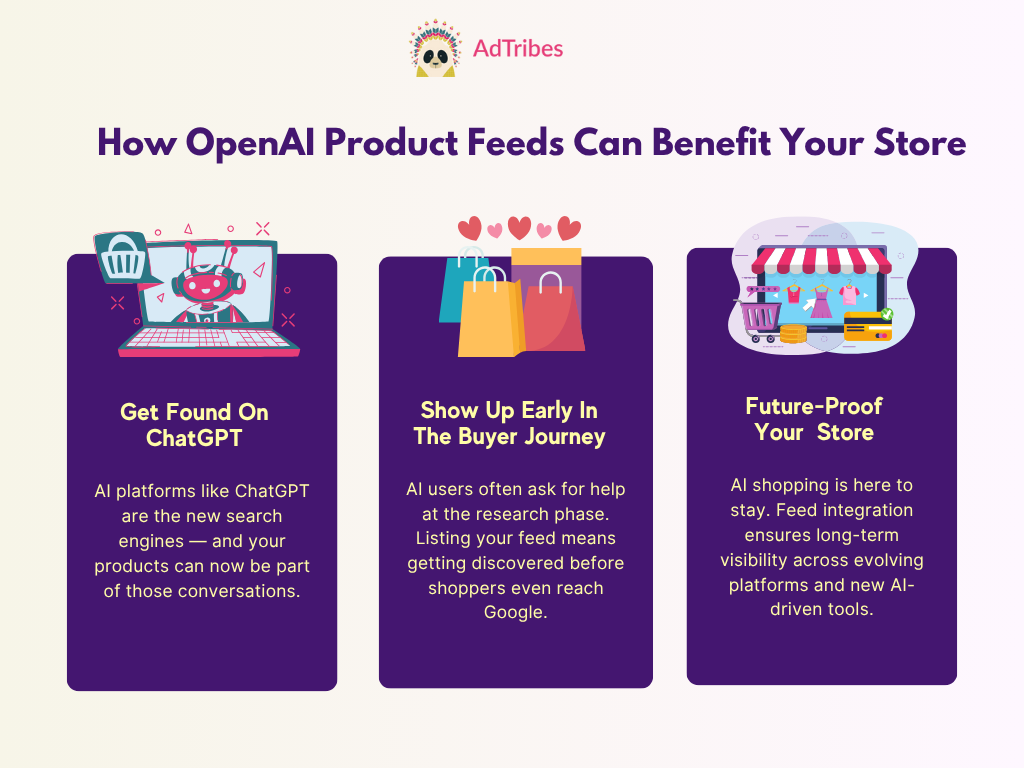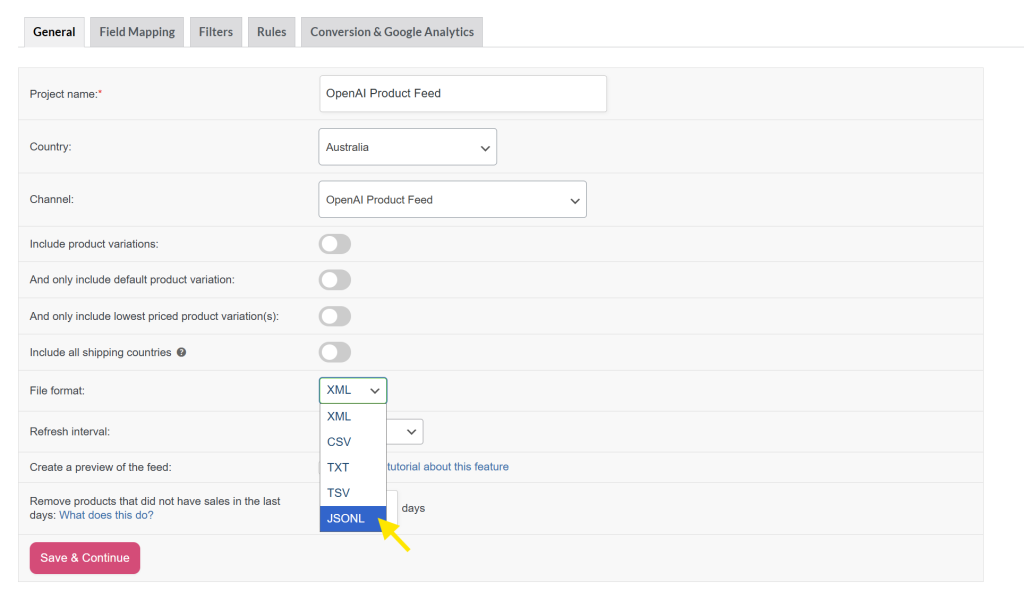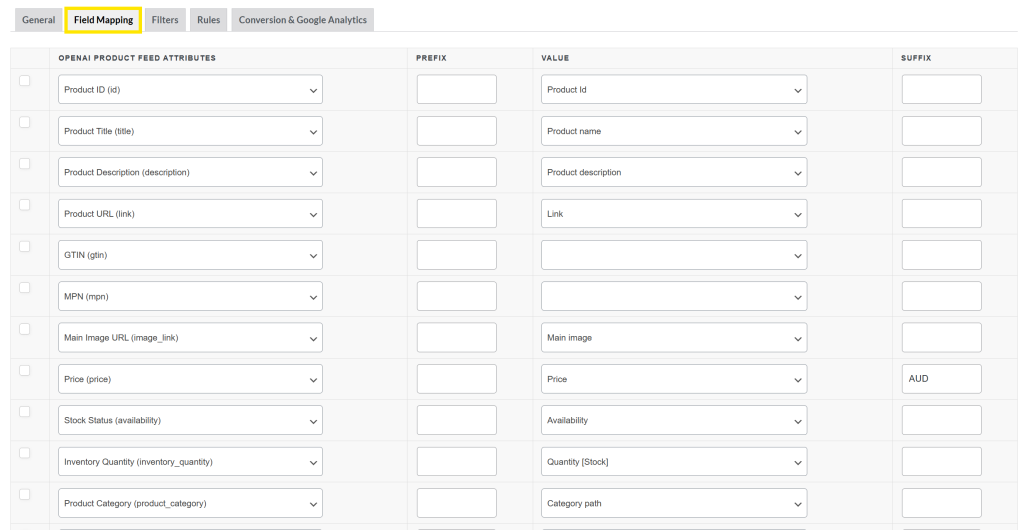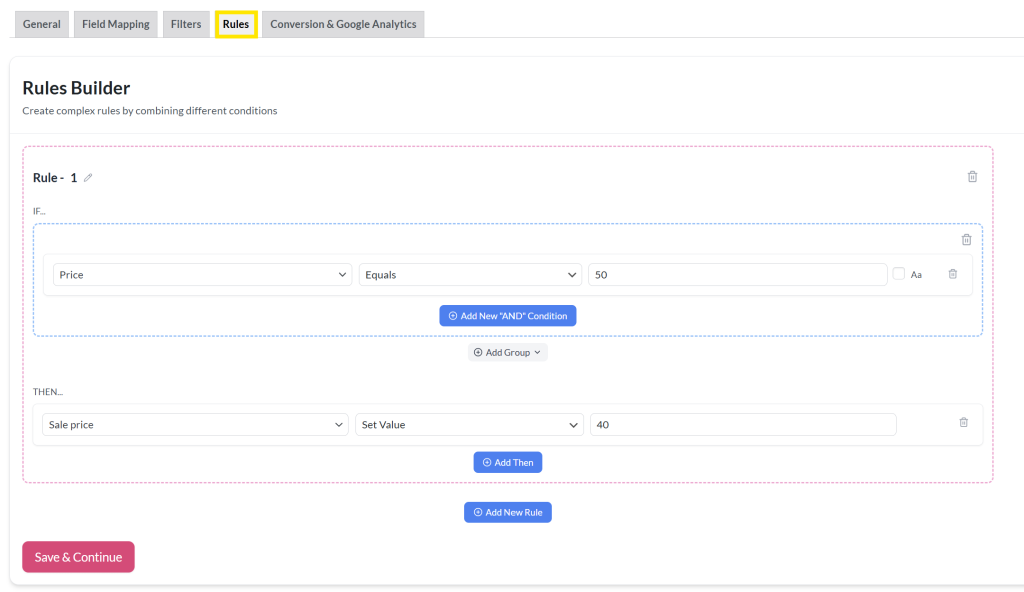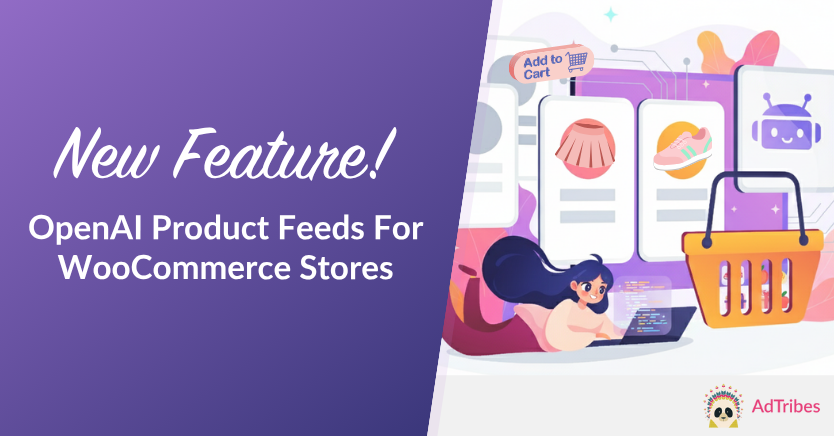
AI shopping is redefining how customers discover products online. Exciting news! We’ve made it a lot easier for you to stay ahead of this shift and get your products seen. With our newest feature, you can now create an OpenAI product feed, making it possible for your WooCommerce products to show up in AI-powered platforms like ChatGPT.
This update is a game-changer for your store’s visibility, reach, and future-readiness. As more shoppers turn to AI to guide their shopping decisions, this new feature ensures that your products are discoverable and ready to be recommended by AI tools.
In this complete guide, we’ll walk you through everything you need to know, including how the new feature works, why it matters, and how to start using it today. Let’s get right into it!
What Is an OpenAI Product Feed?
An OpenAI product feed is a structured data file that contains detailed information about your products, including titles, prices, descriptions, availability, categories, and more. It is specifically designed to match OpenAI’s product feed specifications, so AI tools like ChatGPT can read and understand your store’s catalog.
How does it work?
After creating an OpenAI product feed using AdTribes, you submit your product data to the OpenAI Commerce Platform. Once submitted, OpenAI will process the file and use your data to showcase your products on AI-driven shopping experiences, such as:
- Conversational product searches on ChatGPT
- AI-powered recommendations
- Future integrations with AI assistants and shopping tools
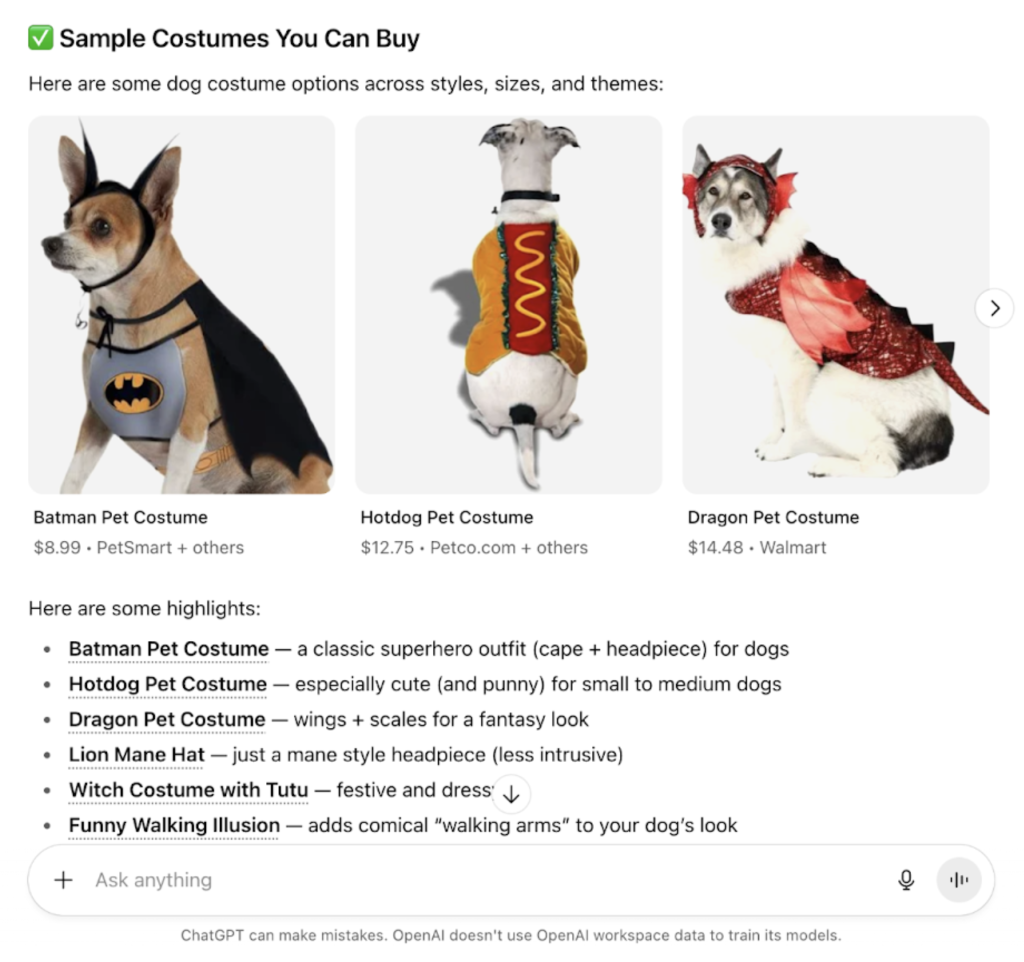
This is a powerful way to bring your products in front of shoppers who are already using AI to make smarter buying decisions.
Our latest update in AdTribes Product Feed Pro makes this incredibly simple by letting you generate OpenAI product feeds in just a few clicks! Fields are pre-mapped and auto-filled, saving you hours of manual setup and ensuring your data is formatted correctly.
Why This Matters For Your Store
AI-powered shopping is becoming the new norm as more shoppers turn to platforms like ChatGPT to get quick, personalized product recommendations. Industry insights reveal that half (53%) of US shoppers plan to use genAI to shop online in 2025.
By creating an OpenAI product feed, you’re giving your store a way to get discovered during this shift. Here are just a few ways this new feature can help your store thrive:
1. Make your products discoverable in ChatGPT and other AI shopping tools
Modern shoppers use AI tools like ChatGPT to help them compare products, ask for recommendations, and make purchasing decisions. According to a survey by Adobe Express, 77% of ChatGPT users in the US have used it as a search engine, and 36% discovered a new product or brand through the tool.
This shift in customer behavior shows that AI platforms are becoming tools for product discovery. By creating a ChatGPT product feed, you make your products visible right where shoppers are asking questions.
2. Reach shoppers at the start of their journey
Shoppers who turn to AI for help are usually at the very beginning of their purchase journey. They might be exploring their options, comparing brands, and seeking personalized recommendations before deciding what to buy. In fact, according to an industry survey, 41% of consumers are likely to use an AI tool like ChatGPT to research future purchases, with the number rising to over 50% for Gen Z shoppers!
By making sure your products get showcased through ChatGPT shopping assistants and other AI platforms, you can show up earlier in the buying process. This visibility is key to building awareness and trust, giving you a strong edge before competitors appear.
3. Future-proof your WooCommerce store
Future-proofing your WooCommerce store is about staying visible, relevant, and discoverable as ecommerce continues to evolve.
AI is reshaping the landscape with the introduction of conversational shopping assistants and personalized recommendations that match shoppers with the right products. In 2024 alone, AI was reported to influence $229 billion of global holiday online sales—a clear indication of the impact of AI in ecommerce.
Creating an OpenAI product feed is one of the most powerful ways to build long-term visibility and get ahead of this shift. This feature ensures your store’s data is already aligned with OpenAI’s standards, making it easy to connect with future AI-driven marketplaces, discovery tools, and AI assistants. It’s a powerful move to adapt early as AI continues to redefine online shopping.
How To Create An OpenAI Product Feed With AdTribes (Step-by-Step)
Excited to create your first OpenAI product feed? It’s simple and easy with AdTribes Product Feed Pro! Before you begin following along with this tutorial, make sure that you have:
- Updated to the latest version of AdTribes Product Feed Pro (version 13.4.9 or higher)
- Signed up as a merchant on OpenAI’s platform at chatgpt.com/merchants to apply for feed submission and future checkout support.
Once you’re ready, follow the steps below to create your first ChatGPT product feed!
Step 1: Create a new product feed
Get started by heading to your WordPress dashboard > Product Feed Pro > Create feed.
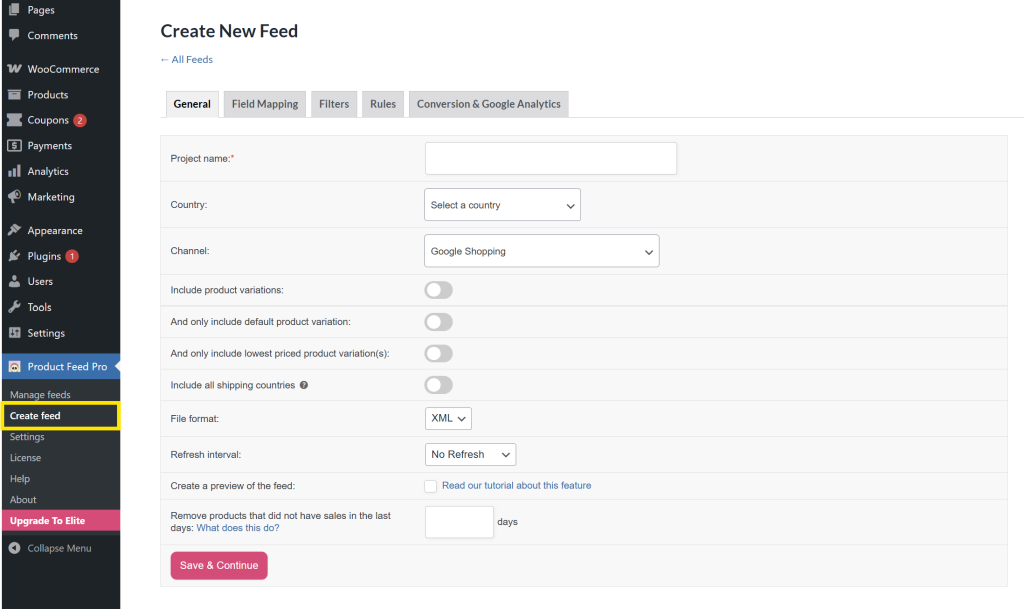
This will take you to the General tab, where you can:
- Set a product feed name
- Choose your target country
- Select the shopping channel you want to showcase your products in

Under Advertising, select “Open AI Product Feed.” This tells the plugin you’re setting up a feed specifically for OpenAI, and it will automatically load the correct mapping and formatting options in the next steps.
Step 2: Choose your file format and refresh interval
After choosing your product feed type, it’s time to choose the format you want your product feed to be generated in. With AdTribes, you can select from options like JSONL, XML, CSV, TSV, and TXT.
Just below the file format, you’ll see the Refresh Interval setting. This determines how often your feed regenerates to reflect product catalog changes. You can choose from:
- Hourly
- Daily
- Twice daily
- Custom (for Product Feed Elite Users)
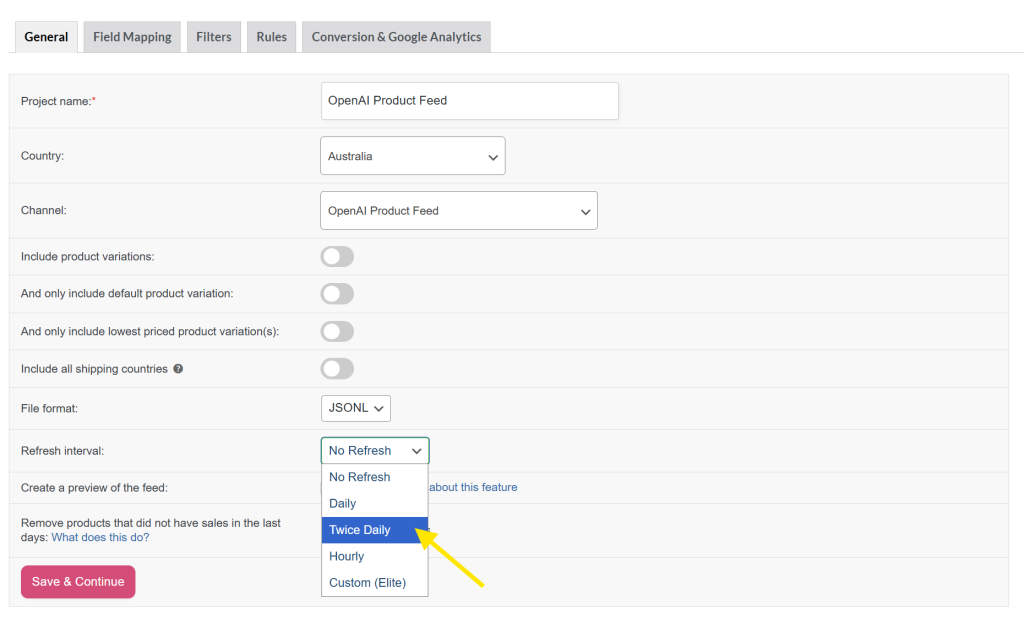
For most stores, we recommend setting it to daily or twice daily to keep your product data fresh and updated for OpenAI without straining your server.
💡 Good to know: Upgrading to AdTribes Product Feed Elite lets you set custom refresh intervals. Pick the specific frequency, day of the week, and start times when your feeds refresh. Learn more about this feature here!
Feel free to explore other options in the General tab, such as including product variations, filtering out low-performing products, and removing products with no recent sales. These aren’t required for OpenAI feeds, but may be useful depending on your catalog size and promotional strategy.
Once you’re happy with your changes, click “Save & Continue” to proceed to the next step!
Step 3: Configure field mapping
Once you’ve configured your basic settings, the next step is Field Mapping. This step is important, as it ensures your product feed includes all the necessary product details.
Thankfully, AdTribes maps the required and recommended fields for you, so there’s no need to start from scratch. In the Field Mapping page, you’ll notice that most OpenAI product attributes already have matching values from your WooCommerce store:
AdTribes pre-maps all essential fields, including:
- Basic product info: ID, Title, Description, Link
- Pricing & availability: Price, Availability
- Product details: Weight, Category, Material
- Store info: Seller name, Seller URL, Return policy
- OpenAI settings: Enable search, Enable checkout
To help your products stand out, you can also add custom fields like:
- Additional images
- Brand or manufacturer
- GTIN or MPN codes
- Product dimensions or condition
Adding these extra details can make your products even more appealing and accurate in AI-powered search results.
Once you’re satisfied with your settings, don’t forget to hit “Save & Continue.”
Step 4: Set filters and rules for your ChatGPT product feed (optional)
You’re almost there! AdTribes gives you immense flexibility to tailor which products are included and how your product data appears with its Filters and Rules feature.
In the Filters tab, you can narrow down which products will be included in your ChatGPT product feed. For example, you can:
- Only include products that are in stock
- Exclude items below a certain price
- Skip products without a featured image
In the example below, we’re choosing to exclude items that are priced above $100.
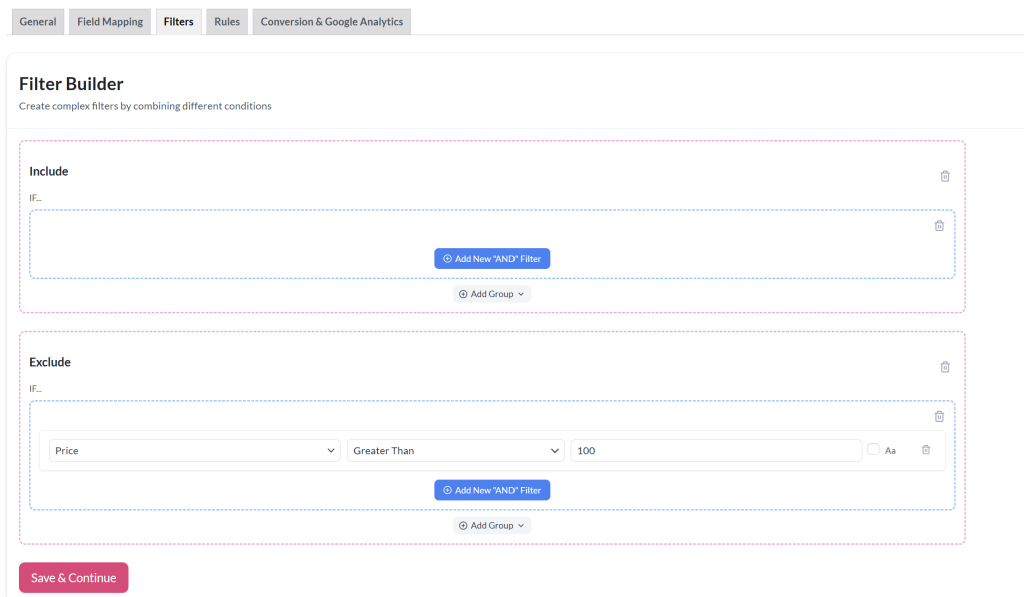
Once you’re done setting your filters, click “Save & Continue.”
The Rules tab lets you modify product data without editing it in your actual WooCommerce store. It’s useful if you want to make quick adjustments to how your products appear in ChatGPT results or recommendations. Here are just some examples of what you can do:
- Add extra keywords or labels to product titles
- Set sale prices for certain products
- Replace empty descriptions or fields with fallback text
In the example below, we’ve created a rule that says, “If the product price equals $50, then set the sale price to $40.” It’s perfect for spotlighting special promotions in your store.
Once you’re satisfied, click “Save & Continue.”
Step 5: Generate your OpenAI Product feed
Congratulations, you’ve made it to the last step! After setting everything up, it’s time to generate your OpenAI product feed. You also have the option to enable tracking with Google Analytics to monitor your feed performance.
In the Conversion & Google Analytics tab, you’ll see:
- A toggle to enable Google Analytics tracking
- Optional fields to add campaign tracking parameters like source, medium, campaign name, and content
These tags will be added to your product URLs to help you track traffic and conversions in Google Analytics.
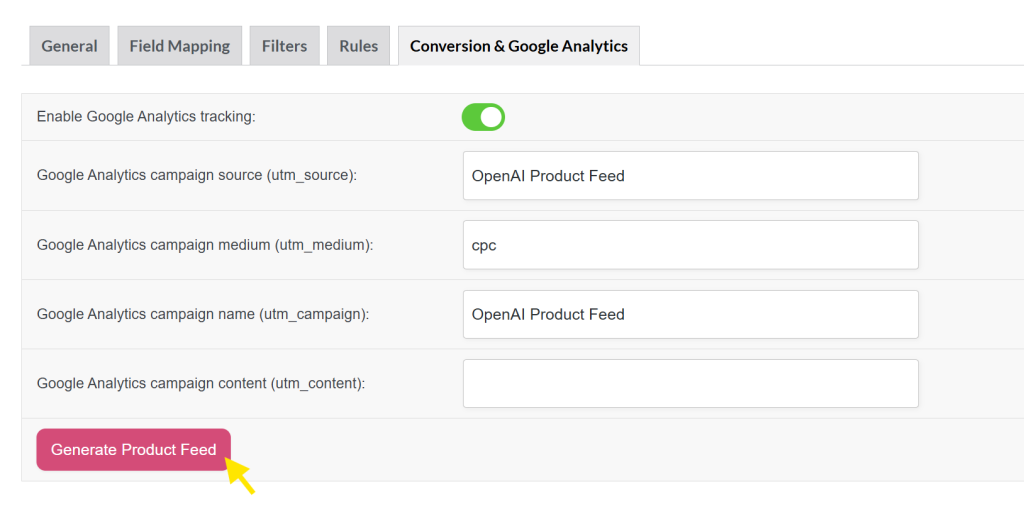
Once you’re happy with your settings, just hit “Generate Product Feed” and you’re done! It’s ready to be submitted to OpenAI so your products can start appearing in AI-powered shopping results. 🎉
Frequently Asked Questions
Do I need to be approved as a merchant on OpenAI before submitting my product feed?
Yes. You’ll need to be approved as a verified merchant on the OpenAI Commerce Platform before you can submit your product feed. Once approved, you can upload your product feed for validation.
Which file format should I use for my OpenAI product feed?
OpenAI accepts various file formats such as TSV, CSV, XML, and JSON. You have the flexibility to choose the format that aligns best with your store’s setup.
How often should I update my OpenAI product feed?
It depends on how often your product catalog changes. For most stores, daily or twice daily updates are enough to keep your inventory, prices, and stock levels accurate. If you’re using AdTribes Product Feed Elite, you can set custom refresh intervals and tweak your schedule to match your store’s needs.
How do I submit my feed to OpenAI?
After generating your product feed, you head to the OpenAI Commerce Platform, sign in as a verified merchant, and upload your product feed file. OpenAI will validate and process your data so your listings become visible on ChatGPT results and recommendations.
Wrapping Up
As more shoppers turn to AI to guide their buying decisions, you’ll want to meet them right where they’re searching. AdTribes’ newest OpenAI product feed feature makes it easy to tap into this opportunity. In just a few steps, you can create an OpenAI product feed and make your WooCommerce products accessible to AI-powered shopping tools like ChatGPT.
Here’s a quick glimpse of what we covered in this guide:
- What an OpenAI Product Feed is
- How this new feature can benefit your store
- Step-by-step tutorial for creating OpenAI product feeds
- Answers to frequently asked questions
With AdTribes, you can get your products seen across major shopping channels, including emerging platforms like OpenAI Commerce. It’s your key to boosting your store’s visibility as the ecommerce landscape continues to evolve.
Do you have any questions about this update? Let us know in the comments. Always happy to help. 😊