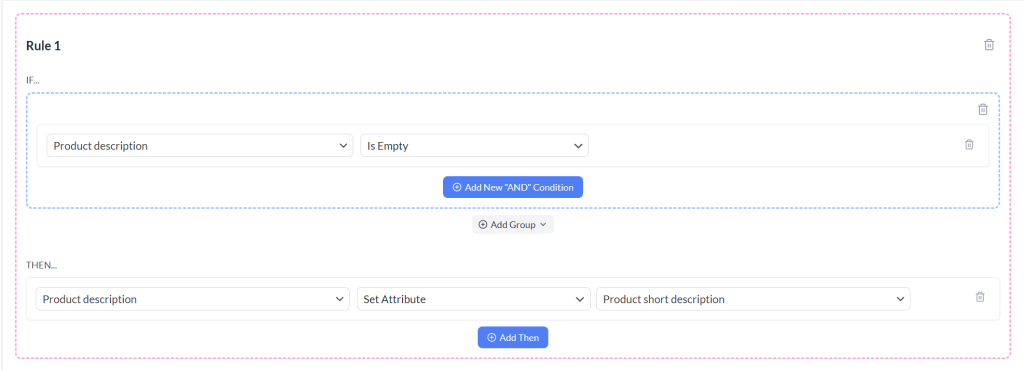When you’re building a product feed in the Product Feed Pro/Elite plugin, you might run into a scenario where some products have a value in one field (say, Field Y) and others have it in another (like Field X). The goal? Populate a single target field with whichever one is available, so nothing ends up blank. That’s exactly what this rule is for; it checks Field Y first, and if it’s empty, it uses Field X instead.
Here’s how to make sure your feeds stay complete and accurate across all products. No gaps, no missing descriptions.
Steps to Create the Filter
Use case: You want to populate g:description for Google Merchant Center using a product’s main description if it exists; if not, use the product’s short description instead.
1. Open the Rules Builder in Product Feed Elite
- Navigate to the feed you want to edit.
- Go to the Rules tab in the Product Feed Pro plugin.
2. Add a New Rule
- Click Add New Rule button to begin configuring your logic.
3. Configure the “IF” Condition
For the first condition:
- Attribute: choose Product Description (or the field used for long descriptions).
- Operator: select Is Empty (indicating no value present).
4. Define the “THEN” Action
In the THEN section:
- Attribute: select Product Description (or your feed’s equivalent field).
- Action: choose Set Attribute.
- Value: select Product Short Description (the fallback field).
Note: The “Set Attribute” rule action is only available in the Product Feed ELITE plugin
By implementing this “If Field Y Is Empty → Then Do X” rule, you ensure your product feed is robust and avoids missing critical data, especially important for advertising platforms like Google Merchant Center.
Need More Help?
If you need any further assistance or are having issues with rules, feel free to create a new ticket to reach out support team.
Please note that the ticket support system is exclusive to Product Feed ELITE users.
If you’re using only the Product Feed Pro plugin, feel free to open a new topic in the WordPress.org forum.