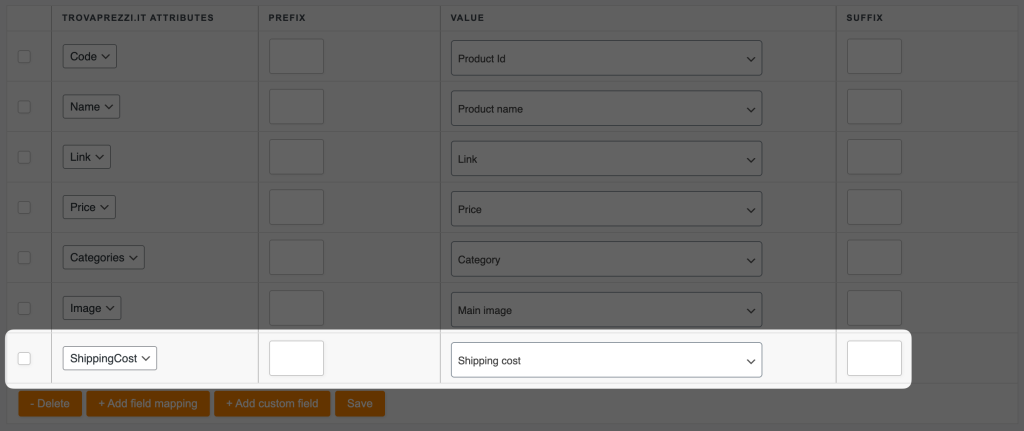Many channels, such as Trovaprezzi, require a fixed shipping cost for products. While the Shipping Cost mapping option in your feed setup pulls the last shipping method cost from the selected country’s shipping zone, there may be cases where you need to apply different shipping costs based on specific conditions.
In this guide, we’ll walk you through how to conditionally adjust shipping costs for your feed. We’ll use product categories as an example, but you can customize the rules based on your own requirements.
Scenario 1: Adjusting Shipping Cost for a Specific Product Category
Assume the default shipping cost for your selected feed country’s shipping zone is $10. However, you have a category called Posters, and you want to apply a shipping cost of $20 for all products in this category.
Steps to Apply Category-Based Shipping Cost
Map the Shipping Cost Attribute
Navigate to the feed settings and ensure that the Shipping Cost option is mapped to your feed’s corresponding Shipping/ShippingCost attribute.
Create a Rule for the Posters Category
- Example Rule
- Condition: If the product category is Posters
- Action: Set shipping cost to $20

After applying the rule, all products in the Posters category will now have a shipping cost of $20, while other products will retain the default cost of $10.
Scenario 2: Setting Up a Shipping Cost When No Default Cost Is Defined
If you haven’t set up any shipping costs in WooCommerce for your feed’s selected country, you can still define shipping costs by applying conditional rules.
Steps to Define a Default Shipping Cost
Apply a Global Shipping Cost
Create a rule that sets a base shipping cost for all products.
- Example Rule:
- Condition: Apply to all products
- Action: Set shipping cost to $10
Customize Shipping Costs for Specific Categories
If you need different shipping costs for certain categories, repeat the same process as in Scenario 1 by creating category-based rules.

By setting up conditional shipping cost rules, you can ensure that your feed accurately reflects the correct shipping charges based on product categories or other conditions. Feel free to experiment with different rule methods to meet your specific needs.
If you encounter any issues, our support team is here to help!