The Multipack attribute helps Google to understand when a product listing contains multiple identical retail units sold together. Setting this attribute correctly ensures that your listings are displayed accurately in Google Shopping and that your pricing, comparisons, and offers remain compliant.
This guide explains what a multipack is, when to use it, and how to configure it in the Product Feed Elite plugin for WooCommerce. We’ll also cover examples (including nested multipacks) and clarify the difference between a multipack, a bulk pack, and a bundle.
What is a Multipack?
A multipack is one product listing that includes two or more identical retail units sold together as a single product.
For example:
- ✅ Multipack: “6-Pack of Black T-Shirts (Size L)” — six identical shirts sold as one unit.
- ❌ Not a Multipack: “6-Pack of T-Shirts (Various Sizes)” — because the items are not identical.
Difference Between Multipack, Bulk, and Bundle
| Type | Description | Example | Correct Setup |
|---|---|---|---|
| Multipack | Multiple identical retail units sold as one item | 3 identical 500ml shampoo bottles | multipack = 3 |
| Bulk Pack | Many identical items in one single container, not separate retail units | 100 disposable cups in one box | Use unit pricing, not multipack |
| Bundle | Different products or variants sold together | 1 black + 1 white t-shirt | Do not use multipack; mark your product as a bundle |
When to Use Multipack
Use the multipack attribute if all items in the pack are identical and can each be sold individually as a retail product.
Examples of correct usage:
- 3 identical bottles of shampoo →
multipack = 3 - 4 identical t-shirts (same size and color) →
multipack = 4 - 2 identical 2-packs of t-shirts (nested multipack) →
multipack = 2
When Not to Use Multipack
Do not use the multipack attribute when:
- The items inside differ in size, color, or type.
- The pack only contains bulk quantities of loose units.
- The product itself is a single functional unit (like one test cup that includes multiple panels).
Example:
“Case of 100 Multi-Panel Drug Test Cups” — This is bulk, not a multipack, because it’s one case containing 100 identical units (not 100 separate retail boxes).
In this situation, use:
unit_pricing_measure = 100 ct
unit_pricing_base_measure = 1 ctEnabling and Configuring Multipack in Product
Step 1: Enable the Multipack Field
- Go to your WordPress Dashboard.
- Navigate to Product Feed Elite → Settings → Extra Fields.
- Toggle on the multipack option
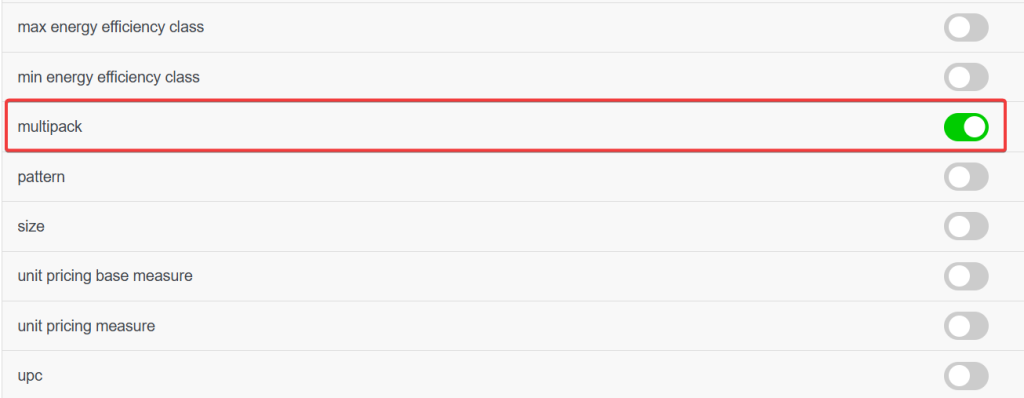
This will add the Multipack input field to your product and variation pages.
Step 2: Set Multipack Values for Each Product
You can set multipack values at both product and variation levels.
For a Simple Product:
- Go to Products → All Products.
- Edit the product you want to configure.
- Scroll down to the Product Data → General tab.
- Enter the correct multipack value (e.g., 3 for a 3-pack).
- Save the product.
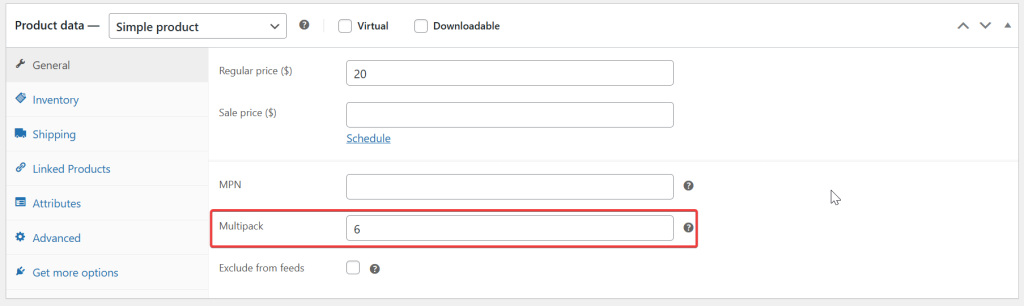
For Variable Products:
- Edit the parent variable product.
- Go to the Variations tab.
- Expand each variation and set the Multipack field appropriately.
- Save changes.

Mapping Multipack Field in Feed
- Edit your feed that you want to update.
- Go to the Field Mapping step
- Scroll down and click the “+ Add Field Mapping” button
- Select the multipack Google Shopping Attribute
- Map with Multipack (Added Custom Attribute)
- Click the Save Changes button
- Go back to the Manage Feeds page.
- Refresh or regenerate your feed to apply the changes.

Example
Single Multipack
| Attribute | Value |
|---|---|
| Title | Fizz Pop Soda 500ml (6-Pack) |
| Description | A single retail pack containing six identical 500ml cans of Fizz Pop Soda. Each can offers the same flavor and quantity, packaged together for convenient purchase. |
| Price | 5.99 |
| Multipack | 6 |
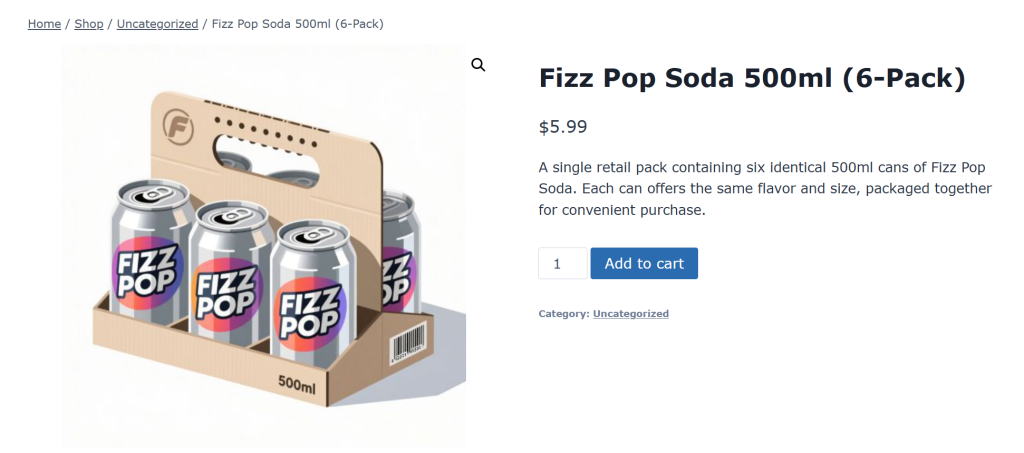
This means 6 identical soda cans are sold together in one pack.
Nested Multipack
| Attribute | Value |
|---|---|
| Title | Creamy Delight Yogurt 150g (Pack of 2 x 4 Cups) |
| Description | Includes two identical 4-packs of Creamy Delight Yogurt (8 cups total). |
| Price | $6.99 |
| Multipack | 2 |
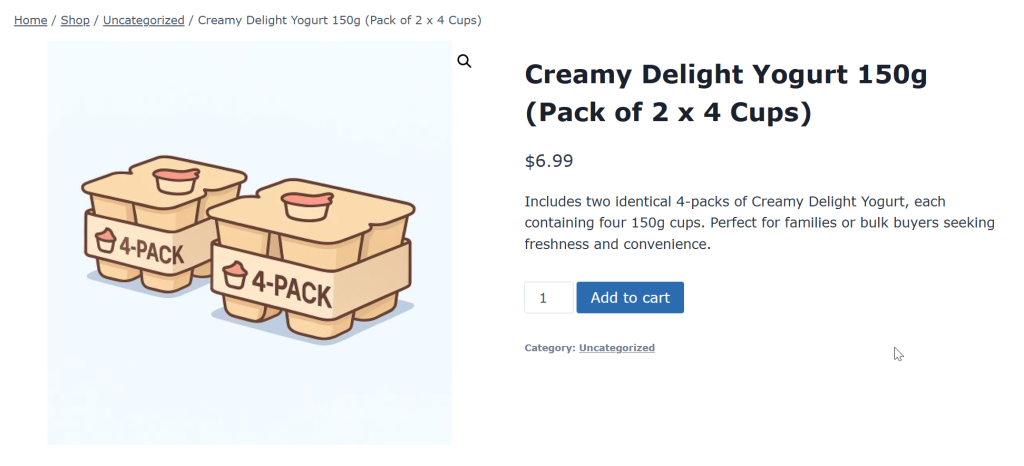
This means 8 identical yogurt cups, 2-packs (4 cups each) are sold together. Google recognizes the outer pack as a multipack of 2.
Best Practices
- Always verify that your multipack products meet Google’s definition: identical items, same retail packaging.
- Avoid marking large bulk cases or mixed-size packs as multipacks.
- Ensure that the product title and description clearly reflect what’s inside (e.g., “4-Pack” or “Case of 100”).
- Regenerate your feed every time you change multipack values.
Conclusion
Configuring the Multipack attribute correctly ensures your product data is accurate and compliant with Google Shopping requirements. After mapping and saving the field in Product Feed Elite, refresh your feed to apply the changes. Proper setup helps prevent disapprovals, displays correct pricing, and gives shoppers a clear understanding of what they’re buying.
Need Further Assistance?
If you need assistance identifying whether a product qualifies as a multipack or configuring it in Product Feed Elite, you can open a support ticket.
Please note that the ticket support system is exclusive to Product Feed ELITE users.
If you’re using only the Product Feed Pro plugin, feel free to open a new topic in the WordPress.org forum.


