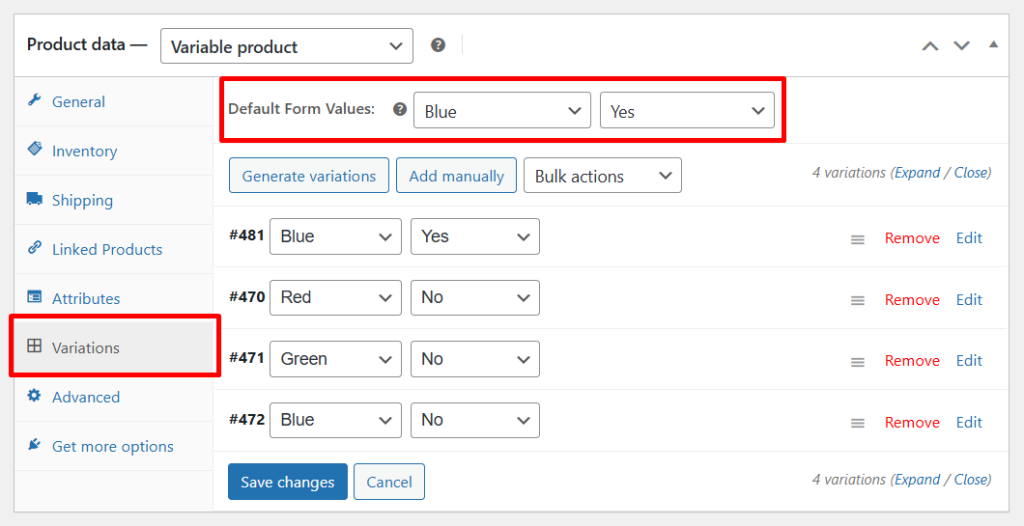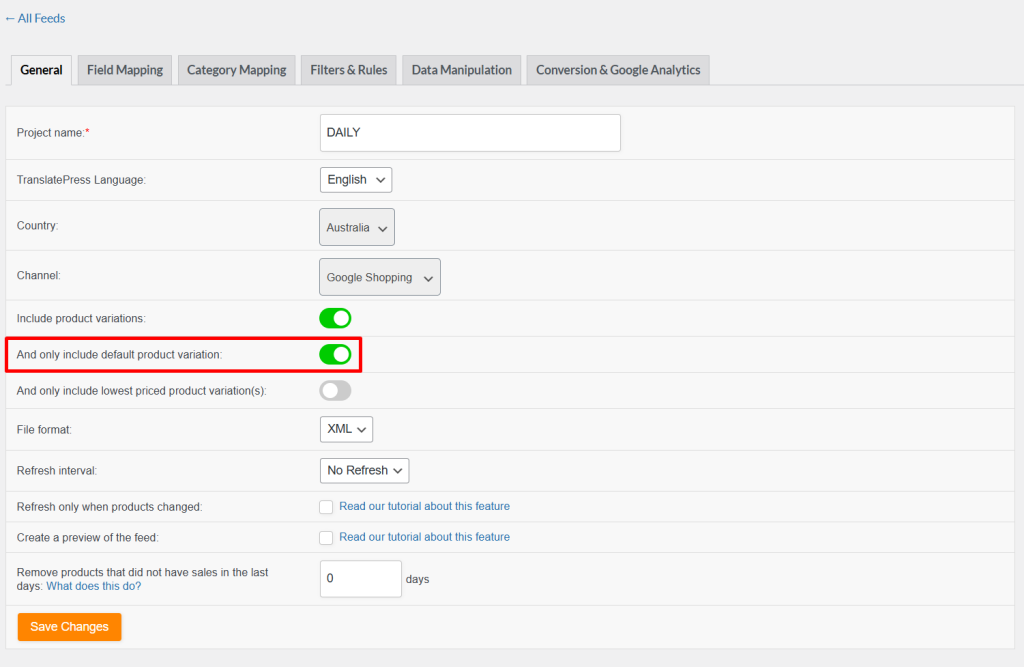When you sell variable products, WooCommerce treats each variation as a separate product. By default, when you choose the “Include product variations” option while configuring your feed, the plugin includes all variations in the feed. This can cause:
- Cluttered Feeds: Too many variations can overwhelm your catalog, especially in Google Shopping, Meta Ads, etc.
- Duplicate-looking entries: Multiple variations may look like duplicates with only minor differences
- Performance issues: A bloated feed can slow syncing or uploading to ad channels
- Reduced CTR: Too many similar products confuse users and may reduce engagement.
For better feed clarity and to promote your default or best-selling variations, it’s often better to include just one variation per variable product.
How to Set a Default Variation for a Variable Product in WooCommerce
To ensure the plugin includes only a specific variation (e.g., for feeds), you need to define a default variation in the product settings:
- Navigate to the Edit Product page for your variable product in WooCommerce.
- In the Product Data panel, go to the Variations tab.
- Locate the Default Form Values fields, which are located just above the list of variations.
- From the dropdowns, select the desired attribute values (e.g., Color: Red, Size: M) that should act as the default variation.
- Click Save Changes, and then Update the product
This default variation will now be treated as the primary, most representative version of the product and can be the only one included in your product feed when configured that way.
Enable Default Variation Only in Your Product Feed
To include only the default variation of a variable product in your feed, the plugin provides a simple setting:
In your feed configuration’s “General” tab, make sure to enable:
- Include product variations
- And only include default product variation
Important: Do not enable both “Only include default product variation” and “Only include lowest priced product variation(s)“ at the same time. These options are mutually exclusive. Enabling both will result in an empty feed.
This setup ensures that only the default variation (as defined in the product settings) is included while excluding all other variations.