Google’s Product Ratings program lets Google show star ratings and review counts for your products in Shopping ads and free listings. To power those stars, you submit a Product Review Feed in Google’s required XML format. Our plugin supports generating this feed, so you can keep Google updated automatically.
Note: To qualify, your store needs at least 50 total product reviews across all products, and you must keep sending complete, up-to-date feeds at least monthly. Google also expects you to share all reviews, including low-star ones.
Guide to Build Your Feed
1. Set up your General Settings
- Name your feed: Give your feed a clear, recognizable name (for example, Google Reviews – US). This name is just for your internal use, but a descriptive label will make it easier to manage multiple feeds later.
- Select the target country: Choose the country where your products are sold. This should match the target country you’ve set in your Google Merchant Center account to ensure your reviews are accepted.
- Pick the channel: Set the channel to Google Product Review. This ensures the plugin generates your feed in the exact XML format required by Google’s Product Ratings program.
- Choose the file format: Select XML as the file format. Google only accepts review feeds in XML, so this step is essential.
- Set the refresh interval: Google requires that your review feed be updated at least once a month. To keep your reviews as fresh as possible, we recommend choosing Daily or Weekly updates.
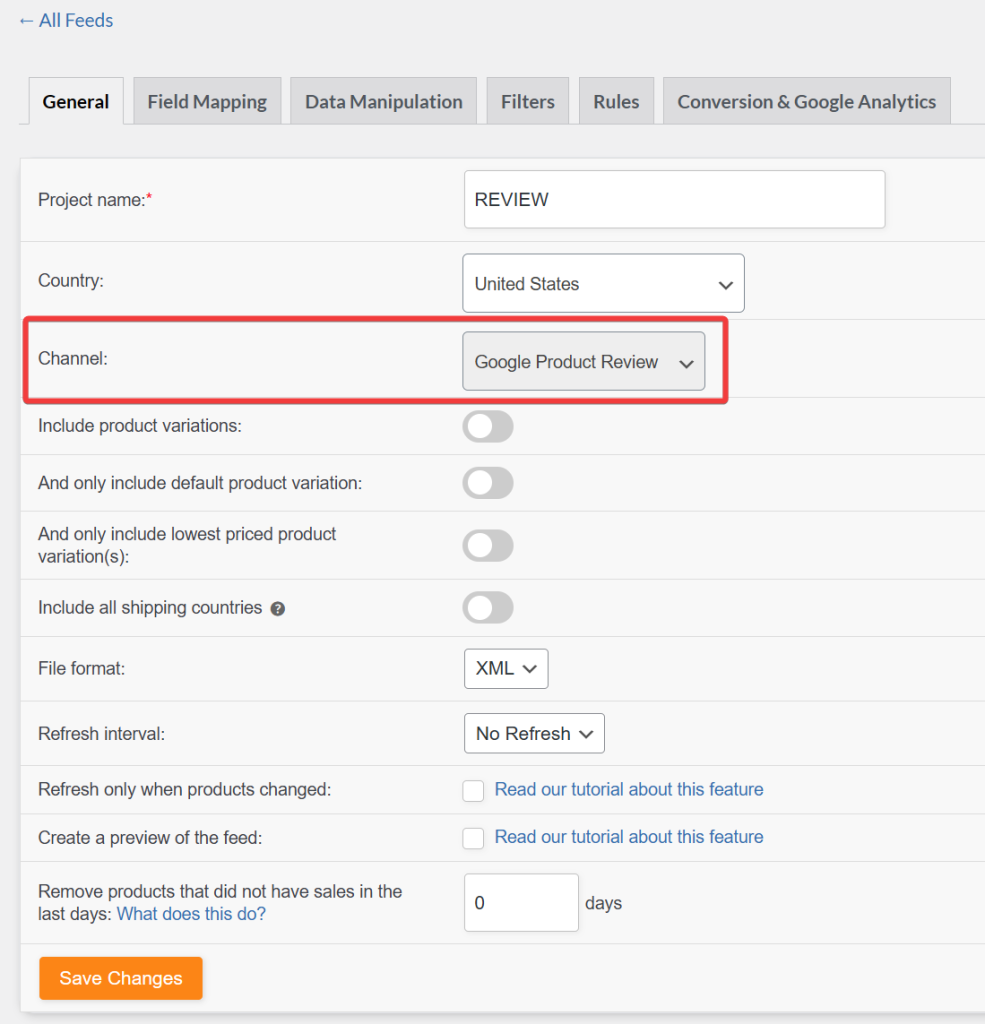
2. Map your fields
product_name → Product name
Map your store’s Product name field to the product_name attribute.
product_url → Product URL
Map your Link field to product_url. This should point directly to the product page where the review is visible.
gtin → Global Unique ID (GTIN, UPC, EAN, or ISBN)
Map your GTIN, UPC, EAN, or ISBN field here. GTINs provide the strongest match for Google.
mpn → Woosea mpn (Added Custom attribute)
Map your MPN field. This acts as a fallback identifier when GTIN isn’t available.
sku → SKU
Map your SKU field. This is another helpful identifier for product matching.
brand → Brands
Map your Brand field here. Always include brand information when possible.
reviews → Reviews
Keep the default Reviews mapping. This is required to include the review content itself.
review_url → Link
Map your Link field to review_url. This should point to the review section of the product page.
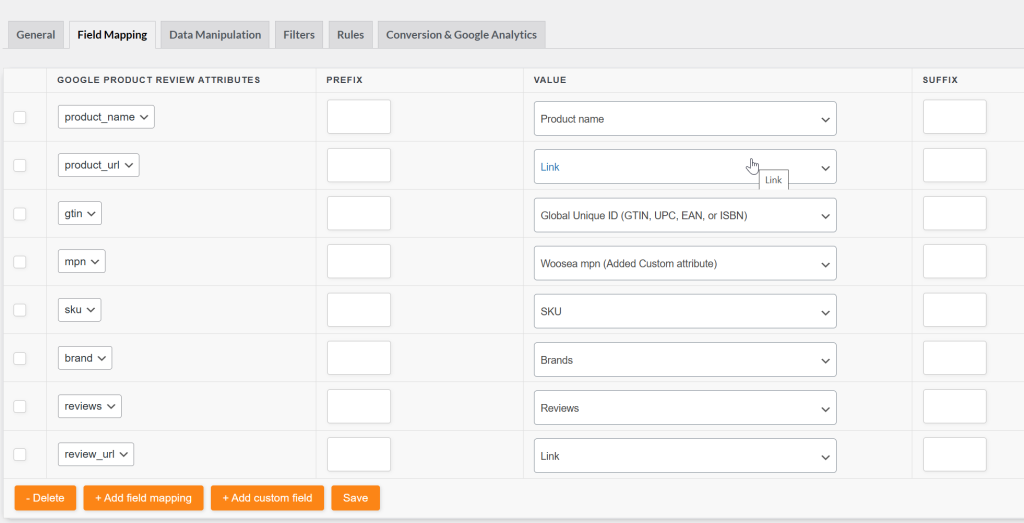
Note: The Global Unique ID (GTIN, UPC, EAN, or ISBN) and Woosea mpn (Added Custom attribute) options are only available in the Product Feed Elite plugin.
3. Filters (Optional)
Google requires that you submit all reviews, both positive and negative. Excluding low-star reviews can lead to feed disapproval, so for compliance, we recommend keeping every review in your feed.
Filters are still useful in specific cases, such as excluding test products, internal SKUs, or entries with incomplete data. For a full overview of available filter options, see the filter documentation.
4. Conversion & Google Analytics (Optional)
This section lets you add Google Analytics UTM parameters to your product and review URLs. By enabling tracking, you’ll be able to see in Google Analytics how much traffic and revenue are driven by your review feed.
Enable Google Analytics tracking
Toggle the switch to turn tracking on.
Set campaign parameters
Fill in the UTM fields to define how visits from your feed will appear in Google Analytics:
- Campaign source (
utm_source)
Example:Google Product Review
→ Identifies the traffic source. - Campaign medium (
utm_medium)
Example:cpc
→ Identifies the marketing medium (cost-per-click). - Campaign name (
utm_campaign)
Example:REVIEW
→ Groups the traffic under a specific campaign name. - Campaign term (
utm_term)
Example:[productId]
→ Dynamically inserts the product ID to help track performance by product. - Campaign content (
utm_content)
An optional field where you can add additional labels to distinguish links.
Save your settings
Click Save to apply the tracking parameters. All generated product and review URLs will now include the UTM values you’ve configured.
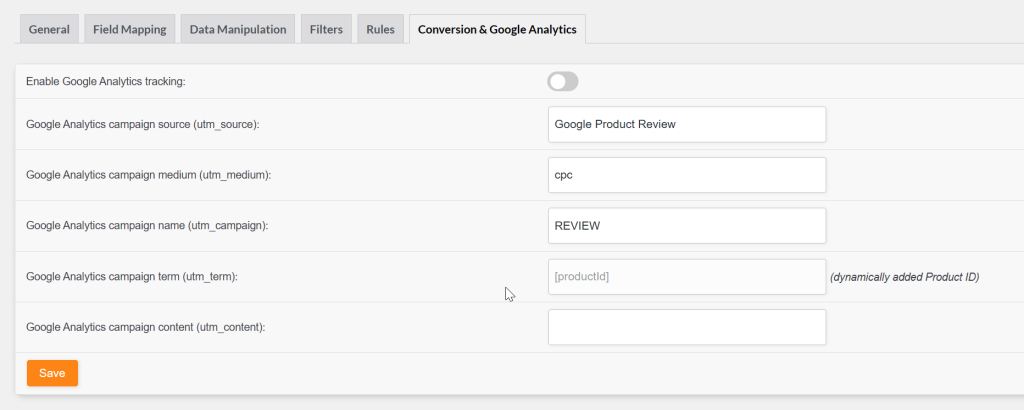
Note: The utm_term field uses the dynamic [productId] value. This value is fixed and cannot be changed to another parameter.
Uploading Your Review Feed
Before you start, enable the Product ratings add-on in Google Merchant Center: Settings > Add-ons page. The add-on is disabled by default. You need to sign up for the Product Ratings program using the Product Ratings Interest Form to enable the addon. Additionally, ensure you have at least 50 product reviews before submitting your application.
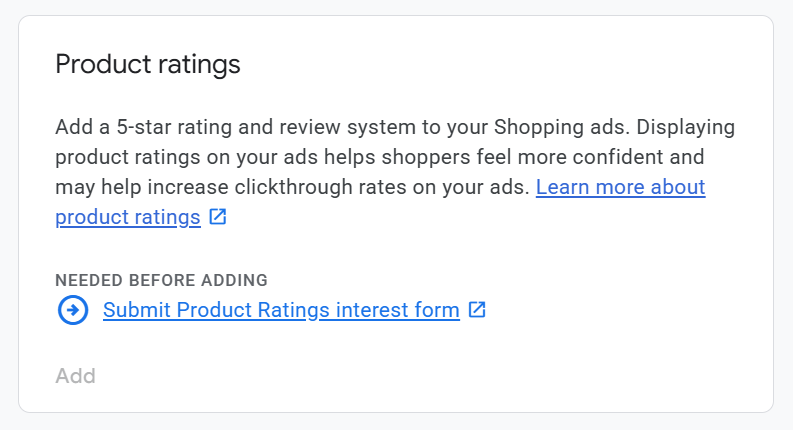
Once you’re approved, a new Reviews menu will appear under Analytics. Please open it and go to the Product reviews tab. Select Product review data sources, then click Add product reviews. Paste the Google Product Reviews XML file link that our plugin generated for you, then continue through the setup.
After you register the data source, it will appear on the Product review data sources page. The initial status often shows as “inactive,” which is normal. Google usually takes 2 to 4 weeks to start displaying your reviews after the first feed submission.
Important notes
- Ratings and reviews are matched to products using several factors. The most reliable is a globally unique product identifier such as a GTIN (Global Trade Item Number).
- If GTINs are missing or incorrect, Google may attempt matching using SKU, Brand + MPN pairs, or product URLs. These alternatives usually result in fewer reviews being associated correctly.
- Make sure identifiers (GTINs, MPNs) and brand names are consistent between your product feed and your review feed. Mismatches will reduce successful review matching.
Troubleshooting Checklist
- No stars showing yet? Confirm you’ve reached 50+ total reviews and completed onboarding.
- Reviews not matching products? Check GTIN coverage first, then Brand + MPN or SKU. GTIN provides the strongest match.
- Feed approved, but links flagged? Make sure
product_urlandreview_urlare live and point to pages where the product and reviews are visible. - Thinking about hiding low ratings? Don’t. Google requires sharing all reviews in your monthly feed.
Creating a Google Product Review Feed ensures your store’s reviews are eligible to appear in Google Shopping ads and free listings. By setting up the general settings, mapping fields correctly, applying filters and rules carefully, and optionally adding tracking parameters, you’ll keep your feed compliant and effective.
Need Further Assistance?
If you need any further assistance, feel free to create a new ticket to reach out to our support team.
Please note that the ticket support system is exclusive to Product Feed ELITE users.
If you’re using only the Product Feed Pro plugin, feel free to open a new topic in the WordPress.org forum.


