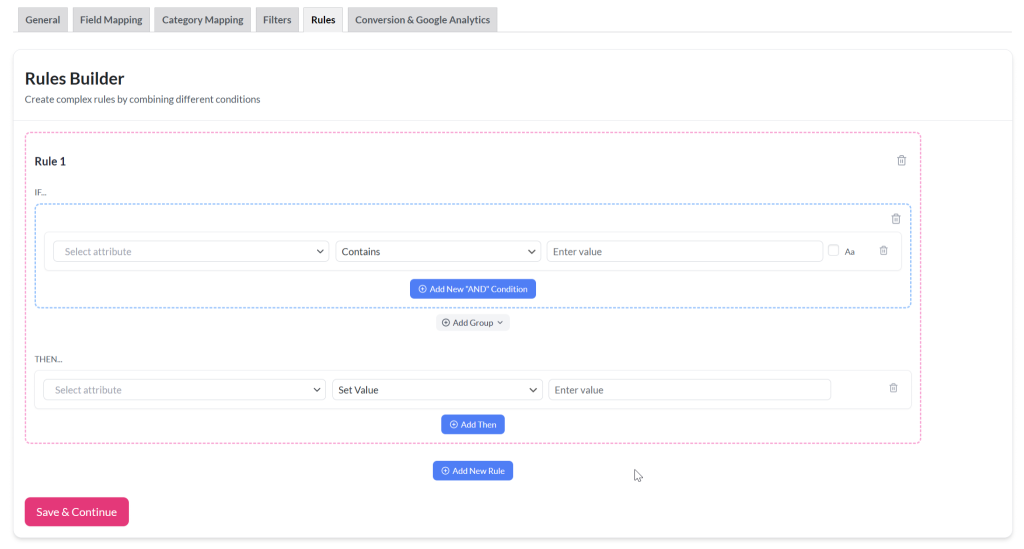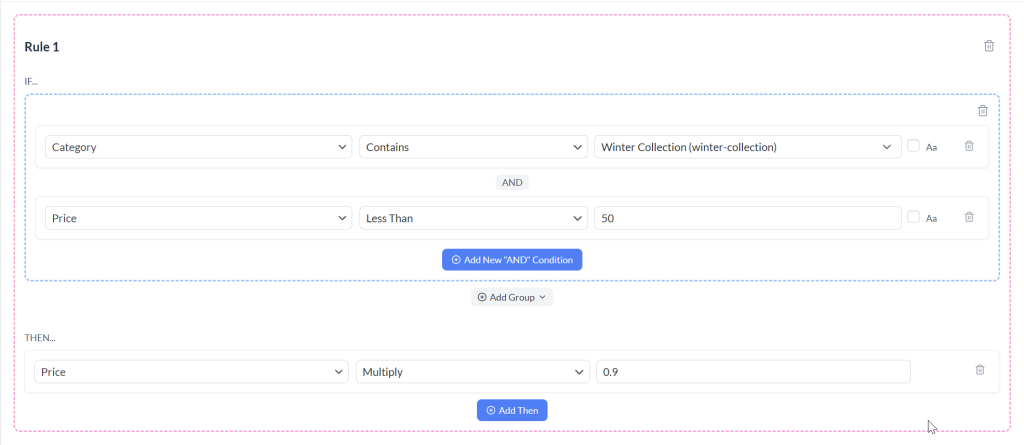The Rules Builder in Product Feed Pro lets you modify product data dynamically within your feed by setting conditional “IF… THEN…” logic. This is useful for adjusting product attributes, fixing missing information, or tailoring your feed to meet specific marketplace requirements without changing your store’s actual product data.
Note: We have introduced the Rules Builder in the Product Feed Pro version 13.4.6. This moves the Rules creating feature to a separate tab in your feed step that was previously combined with the Filters and Rules step. It also enhances the UI/UX and expands functionality, now allowing you to easily chain multiple include/exclude filters and create conditional groupings with OR logic for more flexible filtering.
What is the Rules Builder?
The Rules Builder is a visual tool that allows you to create “IF… THEN…” logic to modify product data directly in your feed without changing your store’s original product information.
- The IF section lets you define one or more conditions that must be met for the rule to apply.
- The THEN section specifies the actions to take when those conditions are true, such as setting, appending, or adjusting attribute values.
- You can add multiple conditions and actions, and combine them using logical operators (AND/OR) for flexible, advanced feed customization.
This makes it easy to enrich, correct, or optimize your feed data for specific marketplaces or campaigns.
Accessing the Rules Builder
To access the Filter Builder:
- Navigate to the Product Feed Pro/Elite > Manage Feeds screen
- Edit an existing feed or create a new one.
- Click on the Rules tab at the top navigation menu.
- You’ll see the Rules Builder interface.
Understanding the Interface
The Rules Builder interface is designed for quick, visual creation of conditional logic. Here’s what you’ll find:
- Rule Number – Each rule is listed sequentially, so you can easily manage multiple rules in one feed.
- Condition Area (IF) – A space where you can add one or more conditions by selecting attributes, operators, and values.
- Action Area (THEN) – Where you define what should happen when your conditions are met.
- Add New “AND” Condition – Add another condition within the same group (all must be true).
- Add Group – Create separate condition groups connected by OR logic.
- Add Then – Apply additional actions when the same IF conditions are true.
- Add New Rule – Start a new, separate rule.
- Delete icons – Remove unwanted conditions, actions, or entire rules quickly.
Creating a Rule
Step 1: Define the Condition (IF…)
- In the IF section, select the attribute you want to check (e.g., Product Title, Category, Price, Stock Status).
- Choose a comparison operator (e.g., Contains, Equals, Greater Than, Less Than).
- Enter the value you want to compare against (e.g., “Shoes”, “20”, “In Stock”).
- Use Add New “AND” Condition to add more conditions that must all be true.
- Use Add Group to create an OR relationship between groups of conditions.
Step 2: Define the Action (THEN…)
The THEN section tells the plugin what action to take when the IF conditions are met. This is where you choose the attribute to modify and how to modify it.
- Select the Attribute to Modify
- From the Select attribute dropdown, choose the feed attribute you want to change (e.g., Product Title, Price, Brand).
- Choose the Action Type
- From the middle dropdown, select one of the following actions:
- Set Value – Replace the attribute with a specific value you enter.
- Find and Replace – Search the attribute’s value for specific text and replace it with something else.
- Multiply – Multiply the attribute’s numeric value by a number.
- Divide – Divide the attribute’s numeric value by a number.
- Plus – Add a number to the attribute’s numeric value.
- Minus – Subtract a number from the attribute’s numeric value.
- From the middle dropdown, select one of the following actions:
- Enter the Value
- In the Enter value field, type the text, number, or replacement value needed for the action.
- Add More Actions (Optional)
- Click Add Then to perform multiple actions within the same rule.
Step 3: Add More Rules (Optional)
Click Add New Rule to create additional rules for other product modifications. Each rule is processed independently.
Example
IF:
- Category contains “Winter Collection”
- AND Price is less than 50
THEN:
- Reduce Price by 10%
Saving and Applying Rules
- Once all rules are configured, click the Save Rules button.
- Generate or refresh your feed to apply the changes.
Tips for Effective Rules
- Start with simple rules before adding complex AND/OR groups.
- Use specific attributes to avoid unintentionally modifying too many products.
- Test your rules by generating a small sample feed before applying them to the full product catalog.
Rules Use Cases
- How To Create A “If Field Y Is Empty Than Do X” Rule?
- How To Add A Field To Your Product Feed Based On Another Attribute?
- How to Add Conditional Shipping Costs to Your Product Feed
Need Further Assistance?
If you need any further assistance or are having issues with filters, feel free to create a new ticket to reach out support team.
Please note that the ticket support system is exclusive to Product Feed ELITE users.
If you’re using only the Product Feed Pro plugin, feel free to open a new topic in the WordPress.org forum.