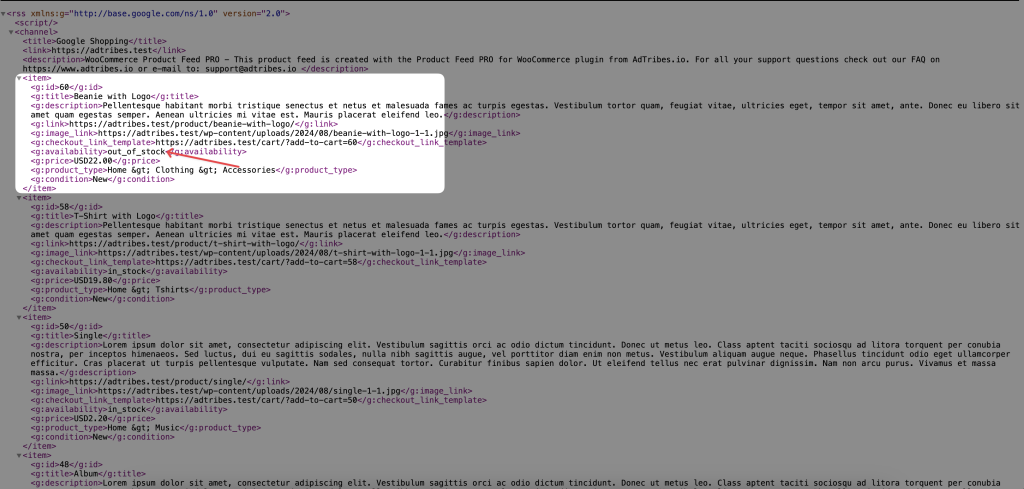Advertising out-of-stock products can frustrate customers, hurt your store’s credibility, and waste advertising dollars. By filtering these items out of your product feed, you ensure only available items are shown across platforms like Google Merchant Center. This simple tweak helps you maintain trust, reduce confusion, and drive more meaningful conversions. Here’s how to make it happen using Product Feed Pro or Elite.
Steps to Exclude
1. Open Your Feed’s Filters Settings
Go to Manage Feeds in Product Feed Pro or Elite and open the feed you want to edit. In the Filters tab, under Exclude, click Add New “AND” Filter.
2. Create an Exclude Filter Using Quantity (if stock is managed)
- IF: Quantity [Stock]
- CONDITION: Less Than or Equal
- Value: 0
This filter removes any product with zero or negative stock from your feed
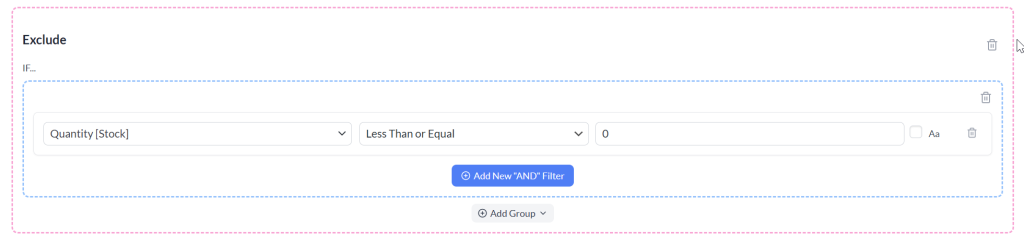
3. Or Use WooCommerce Stock Status (if you’re not managing stock quantities)
- IF: Stock Status (WooCommerce attribute)
- CONDITION: Equals
- VALUE: outofstock
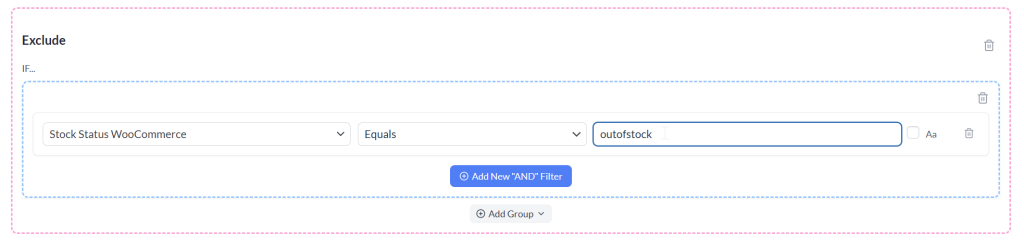
4. Use Availability Attribute
- IF: Availability
- CONDITION: Equals
- VALUE:
out_of_stock(for Google)/out of stock(for Twitter)/OUTOFSTOCK(for Fruugo)
Excluding out-of-stock products from your feed helps you deliver a cleaner, more reliable shopping experience and ensures your advertising budget targets products that customers can actually buy.
Need More Help?
If you need additional help or run into issues with your filters, our support team is ready to assist. Product Feed Elite users can create a support ticket for direct assistance, while Product Feed Pro users can open a new topic in the WordPress.org forum to get help from the community and our developers.