Offering discounts on your products is one of the best ways to grab customers’ attention and boost sales. Discounts make people feel like they need to buy now before the offer ends. Showing these discounts in your Google Shopping ads could enhance your product visibility and help you reach out to more potential customers.
Below is an example of how ads appear on Google:
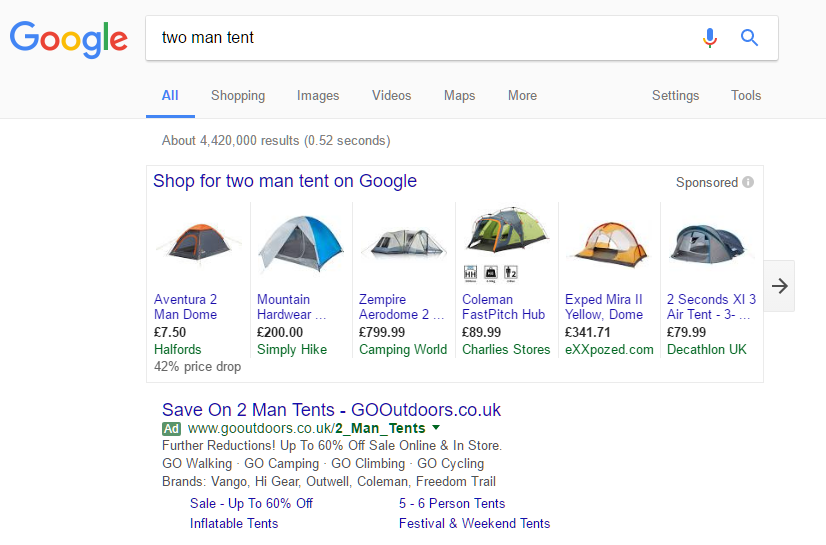
Wondering how you can do that? Follow the below instructions to get it done.
Attribute Configuration
When creating a feed for the Google Shopping channel, the g:price attribute is available and mapped by default with the Price option.
The problem is that this Price option always shows the current price of the product. It means if a product is on sale or has a discount, it will represent the sale price as a base price.
Therefore, to display the discount correctly on Google, you need to update the g:price attribute mapping and add the sale_price attribute.
You will need to change the g:price attribute mapping from Price to Regular Price, as shown in the below screenshot.
Next, add the g:sale_price attribute by clicking on the Add Field Mapping button and mapping it to the Sale Price option. Also, ensure adding the currency in the prefix field using the appropriate ISO 4217 currency codes (e.g., USD, EUR) to avoid disapproval by Google.
This ensures that Google recognizes your product is currently on sale.
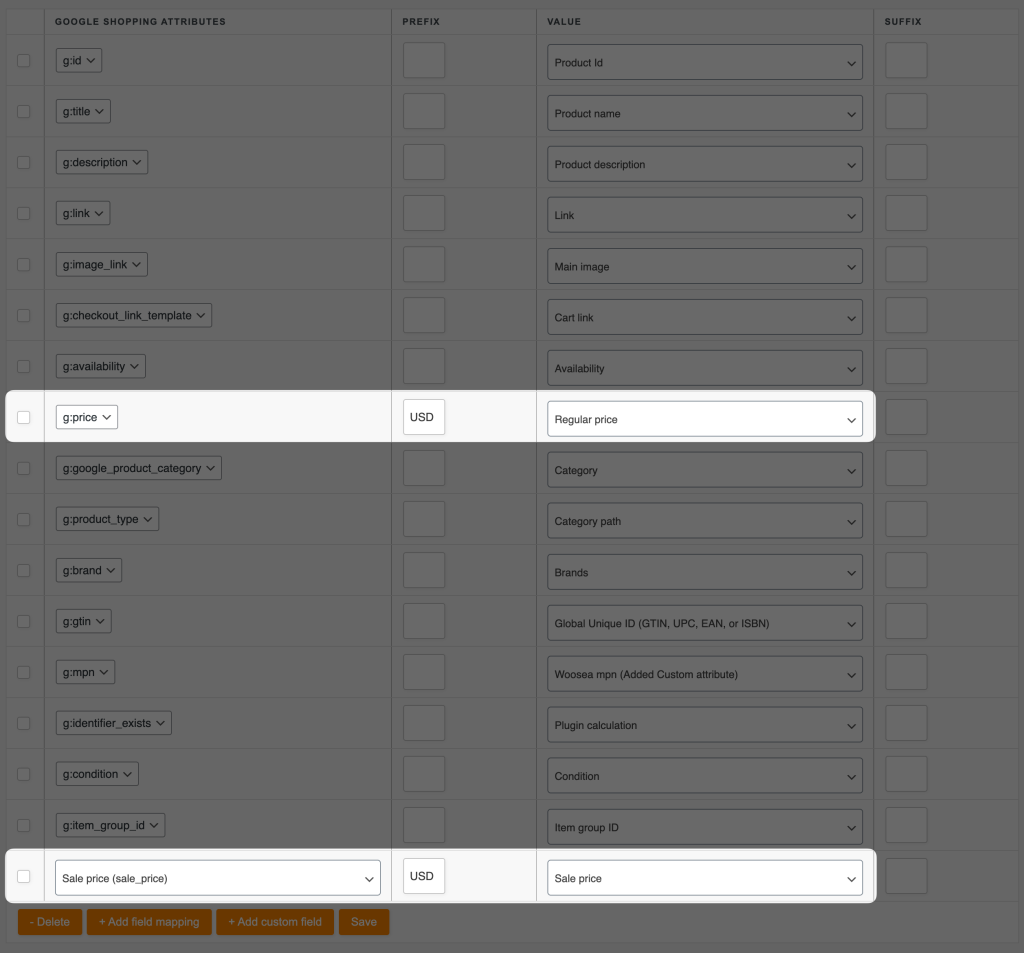
Sale Price Effective Date
Would you like to let Google know the duration of the discount for a product or how long the offer will exist? Then, add the sale_price_effective_date attribute and map it to the Sale price effective date option.

Example XML Snippet
After the overall configuration, your Google Shopping feed will be shown like the following snippet for each of your products.
<item>
<g:id>44</g:id>
<g:title>Long Sleeve Tee</g:title>
<g:description>The ultimate blend of comfort, style, and versatility, designed to be a staple in your wardrobe for any season. Made from high-quality, breathable fabric, this tee provides a soft and smooth feel against the skin, ensuring all-day comfort. Whether you’re lounging at home, heading to work, or enjoying outdoor activities, this classic piece has you covered.Its timeless design features a relaxed fit and crew neck, making it suitable for layering under jackets and sweaters or wearing on its own for a casual yet polished look. The long sleeves provide additional coverage for cooler days while maintaining a lightweight feel, making it perfect for year-round wear. Available in a variety of colors, the Long Sleeve Tee complements any outfit, from jeans and sneakers to dressier ensembles.</g:description>
<g:link>https://example.test/product/long-sleeve-tee/</g:link>
<g:image_link>https://example.test/wp-content/uploads/2024/08/long-sleeve-tee-2-1.jpg</g:image_link>
<g:checkout_link_template>https://example.test/cart/?add-to-cart=44</g:checkout_link_template>
<g:availability>in_stock</g:availability>
<g:price>USD 25.00</g:price>
<g:product_type>Home > Clothing > Tshirts</g:product_type>
<g:condition>New</g:condition>
<g:shipping>
<g:country>US</g:country>
<g:service>United States (US) Flat rate US</g:service>
<g:price>USD 10.00</g:price>
</g:shipping>
<g:sale_price>USD 20.00</g:sale_price>
<g:sale_price_effective_date>2024-12-31T18:00:00+00:00/2025-03-31T17:59:59+00:00</g:sale_price_effective_date>
</item>
That’s all! Feel free to contact our support team if you need any help configuring sale prices to your feed.


