A well-optimized product feed is the absolute foundation of any successful Google Shopping campaign. It’s the data file that tells Google everything about your products, including what they are, their prices, and where to purchase them. Without an accurate and comprehensive feed, your products can’t appear in relevant searches.
This guide will walk you through the entire process of creating and submitting your first product feed for Google Shopping, from data preparation to troubleshooting common issues. Whether you’re a merchant, a beginner in digital marketing, or an agency setting up a new client, this step-by-step tutorial will get you started on the right foot.
Understanding the Product Feed: The “What” and “Why”
Before you begin, it’s crucial to understand what you’re building.
- What is a Product Feed? A product feed is a structured data file (typically in .txt, .xml, or .csv format) that contains a list of your products and their attributes. Each product is a row, and each attribute (like title, price, ID) is a column.
- Why is it So Important? Your feed doesn’t just list your products; it defines them for Google’s algorithms. The quality and detail of your data directly determine:
- Which searches your products appear for
- Who sees your ads (through audience targeting)?
- Your Click-Through Rate (CTR) and Conversion Rate.
- Whether your products are approved or disapproved by Google.
What You Need Before You Start
You cannot create a feed without these two elements set up first:
- A Google Merchant Center Account: This is where you will upload and manage your product feed. It’s the hub for all your product data.
- A Google Ads Account: This is where you will create and manage the Shopping campaigns that use the product data from your Merchant Center. Ensure your Merchant Center and Ads accounts are properly linked.
Building Your Feed
To create a new feed, open your WordPress Dashboard and go to Product Feed Pro (or Elite) → Manage Feeds, then click Add New Feed.
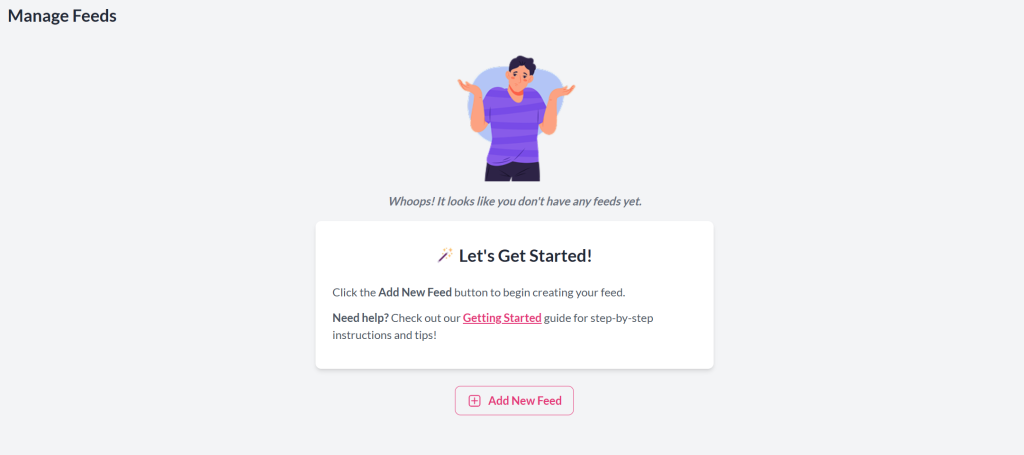
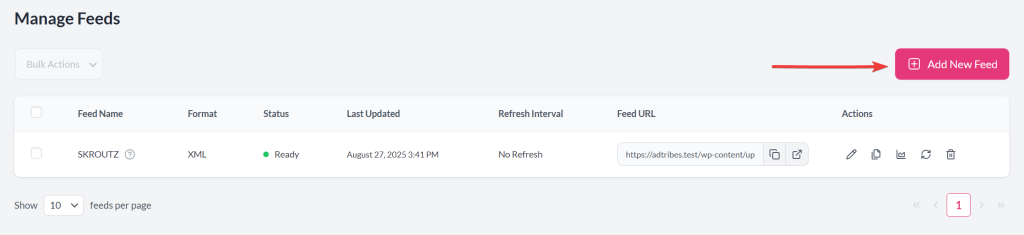
As a shortcut, you can also go directly to Product Feed Pro (or Elite) → Create Feed.
General Settings
You will define the basic configuration of your product feed in this step, such as its name, target country, sales channel, and update frequency. This form is the foundation of how your feed is generated and managed.
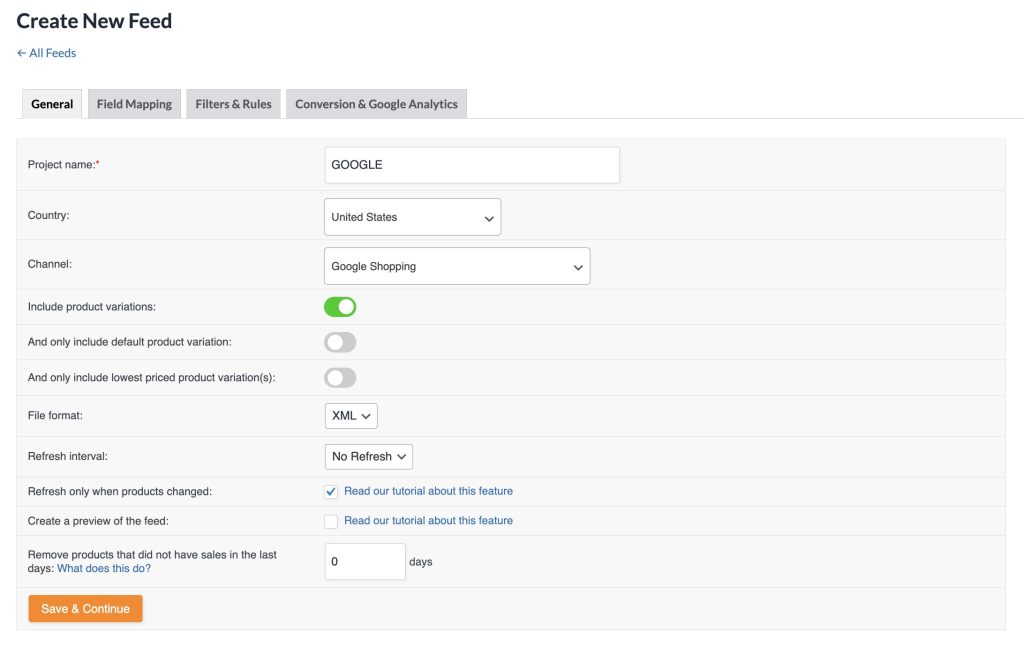
- Project Name: Give your feed a clear name (e.g., GOOGLE).
- Country: Select the target country (e.g., United States).
- Channel: Choose the sales channel → Google Shopping.
- Include Product Variations: Enable to inclusion of all product variations.
- Only Include Default Product Variation: Limit the feed to the default variation.
- Only Include Lowest Priced Variation(s): Include only the lowest-priced variation per product.
- Include All Shipping Countries: Enable if products ship internationally.
- File Format: Select XML (recommended), CSV, or TXT.
- Refresh Interval: Decide how often the feed updates (hourly, daily, or no refresh).
- Refresh Only When Products Change: Update the feed only when product data changes.
- Create a Preview of the Feed: Generate a test feed for review before submission.
- Remove Products Without Sales: Exclude products that haven’t sold within a set number of days.
Click Save & Continue to proceed to the next step.
Field Mapping
When you reach the Field Mapping step, you’ll see a list of Google Shopping attributes on the left, with fields for Prefix and Value on the right. By default, the plugin pre-maps the most important Product attributes with Google’s required attributes, but you should always review and adjust them according to your needs.
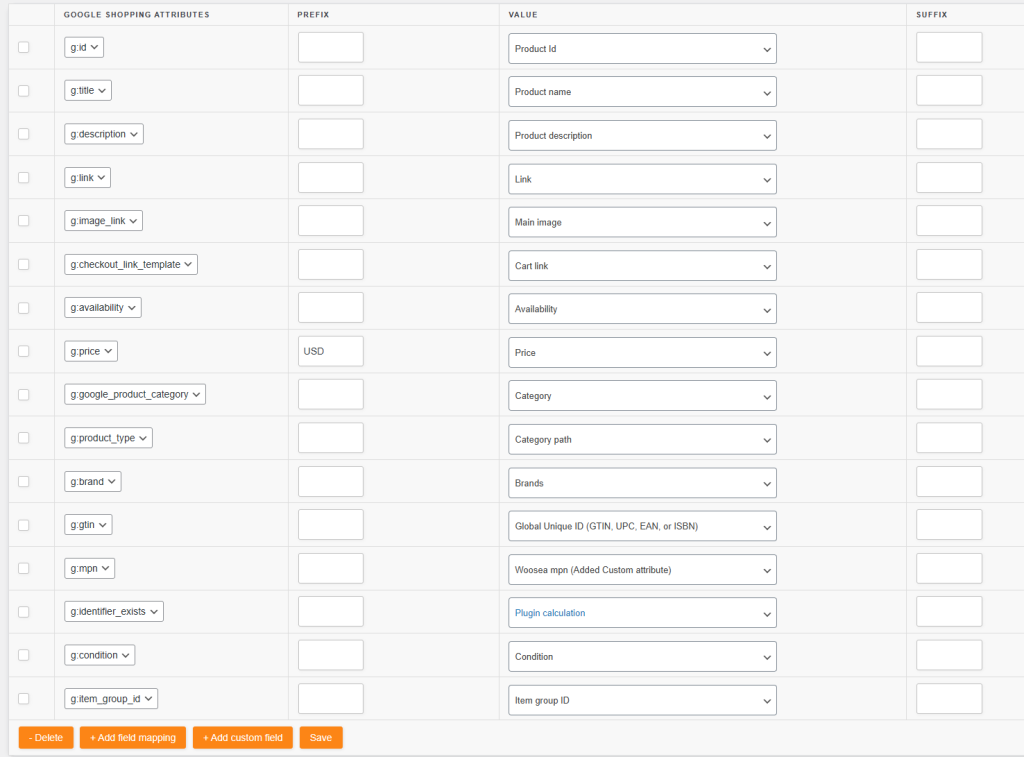
| Google Shopping Attribute | Requirement | Default Mapping (Value) | Best Practice | Purpose |
|---|---|---|---|---|
| g:id | Required | Product ID | Never use SKU unless always unique/static. Do not change value over time. | Unique product identifier for Google. |
| g:title | Required | Product Name | Match landing page title; variation details (color/size) will auto-append. No promotional text. Map to Product Name. | Appears in ads/listings; impacts CTR and relevance. |
| g:description | Required | Product Description | Prioritize buyer-relevant facts; avoid repetitive/marketing jargon. | Informs shoppers; increases ad relevancy. |
| g:link | Required | Link | Adds clean product URL. Auto-append UTM paramters if enabled. | Directs shoppers to your product page. |
| g:image_link | Required | Main Image | Keep the default mapping, and use high-quality, clear images. | Key driver for clicks/approvals. |
| g:checkout_link_template | Optional | Cart Link | Directs users to checkout with a product preloaded. | |
| g:availability | Required | Availability | Auto-sets stock status in Google Shopping format | Ensures customer confidence/avoids mis-selling. |
| g:price | Required | Price | Keep default unless using sale prices (map to Regular Price + add Sale Price) or VAT handling (map to Price incl. VAT or Price excl. VAT). | Value used for ad display and price ranking. |
| g:google_product_category | Optional | Category | Needed for mapping store categories to Google’s taxonomy; required to avoid disapprovals. | Increases audience targeting precision. |
| g:product_type | Optional | Category path | Match your site’s category structure, e.g. “Electronics > Accessories > Chargers”. | Improves campaign management and reporting. |
| g:brand | Required for all new products (except movies, books, and music). Optional for others | Brands | Map to “Brands” (dynamic attribute), which is WooCommerce’s Brands taxonomy | Enables product grouping and retail visibility. |
| g:gtin | Required (Only if your product does not have a manufacturer-assigned GTIN) Optional for all other products | Global Unique ID (GTIN, UPC, EAN, or ISBN) | Map to Global Unique ID. Never use SKU. Use MPN if no GTIN. If neither exists, plugin auto-sets identifier_exists=no | Identifies globally unique items for matching. |
| g:mpn | Required (Only if your product does not have a manufacturer assigned GTIN) Optional for all other products | Woosea mpn | Map to MPN attribute. Don’t use internal SKUs. If absent, plugin auto-sets identifier_exists=no | Required by Google if no GTIN |
| g:identifier_exists | Optional | Plugin calculation | Leave default. Plugin auto-sets “yes” or “no” from GTIN, Brand, and MPN. Optional but helps avoid disapproval if any are missing. | Tells Google about identifier availability. |
| g:condition | Required for used/refurbished products; optional for new. | Condition | Keep default as “new,” or map to Woosea condition if using extra fields. | Ensures correct representation in shopping. |
| g:item_group_id | Required | Item group ID | Keep default. Required for variations to group under one parent. | Links variants for Apparel and similar groupings. |
Additional Notes:
- Brand, GTIN, and MPN require manual mapping.
- Add additional field via “+ Add Field Mapping” (e.g., additional_image_link, sale_price). Follow Google’s product data specification.
- For fixed values (e.g., color), select “Static Value” and input.
Note: Extra fields (e.g., Woosea MPN, Woosea Condition) and the Global Unique ID (GTIN, UPC, EAN, ISBN) product attributes are available only in the Elite version.
Click Save & Continue to proceed to the category mapping step
Category Mapping
Map your WooCommerce categories to Google’s taxonomy to ensure products appear in relevant searches. On the left, see your categories; on the right, type at least four characters to auto-suggest Google’s matches. Map all categories for better performance, lower CPC, and higher sales. The plugin inserts Google’s taxonomy IDs into the feed.
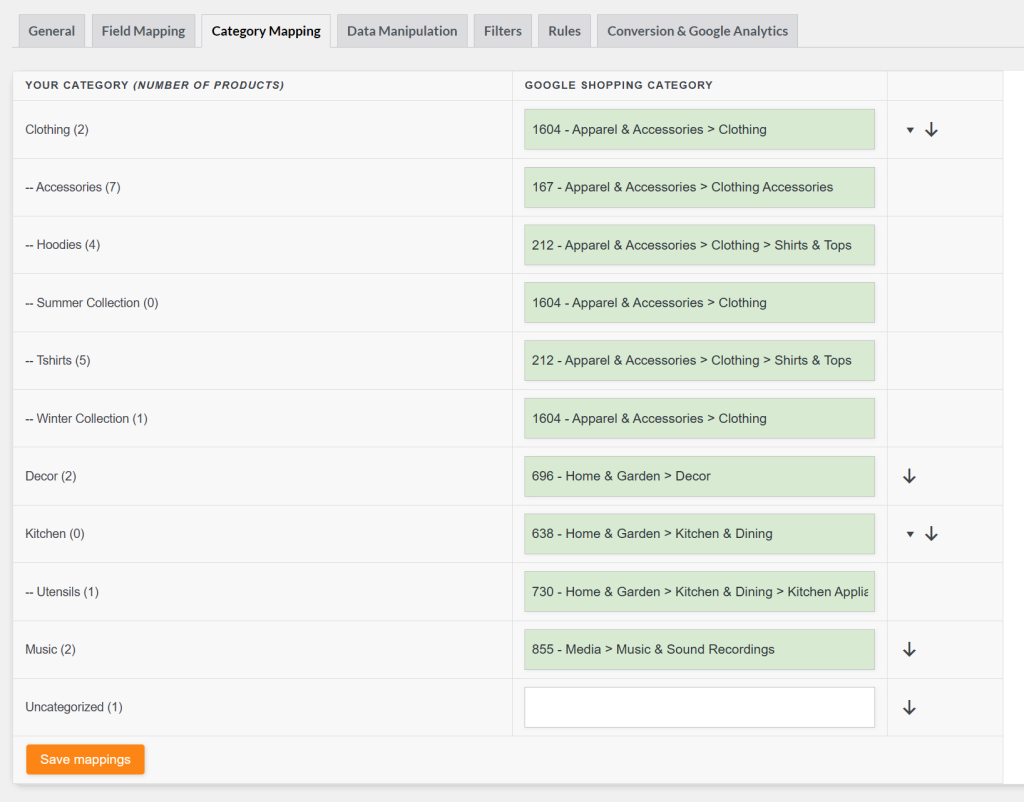
Click Save & Continue to proceed to the Filters step
Filters
Filters let you customize your product feed by including or excluding products based on conditions set in the Filter Builder. This ensures only the most relevant products are sent to Google Merchant Center, helping you reach the right audience and reduce wasted spend on products that aren’t suitable for Shopping ads.
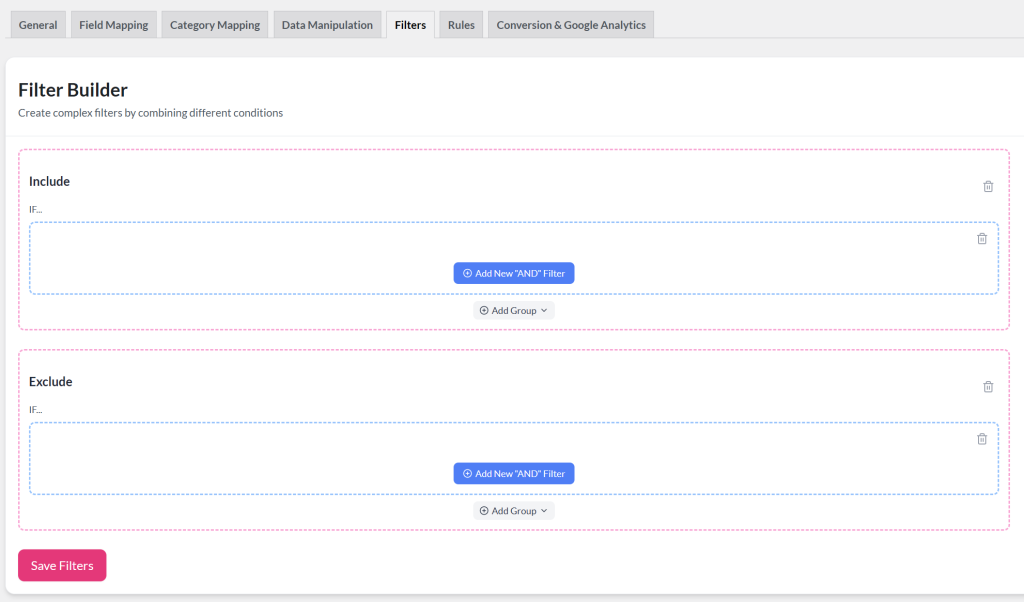
Common use cases include:
- Excluding out-of-stock or low-margin items
- Including only products from specific categories or brands
- Filtering by price range, stock status, or custom attributes
For step-by-step guidance, see How to create filters for your product feed. You may also explore additional use cases and examples here: Filters & Rules Knowledge Base.
Rules
With Rules, you can dynamically adjust product data in your feed using “IF… THEN…” logic through the Rules Builder. This feature lets you tailor your feed for Google Merchant Center without altering the original data in your store.
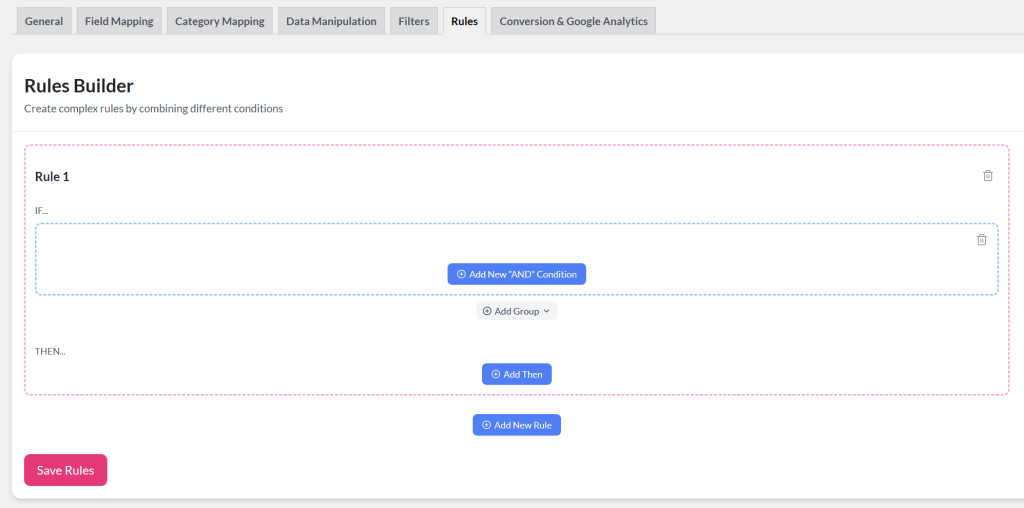
With rules, you can:
- Add or change values (e.g., prepend “Buy Now:” to product titles)
- Adjust pricing for certain categories or brands
- Standardize attributes like color names (e.g., convert “blk” to “Black”)
- Set fallback values when fields are empty
Rules are especially powerful when combined with filters, ensuring your feed stays accurate, consistent, and optimized for Shopping ads.
For step-by-step instructions, see How to create rules. You can also explore practical use cases here: Filters & Rules Knowledge Base.
Conversion & Google Analytics
To track product performance in Google Analytics, enable UTM parameters in your feed settings. This ensures every product URL includes tracking tags, so you can measure clicks, conversions, and ROI from Google Shopping.
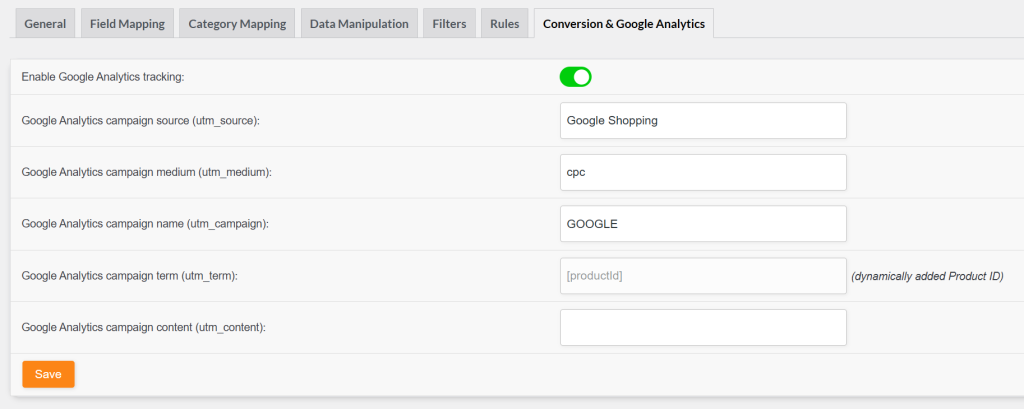
You can configure the following parameters:
- utm_source – Defaults to Google Shopping (channel name). Can be changed to any value.
- utm_medium – Commonly set to cpc (paid ads) or shopping (free listings). Can be customized as needed.
- utm_campaign – Used for campaign grouping (e.g., shopping_campaign). Defaults to the feed title but can be changed.
- utm_term – Fixed to [productId] for product-level tracking. This cannot be changed.
- utm_content – Used to distinguish product groups, categories, or promotions. No default value.
Once parameters are set, generate your product feed. You can then manage it under “Manage Feeds”, where you can:
- Monitor feed status – see whether a feed is Ready and check the last update time.
- View and copy feed URL – copy the link to submit to Google Merchant Center or open it directly.
- Edit feed settings – adjust configuration using the ✏️ (edit) icon.
- Duplicate a feed – quickly clone settings for a new feed using the📄(copy) icon.
- Refresh feeds manually – trigger an update with the 🔄️ (refresh) icon.
- Delete feeds – remove old or unused feeds with the 🗑️(bin) icon.
This overview ensures you can easily maintain, monitor, and update all your feeds from one place while keeping them synced with Google Merchant Center.
Upload to Google Merchant Center
Uploading your product feed to Google Merchant Center (GMC) finalizes the setup, allowing Google to ingest your feed data and make your products eligible for Shopping ads, free listings, and more.
Follow these steps to upload your feed:
- Go to merchants.google.com and sign in with your Google account
- Navigate to the Products menu from the left sidebar.
- Then click the Add Products button to add your feed file.
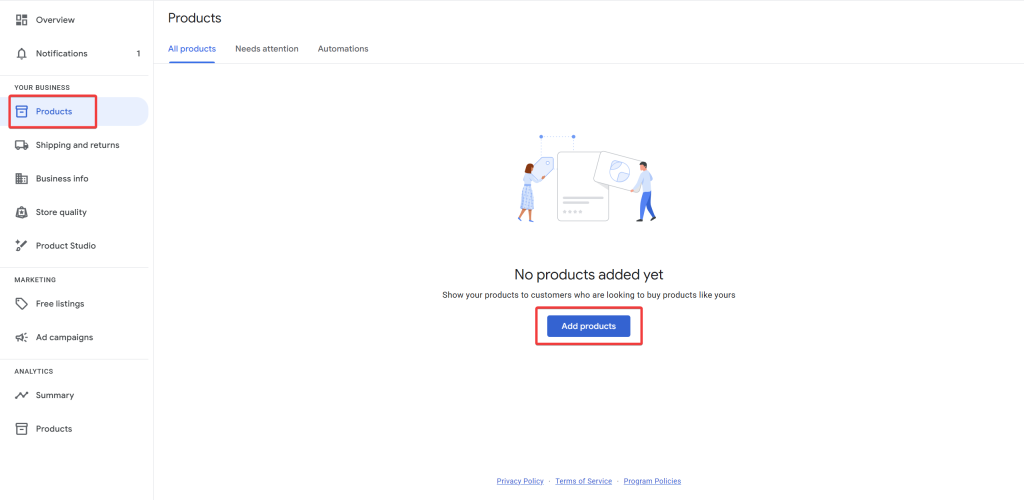
- Choose the Add products from a file option
- Enter your feed link in the “Enter a link to your file” field
- Click the pen icon under Edit Schedule to set how often Google should fetch your feed. Options include every 24 hours, weekly, or monthly.
- Skip the Add authentication information section unless your feed URL requires login credentials.
- Select your target country, language, and marketing channels (Shopping ads, free listings, etc.).
- Click Continue to confirm and upload.
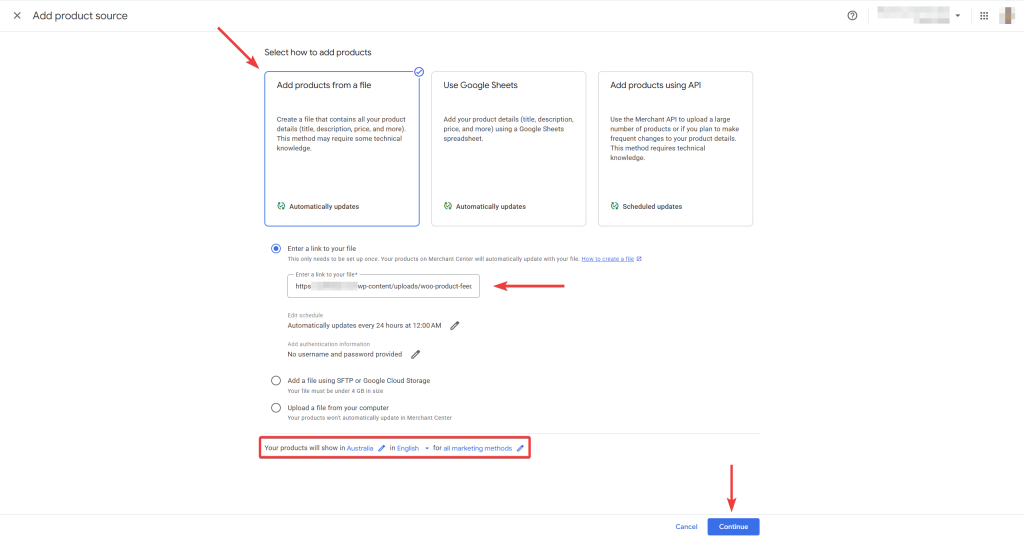
After completing these steps:
- You’ll be taken to the product source details page, where your feed begins processing.
- Within ~30 minutes, full diagnostics will appear under Products → Diagnostics. This report shows any errors, warnings, or disapprovals for your products
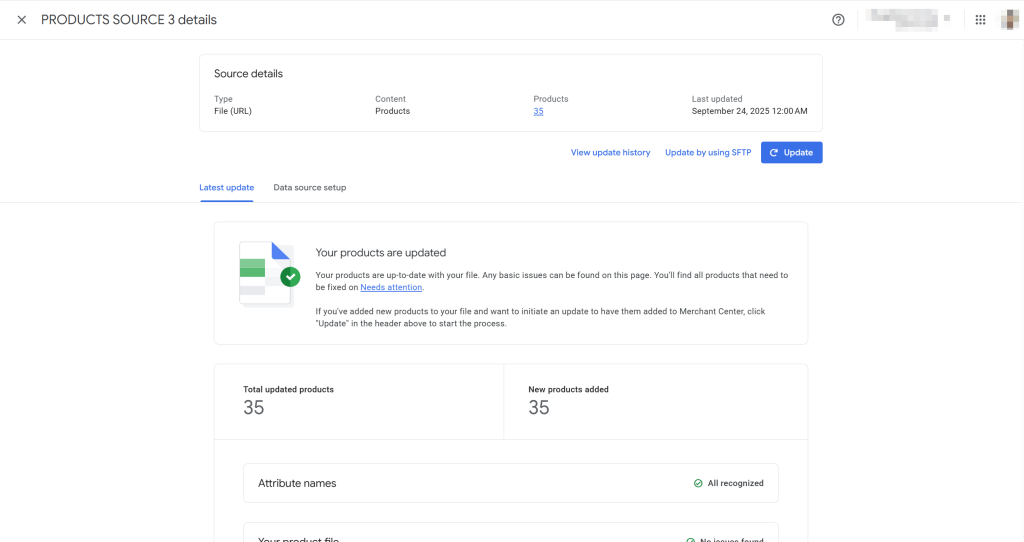
That’s it! Once approved, your products will start appearing in Google Shopping based on your campaign and listing settings.
Congratulations! You’ve successfully set up and uploaded your first Google Shopping product feed using Product Feed Pro for WooCommerce. This should get your products approved and visible in Google Shopping, boosting visibility and sales. Monitor your Merchant Center for any issues and optimize based on performance data.
Need Further Assistance?
If you need any further assistance with the Google Shopping feed, feel free to create a new ticket to reach out to our support team.
Please note that the ticket support system is exclusive to Product Feed ELITE users.
If you’re using only the Product Feed Pro plugin, feel free to open a new topic in the WordPress.org forum.


