The General Settings tab is the first step in setting up your product feed in AdTribes. These settings determine how your feed behaves, what data it includes, and how often it updates. Configuring them correctly ensures your product listings are accurate, optimized, and aligned with the requirements of your chosen sales channels, such as Google Shopping.
This guide explains each setting in detail, highlights which features are available in the free version (Product Feed Pro), and points out the premium-only features (Product Feed Elite). At the end, you’ll also find recommended settings to help you get started quickly.
General Settings in Detail (Free Features)
1. Project Name
Assign a clear, descriptive name to your feed project. This makes managing multiple feeds easier.
- Example: Google Shopping – US Feed
- Best practice: Include both the channel and target market in the name.
2. Country
Select the country where your products will be sold.
- Ensures compliance with market-specific rules such as shipping, taxes, and pricing.
- Example: United States for U.S. Google Shopping feeds.
3. Channel
Choose the destination channel where the feed will be published.
- Example: Google Shopping
- Other channels might include Facebook, Bing, or custom feeds.
4. Include Product Variations
Toggle on if you want all variations (e.g., size, color) included in the feed.
- Example: A T-shirt in Small, Medium, and Large will list all sizes.
5. Only Include Default Product Variation
Limits the feed to only the default product variation.
- Useful if you want a simplified feed.
- Example: Only the default size (e.g., Medium) is shown.
- Find details about this feature in this article: How To Add Only One Variation Of A Variable Product To Your Product Feed?
6. Only Include Lowest Priced Variation(s)
Includes only the cheapest variation per product.
- Helps when competing on price-sensitive platforms.
- Example: If a product has sizes at $20, $22, and $25, only the $20 version appears.
- You can read more about the feature in this article: How to Add Only Lowest Priced Variation to Your Product Feed
7. Include All Shipping Countries
Enable this option if your products ship internationally. It will include shipping information for all available countries in the feed.
Caution: This feature is for advanced use cases. Enabling it may create very large feed files and cause server performance issues (timeouts, high memory usage, or slow feed generation). For most stores, it’s recommended to create separate feeds per country instead of enabling this option.
8. File Format
Choose the format in which your feed will be generated.
- Available Options: XML (recommended), CSV, TXT, TSV
- Why XML is recommended: It’s widely accepted by most platforms and handles structured product data better than flat formats.
9. Refresh Interval
Decide how often your feed should update.
- Options include: No Refresh, Daily, Twice Daily, Hourly, or Custom (Elite feature)
- Frequent updates keep your product information accurate, especially if stock or pricing changes often.
- Example: Set hourly refresh if your store updates prices regularly.
10. Refresh Only When Products Change
Instead of refreshing on a fixed schedule, this option updates the feed only when product data changes.
- Benefit: Reduces server load and ensures your feed only updates when necessary.
- Example: If you add a new product or change pricing, the feed refreshes automatically.
11. Create a Preview of the Feed
This option lets you generate a test version of the feed before publishing it.
- Why it matters: You can check whether products, variations, and settings appear correctly.
- Includes a tutorial link to guide you through previewing.
- Learn more about this feature via this article: How To Create A Product Feed Preview?
12. Remove Products Without Sales
Exclude products that haven’t sold within a set number of days.
- Example: Enter 30 days to automatically remove products not sold in the last month.
- Benefit: Keeps your feed lean by focusing only on actively selling products, improving performance on platforms like Google Shopping.
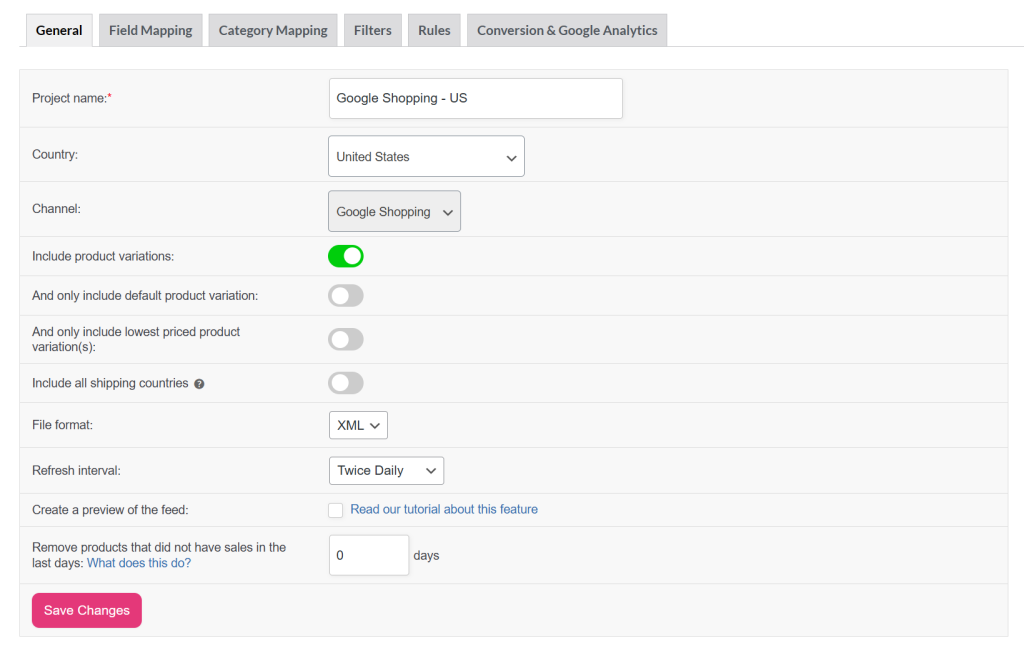
Premium Features (Product Feed Elite)
1. Language (WPML)
- Integrates with the WPML plugin to create feeds in multiple languages.
- Ensures translated product titles, descriptions, and attributes are used in the feed.
2. TranslatePress Language
- Works with TranslatePress to generate multi-language feeds.
- Ideal if you already use TranslatePress for your storefront translations.
3. Polylang Language
- Connects with Polylang for multilingual feed creation.
- Lets you decide which language version of your product catalog to export.
4. Currency (WCML)
- Integrates with the WooCommerce Multilingual (WCML) plugin.
- Exports feeds in currencies managed through WCML.
5. Currency (Aelia)
- Integrates with the Aelia Currency Switcher plugin.
- Enables feeds in multiple currencies for different regions.
6. Currency (CURCY)
- Works with the CURCY Multi Currency for WooCommerce plugin.
- Provides feed outputs in currencies set by the CURCY plugin.
7. Custom Refresh Intervals
With Elite, you gain advanced scheduling options beyond the basic hourly or daily refresh:
- Frequency Options: Hourly, Daily, Twice Daily, Weekly, Monthly, Yearly, or every X hours.
- Days Selection: Choose which days of the week to refresh (e.g., weekdays only).
- Commence Options: Start updates immediately (From now) or set a custom start time.
- Use Case Example: A global store could refresh every 12 hours, Monday–Saturday, to balance feed accuracy with server efficiency.
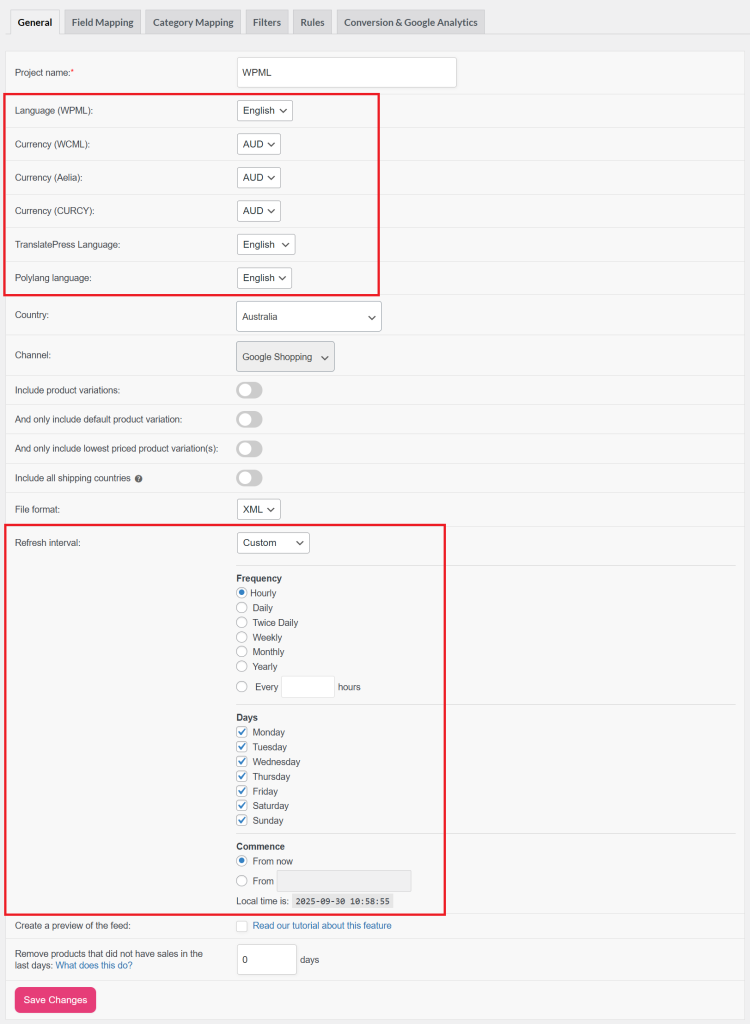
Recommended Settings
For most users, here are the best practice settings for Google Shopping:
- Project Name: Include both channel and market (Google Shopping – US).
- Country: Match the target market.
- Channel: Google Shopping.
- File Format: XML (best compatibility).
- Refresh Interval:
- Daily for stable catalogs.
- Hourly or every 6 hours (Elite) if inventory/prices change often.
- Include Variations: Enable if attributes like size or color are important.
- Remove Products Without Sales: Set between 30–60 days for leaner feeds.
- Elite Users:
- Use multi-language/currency if targeting international markets.
- Use custom refresh scheduling to optimize server load and update timing.
Conclusion
The General Settings tab is essential for building a solid and effective product feed. By carefully configuring project details, country, channel, product variations, file format, refresh intervals, and product exclusions, you’ll ensure your products are displayed accurately and competitively on sales channels like Google Shopping.
If your business operates internationally, upgrading to Product Feed Elite unlocks the power of multi-language and multi-currency feeds, giving you the flexibility to reach customers in their preferred language and currency.
Need A Hand?
If you need any further assistance, feel free to create a new ticket to reach out support team.
Please note that the ticket support system is exclusive to Product Feed ELITE users.
If you’re using only the Product Feed Pro plugin, feel free to open a new topic in the WordPress.org forum.


