Google Shopping heavily depends on product titles to match search queries. A well-optimized title increases the appearance chances of a product in the relevant search results and attracts users to click on your products. Therefore, an optimized product title plays a crucial role for a product in the Google Merchant Center.
While the default WooCommerce Product Title mostly covers basic SEO needs, an optimized custom product title field allows custom titles to be added following Google’s best practices.
Best Practices
- Follow Google’s recommended format for each type of product
- Place the most relevant keywords at the beginning (within the first 70 characters) to maximize visibility
- Include key attributes, such as Size, Color, Material, Style, Model, etc in the title
- Avoid keyword stuffing and unnecessary words
Suggested Format
| Category | Format | Example |
|---|---|---|
| Apparel & Fashion | Brand + Gender + Product Type + Attributes (Size, Color, Material, etc.) | Nike Men’s Running Shoes – Air Zoom Pegasus 40, Black, Size 10 |
| Electronics | Brand + Model + Product Type + Key Feature | Apple iPhone 15 Pro Max – 256GB, Titanium Gray, Unlocked |
| Home & Furniture | Brand + Product Type + Key Feature + Size | IKEA Modern Wooden Dining Table – 6 Seater, Oak Finish |
| Beauty & Health | Brand + Product Type + Key Benefit + Size | L’Oréal Paris Revitalift Anti-Aging Night Cream – 50ml, Hydrating Formula |
Field Addition Steps
Product Feed Elite plugin offers a custom “Optimized Title” field. To get that field, enable the self-explanatory field from the Product Feed Elite > Settings > Extra Fields screen.
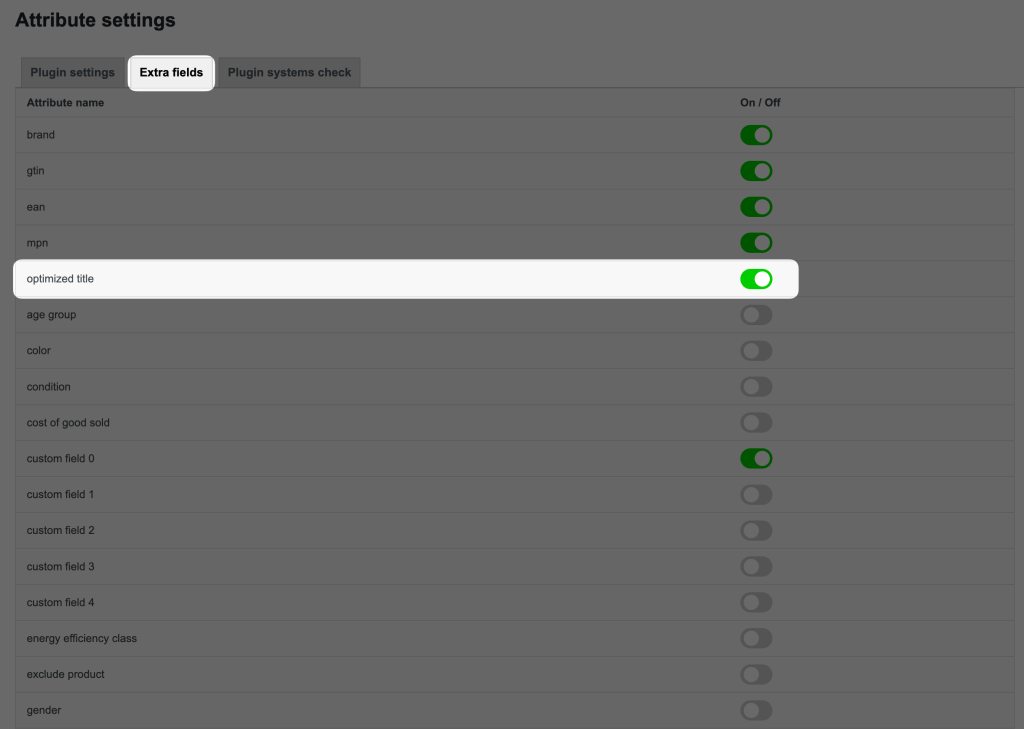
Enabling that option will add an extra input field to the General section of the Edit Product screen along with other enabled extra fields.
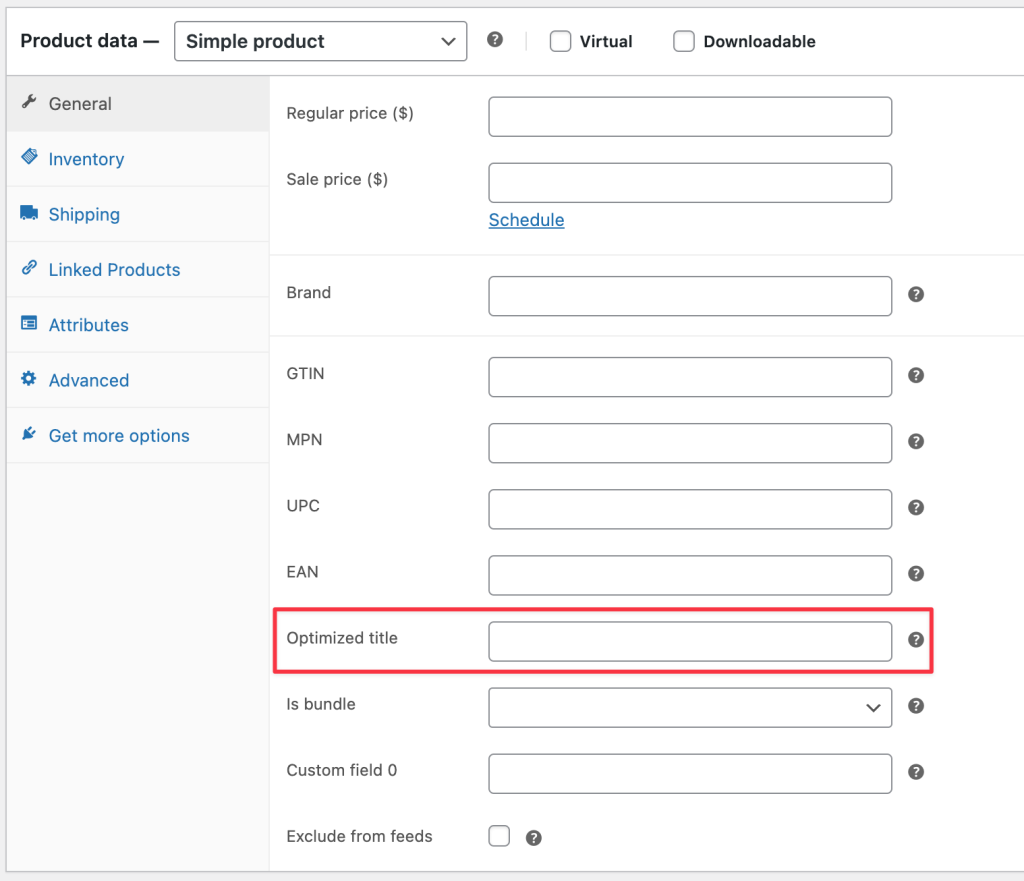
The field will also be added to each variation, as shown below.
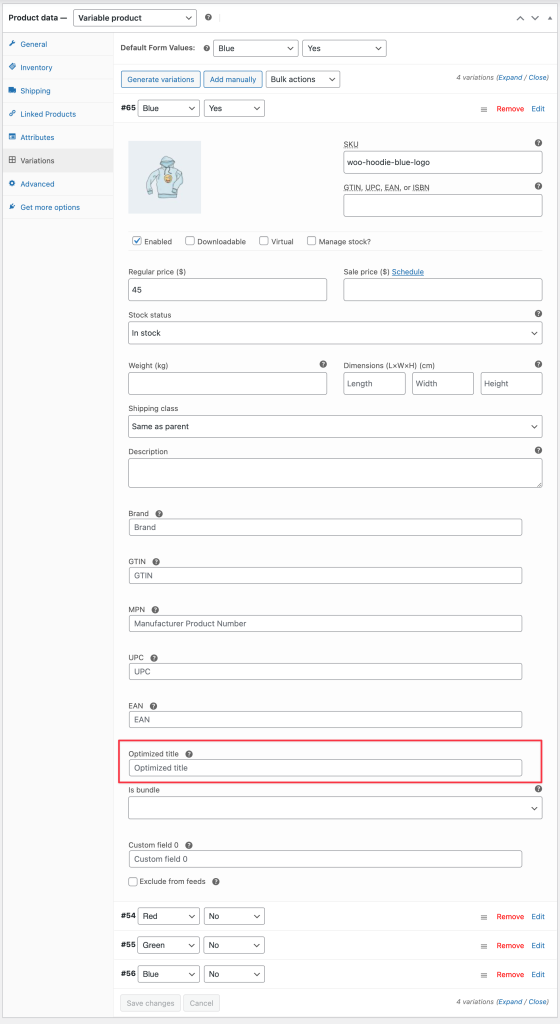
Now, you can add your desired custom-optimized title by following the above-suggested format to enhance your product visibility.
Field Mapping
Once the field is added, map the Woosea Optimized Title option for the title attribute from your feed’s Field Mapping step.
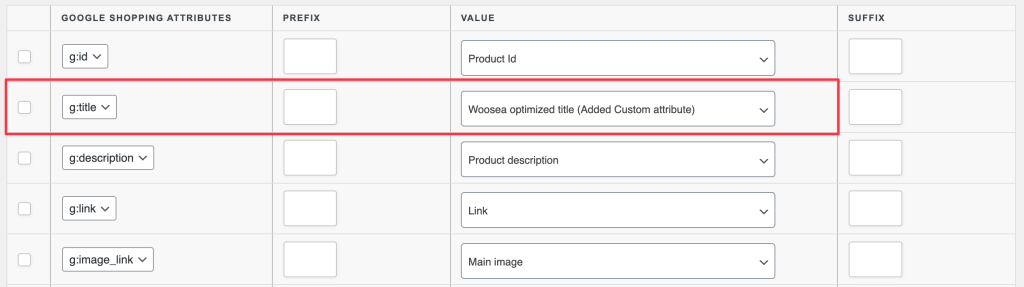
Additional Info
The plugin will now populate the product title in your feed in the following order:
- Optimized product title (if available)
- Default product title (if the optimized title is empty)
This means you only need to configure the optimized title field for products you want to modify, rather than for all your products.
Would you like to know more about the option to add extra fields to WooCommerce? Read our blog post here.


