If you run a WooCommerce store and want to reach more customers in Greece, connecting your shop to Skroutz, the country’s largest price comparison and marketplace platform, is a smart move. To do this, you’ll need a properly structured product feed that meets Skroutz’s specific requirements.
This guide walks you through the process of creating a Skroutz feed using the Product Feed Pro plugin. You’ll learn about Skroutz’s unique rules for product variations, how to configure your feed step by step, and how to make sure your products are accepted without errors. By the end, you’ll have a reliable feed that helps you showcase your products to thousands of potential customers browsing on Skroutz.
Understanding Skroutz’s Special Feed Requirements
Before you begin, be aware that Skroutz has certain “quirks” or nonstandard requirements you must satisfy. If you don’t, your feed may be rejected or products may be misrepresented. Here are the most important ones:
- No individual variation entries
Skroutz doesn’t allow you to list individual product variations (e.g., “Size M, Color Red”) as separate feed items. Instead, you should submit parent variable products. - Combine variation attributes into the parent.
The attributes (size, color, etc.) that belong to variations must be merged and exposed at the parent level in the feed (unless in some apparel exceptions). - Apparel exception: color‐based splitting
For fashion/apparel items that have both size and color, the plugin will generate separate “color‐versioned” entries (so each color is a distinct feed item), but then list all size options under that color’s entry. This is accepted by Skroutz. - Category path mapping rules
Skroutz requires the full category hierarchy (for example, “Electronics > Smartphones > Accessories”) but with one specific caveat: exclude the top-level “Home” piece in the path. - Filters on parent variable products
You must exclude pure “parent variable product entries” from the feed (unless they conform to the above apparel rule), so you need to use a filter to drop those.
If you keep these in mind, the rest is mostly following the rules in the plugin UI and verifying mappings.
Guide to Create a Skroutz Feed
To create a new feed, open your WordPress Dashboard and go to Product Feed Pro (or Elite) → Manage Feeds, then click Add New Feed.
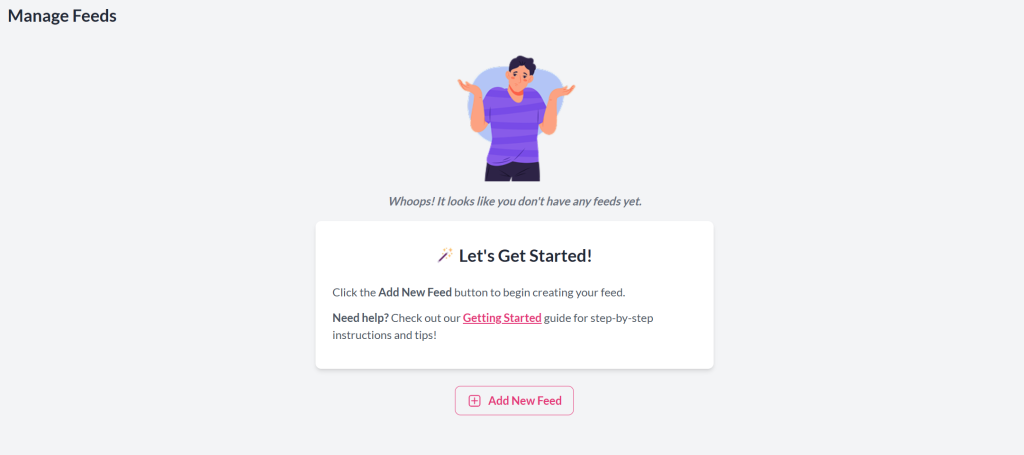
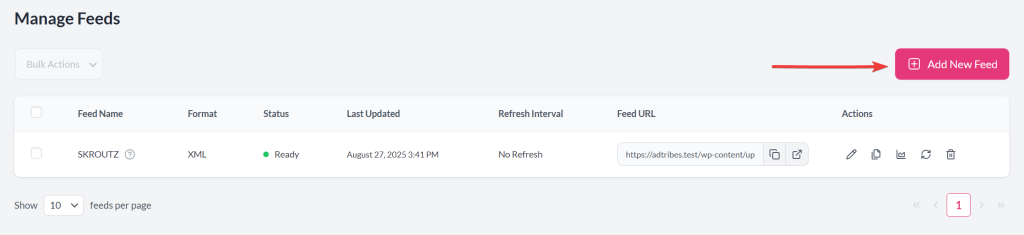
As a shortcut, you can also go directly to Product Feed Pro (or Elite) → Create Feed.
General Settings
You’ll set up the basic configuration for your Skroutz product feed. This includes giving the feed a clear name, selecting Skroutz as the sales channel, and defining how often the feed should update. These settings form the foundation of your Skroutz integration, ensuring your product data stays accurate and up to date on the platform.
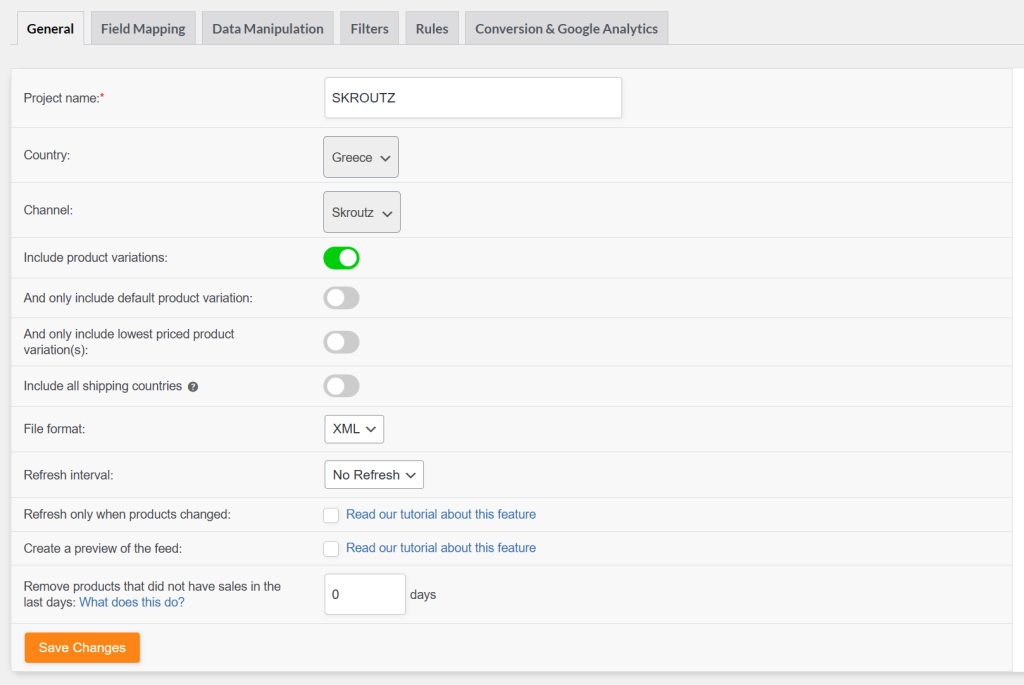
- Project Name: Give your feed a clear, recognizable name (e.g., SKROUTZ).
- Channel: Choose Skroutz as the sales channel.
- Country: Select Greece, since Skroutz is a Greece-based marketplace.
- Include Product Variations: Only enable this if you’re selling apparel or fashion products (so the feed can generate separate entries per color).
- Only Include Default Product Variation: Leave this disabled — Skroutz doesn’t allow single variations; it requires parent products (with attributes combined).
- Only Include Lowest Priced Variation(s): Leave this disabled — Skroutz wants either the parent product with merged attributes or color-based entries for apparel.
- Include All Shipping Countries: Keep this off — Skroutz targets Greek customers, so use Greece as the shipping country.
- File Format: Select XML (recommended), as it’s the preferred format for Skroutz.
- Refresh Interval: Choose how often you want the feed to update (daily is common, but hourly may be useful for fast-changing stock or pricing).
- Refresh Only When Products Change: Enable this option if you want to reduce unnecessary updates.
- Create a Preview of the Feed: Always generate a preview to review category paths, attributes, and variation handling before submitting to Skroutz.
- Remove Products Without Sales: Leave this 0 — Skroutz does not filter based on sales history, so all relevant products should remain in the feed.
Field Mapping
When you reach the Field Mapping step, you’ll see a list of Skroutz attributes on the left, with options to map them to your WooCommerce product data on the right. The plugin automatically pre-maps the most common fields, but Skroutz has specific requirements that you should carefully review. Pay special attention to attributes such as title, description, price, availability, brand, SKU, weight, size, and color. For apparel, make sure color and size are correctly mapped so Skroutz can display product variations in the right format. Always double-check the category path mapping, since Skroutz requires a complete category hierarchy (without the top-level “Home”).
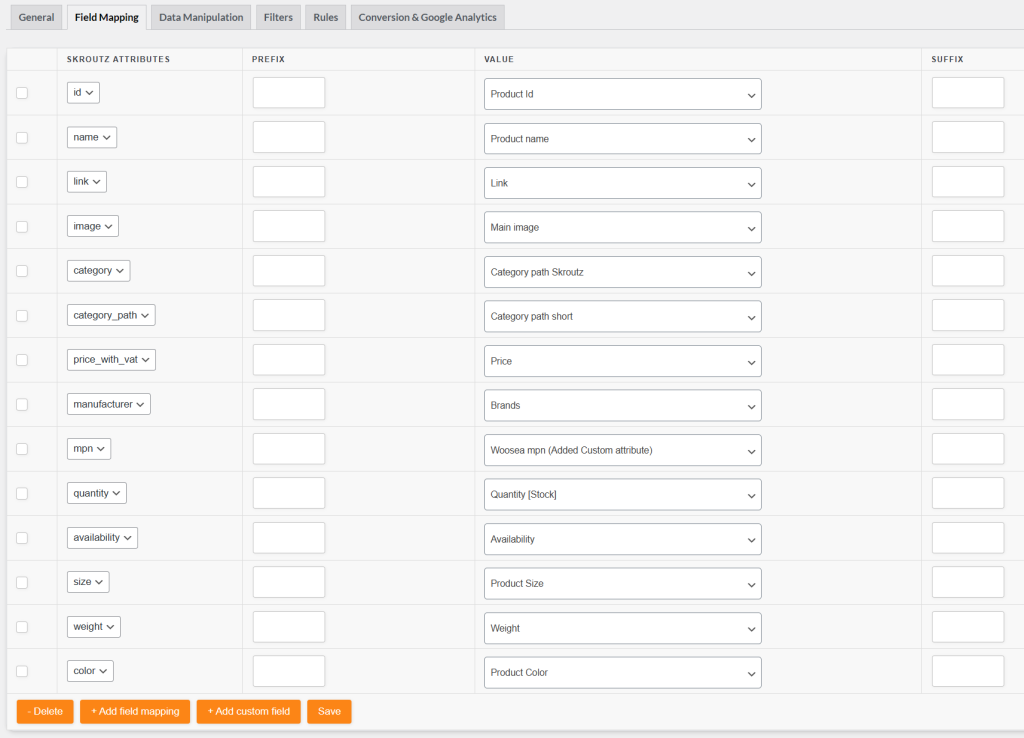
| Skroutz Attribute | Requirement | Default Mapping (Value) | Best Practice |
|---|---|---|---|
| id | Required | Product ID | Keep the default mapping. Use a stable, unique value (Product ID or SKU) that doesn’t change over time. |
| name | Required | Product Name | Keep the default mapping. Make sure product titles are clear and descriptive, without promotional text. |
| link | Required | Link | Keep the default mapping. Ensure the URL points to the correct product page. |
| image | Required | Main Image | Keep the default mapping. Use high-quality, publicly accessible images. |
| category | Required | Category Path Skroutz | Keep the default mapping. Carefully match Skroutz’s taxonomy and exclude “Home” from the category path. |
| category_path | Optional | Category Path Short | Optional, but recommended. Use for a clean breadcrumb-style category path. |
| price_with_vat | Required | Price | Keep the default mapping. Always include VAT to match Skroutz requirements. |
| manufacturer | Required | Brands | Map the suggested dynamic attribute if selling branded products. For own-brand items, use a static brand value. Always match the official brand name. |
| mpn | Required | Woosea MPN | Map the suggested custom attribute. If no MPN exists, use SKU consistently to avoid errors. |
| quantity | Required | Quantity [Stock] | Keep the default mapping. Ensure stock levels are updated and set to 0 for out-of-stock items. |
| availability | Required | Availability | Keep the default mapping. The plugin will automatically format availability into Skroutz-approved values: in stock, out of stock, or pre-order. |
| size | Optional | Product Size | Map the suggested dynamic product attribute if you sell apparel or footwear. Provide all available sizes in one entry, excluding out-of-stock sizes. |
| weight | Optional | Weight | Recommended for electronics, appliances, and shipping-based items. Ensure consistent units (kg or g). Add the unit in the suffix field |
| color | Optional | Product Color | Map the suggested dynamic product attribute if relevant. For apparel, create separate entries per color and list all sizes under that color. Use standard color names. |
Additional Notes:
- Manufacturer, mpn, size, weight, and color require manual mapping.
- Add additional field via “+ Add Field Mapping” (e.g., additional_imageurl, shipping_cost). Follow Skroutz’s product data specification.
- For fixed values (e.g., manufacturer), select “Static Value” and input.
Filters
Skroutz does not allow variable parent products to be included in the feed. To comply, you’ll need to exclude them using the Filter Builder.
- Go to the Exclude section of the Filter Builder.
- Click Add New “AND” Filter.
- Select Product Type as the attribute.
- Choose Equals as the condition.
- Set the value to variable.
This ensures only valid products (or apparel entries split by color, if applicable) are included in your feed.
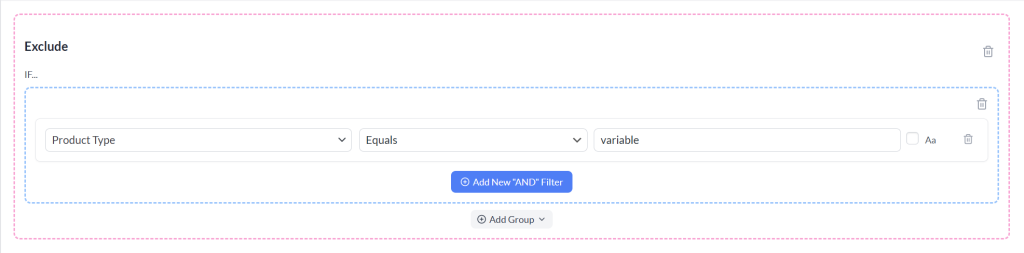
For more details on using filters, see this guide: How to Create Filters for Your Product Feed. You can also explore more examples and advanced use cases here: Filters & Rules Knowledge Base.
Rules
With Rules, you can fine-tune product data in your Skroutz feed using simple “IF… THEN…” logic inside the Rules Builder. This allows you to customize how product information is displayed on Skroutz without changing the original data in your WooCommerce store.
This flexibility ensures your feed meets Skroutz’s formatting requirements and improves how your products appear in listings.
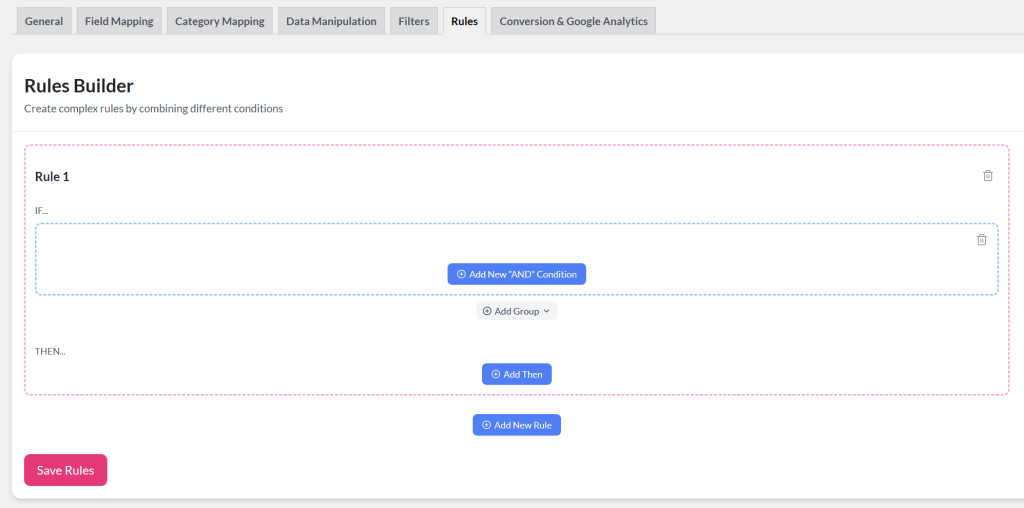
For step-by-step instructions, see How to Create Rules. You can also explore more advanced use cases here: Filters & Rules Knowledge Base.
Conversion & Google Analytics
To measure how Skroutz traffic performs in your store, you can enable UTM parameters in your feed settings. This automatically adds tracking tags to every product URL in your feed.
With UTM parameters active, you’ll be able to:
- See Skroutz traffic separately in Google Analytics.
- Track clicks, conversions, and revenue coming directly from Skroutz.
- Measure ROI and compare Skroutz against other marketing channels.
For example, a product link might look like this after UTM tagging:
https://yourstore.com/product/shoes?utm_source=skroutz&utm_medium=cpc&utm_campaign=product_feedWhen setting up UTM tracking for your Skroutz feed, use a consistent structure so data in Google Analytics stays clean and easy to analyze.
Suggested setup:
- utm_source=skroutz → Identifies Skroutz as the traffic source.
- utm_medium=cpc → Marks the traffic as cost-per-click (since Skroutz uses a CPC model).
- utm_campaign=product_feed → Groups all Skroutz feed traffic under one campaign.
- utm_term=[product_id] → Automatically filled with the product ID by default. Cannot be changed.
- utm_content → Optional, can be left empty or used for a custom static label (e.g., “skroutz_feed”).
These additions can help you compare which products or categories drive the most conversions through Skroutz.
Validate Your Skroutz Feed
Before submitting your feed to Skroutz, it’s important to validate it to make sure all required fields are present and properly formatted. This helps you catch errors early and prevents your products from being rejected.
You can validate your feed directly using the official Skroutz Validator:
https://validator.skroutz.gr/
What to check during validation
- Required fields (id, name, link, image, category, price_with_vat, manufacturer, mpn, quantity, availability).
- Category mapping – ensure the full category path is correct and doesn’t include “Home.”
- Price accuracy – confirm prices include VAT.
- Variation handling – make sure apparel products are structured correctly (separate by color, sizes listed under each color).
If errors are found, adjust your feed settings in the plugin and re-run the validation until the feed passes without issues.
Need More Help?
If you need any further assistance with the Skroutz feed, feel free to create a new ticket to reach out to our support team.
Please note that the ticket support system is exclusive to Product Feed ELITE users.
If you’re using only the Product Feed Pro plugin, feel free to open a new topic in the WordPress.org forum.


