You can easily manage the list of websites associated with your license by logging into your account on our website.
View and Remove Activated Sites
To view or remove any sites currently activated under your license:
- Log in to your account on our website.
- Navigate to the Downloads tab.
- You’ll see a list of all licenses linked to your account.
- Click on the “View Sites” link next to the relevant license.
- A pop-up will appear, displaying all activated sites for that license.
- From this pop-up, you can remove any unwanted sites with a single click.
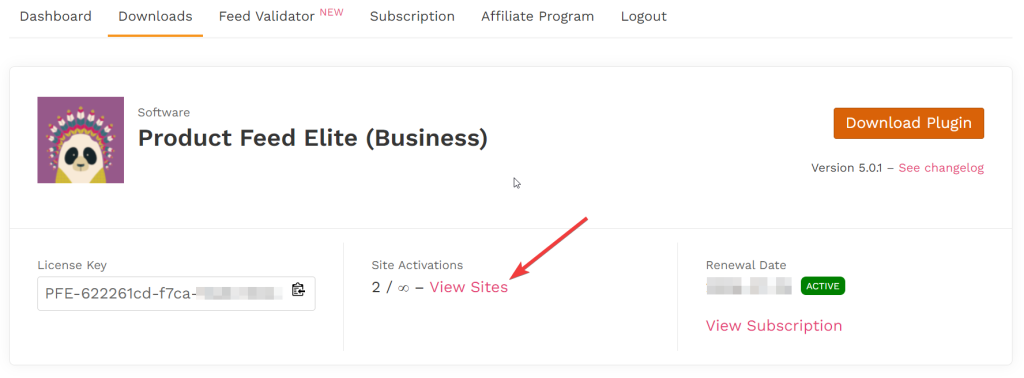
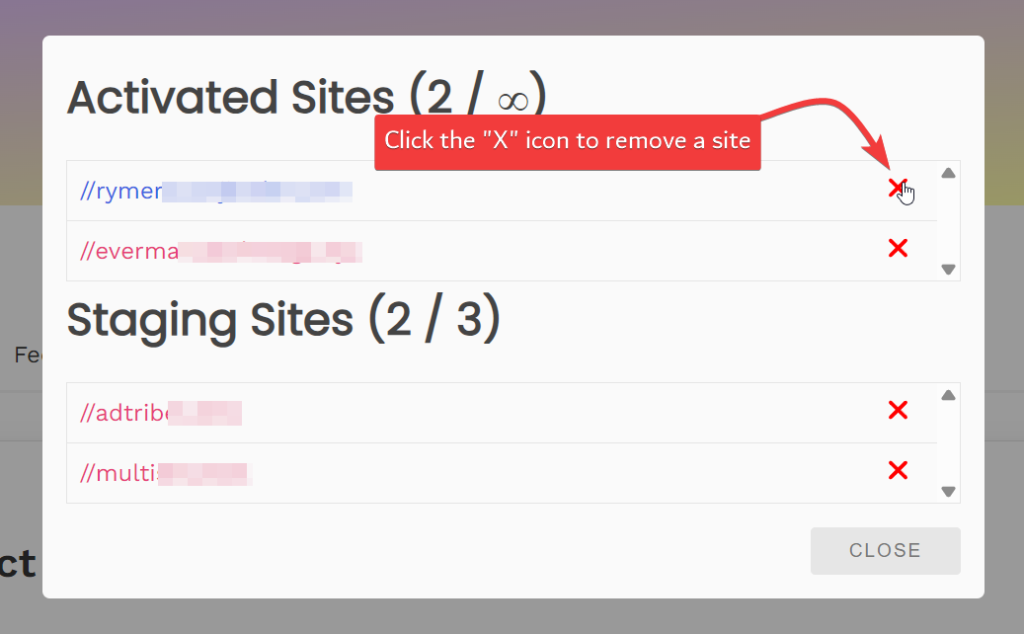
Note: Removing a site from your license will free up a slot for a new activation.
Activating a New Site
To activate a new site under your license:
- Log in to the WordPress admin dashboard of the site you wish to activate.
- Navigate to Product Feed Elite → License.
- Enter your license key and click Activate.
This will register your new site under the license and enable all premium features. You will get a complete guide to the Product Feed Elite plugin installation in this article.


