When submitting products to Google Merchant Center or other shopping channels, you may be required to provide additional information depending on your product type. This is common for many WooCommerce store owners, as the default WooCommerce setup lacks some crucial fields needed for product approval on these platforms, such as Age Group, Gender, Condition, Is Bundle, and others.
While third-party plugins can help, they often add unnecessary complexity for users. To simplify the process, we’ve included these essential fields directly in our Product Feed Elite plugin. With a single click, you can enable a field, making it visible on the product’s Edit page, where you can easily add the required information.
Available Extra Fields
The following extra fields are provided by our Product Feed Elite plugin.
- Brand
- GTIN
- EAN
- MPN
- UPC
- Color
- Size
- Gender
- Material
- Pattern
- Optimized Title
- Product Condition
- Age Group
- Installment Amount
- Installment Months
- Unit Pricing Measure
- Unit Pricing Base Measure
- Cost of Goods Sold
- Multipack
- Is Bundle
- Energy Efficiency Class
- Minimum Energy Efficiency Class
- Maximum energy efficiency class
- Is Promotion
- Custom field 0
- Custom field 1
- Custom field 2
- Custom field 3
- Custom field 4
Adding Fields to Product
Enabling any field from the Product Feed Elite > Settings > Extra Fields screen will make it appear for both simple and variable products.
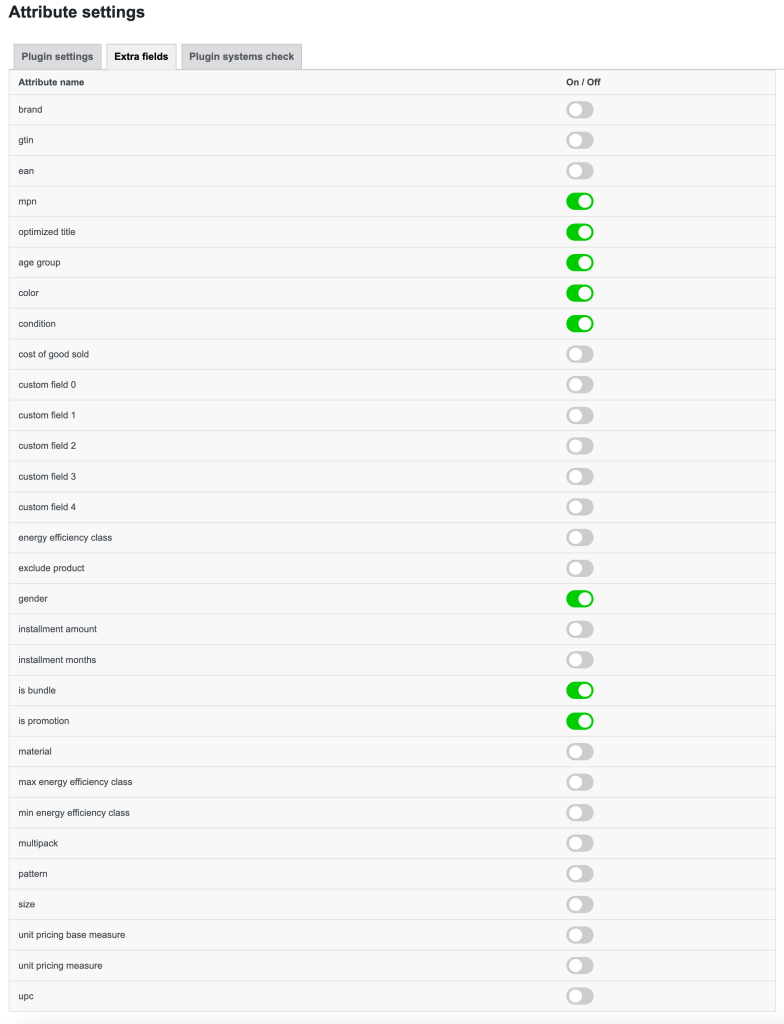
Once enabled, here’s how the fields will appear on the Edit Product screen:
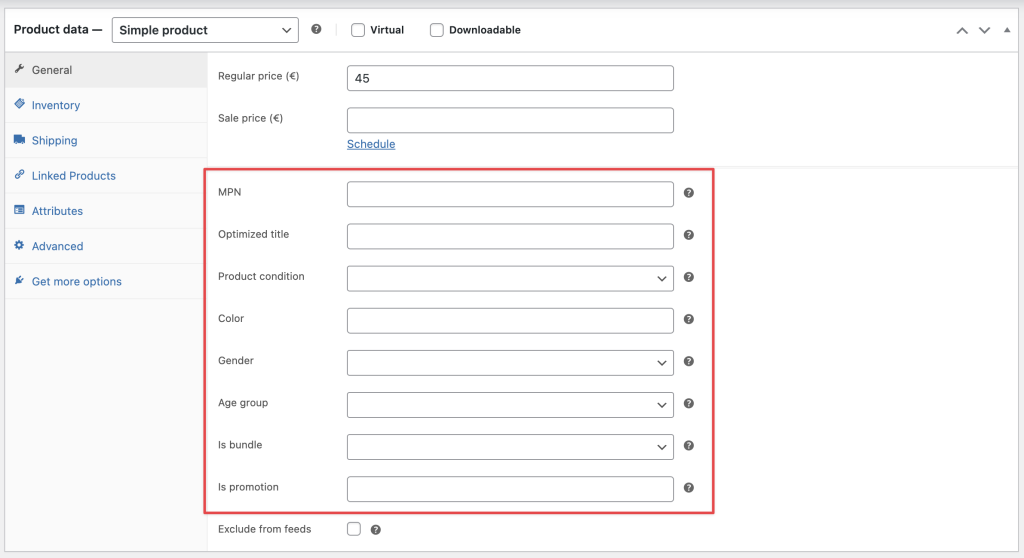
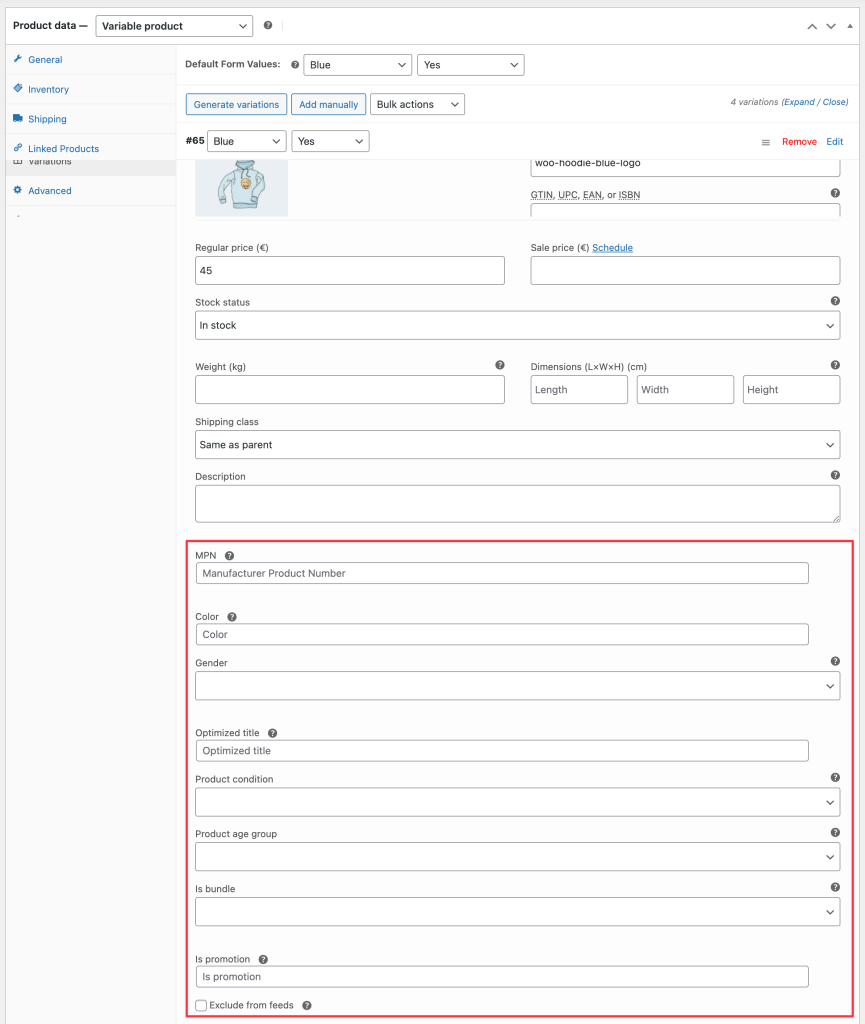
Field Mapping
Once you’ve added data to the enabled extra fields in the Edit Product screen, you’ll need to map them in the Field Mapping step of your feed. This ensures they are recognized by the channel where you’re uploading your feed. The extra fields we’ve added will all begin with “Woosea“
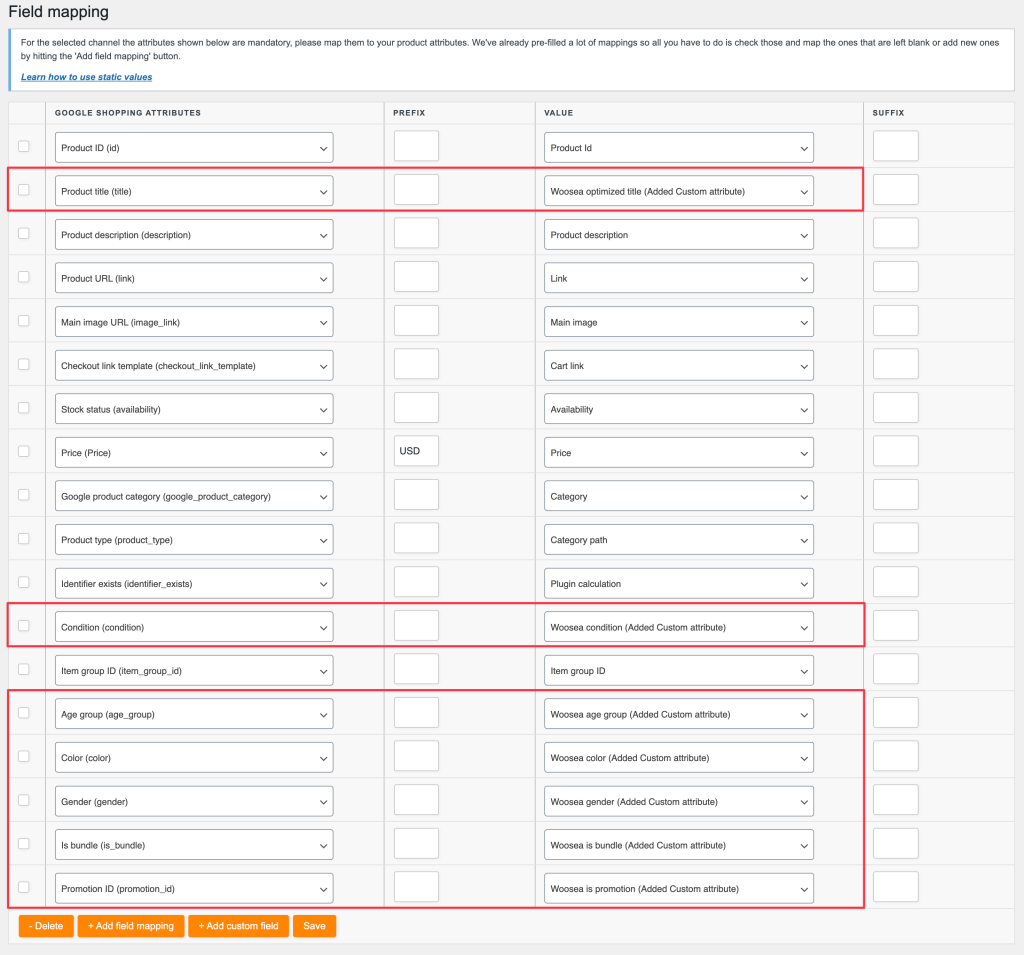
Custom Fields
There are Custom Fields available that can be used as “free format attributes” for any missing information. For example, if you need to add gender and color to your shopping feed, but these attributes are unavailable or haven’t been added by our plugin, you can use these custom fields to include the gender and color values in your feed.
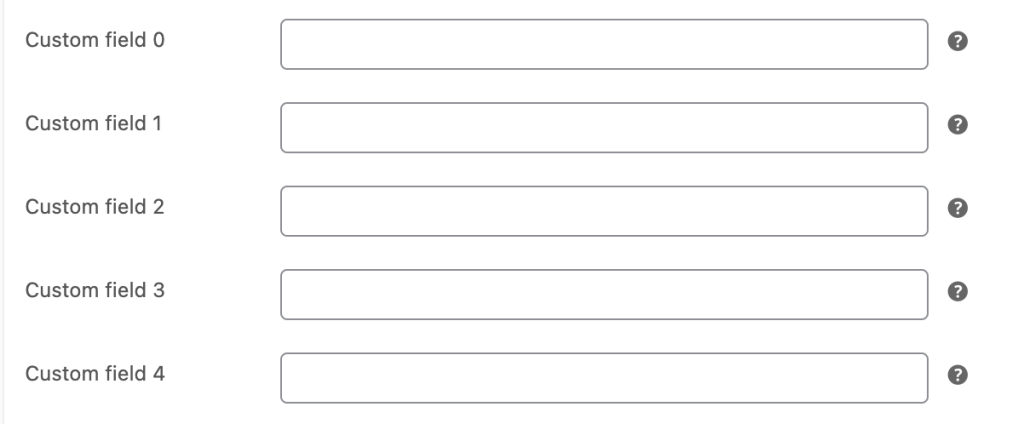
These custom fields will appear on both simple and variable product edit pages and can be included in your product feed by setting up the following field mapping:

Structured data
From version 7.6.5 of our plugin, the values for brand, condition, MPN, and GTIN fields added by our plugin are now also used in the structured data on your website. To use these fields for structured data, make sure to enable the structured data fix feature in the plugin. The added fields in your structured data will look like this:
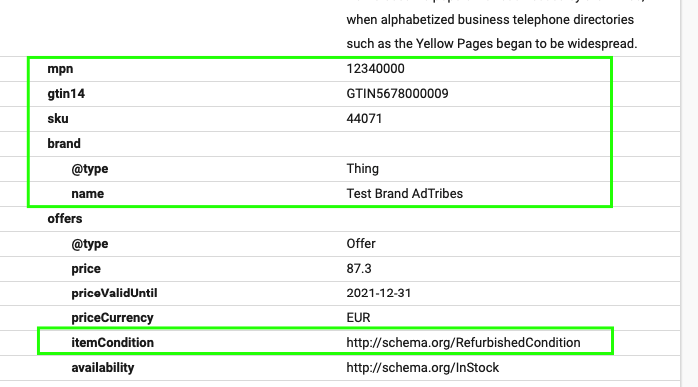
Important Notes
- You’ll notice a “damaged” option in the “condition” dropdown. However, this is not an official product status supported by Google Shopping, and marking products as damaged may result in disapproval. The other options in the drop-down — New, Refurbished, and Used — are all accepted by Google.
- The newly added fields can also be used to create rules and filters from your feed’s Filters and Rules step.
- A key feature of this plugin is that when you use the “condition” field (which Google requires), the product condition will also be included in the structured markup data on your product pages, ensuring your products are compliant with Google’s requirements.
- You may have noticed the small checkbox labeled “exclude from feeds” beneath the extra fields. When checked, it will exclude the specific product — whether simple or variable — from your product feeds.
That’s all you need to do to ensure your created shopping feed is approved by the channel you uploaded.


